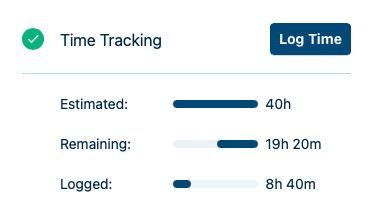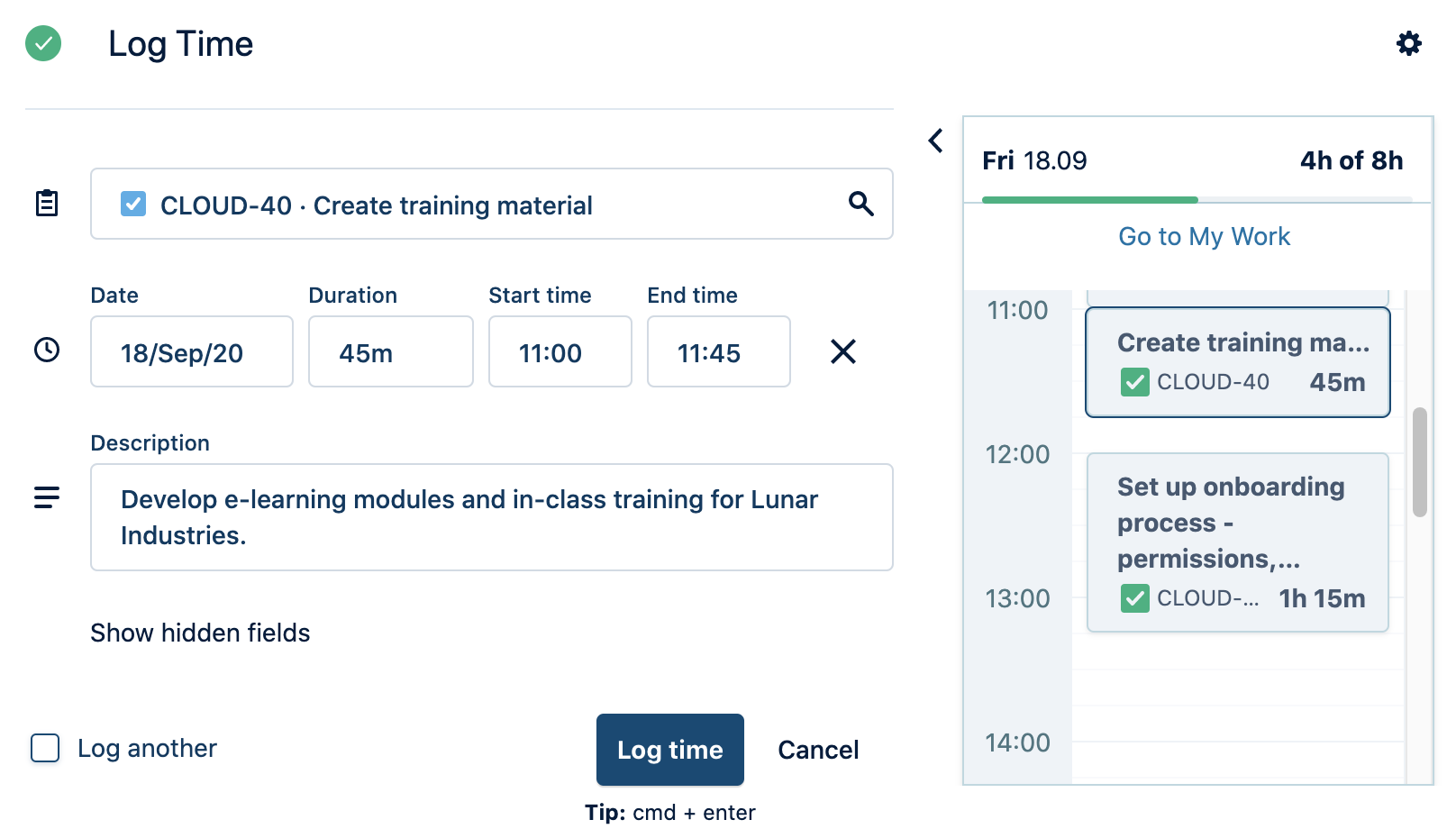When you work in Jira all day, it's easy to log your time on the work item you're working on.
Before You Begin
-
Logging time for yourself requires the Work On Issues permission for the project to which the work item belongs.
-
Logging time for other team members requires the Log Work for Others permission.
-
To view all work logged against a work item, you need the View All Worklogs Jira project permission.
Log Time in a Jira Work Item
There are two ways to log time in a Jira work item:
If Tempo Timesheets is not set as the time-tracking provider for your Jira instance, you cannot log time in the Tempo panels here - see Selecting Tempo as Your Time Tracking Provider for details.
-
You can press the w key from anywhere within Jira to open the Log Time form and start logging your time. In some browsers, pressing w also toggles the Watch Issue option for the Jira work item.
-
To go to My Work from anywhere in Jira, press the g+t keys or click Go to My Work in the Log Time Form.
-
To edit your worklogs, see Editing Your Worklogs in a Jira Work Item.
-
If you’re logging time for someone else, the user field dropdown list will remain empty until you begin typing.
-
If you delete a Jira work item, the associated worklogs are also removed.