If you have only Tempo Timesheets installed, you can plan time for yourself and edit those plans in the My Work Calendar.
To plan time for others, you need to have Tempo Capacity Planner installed and the Manage plans permission.
You can edit plans that you have created for yourself in the My Work Calendar. You cannot edit plans created by your Team Lead or Resource Manager. Events from external calendars cannot be edited in the My Work Calendar because Tempo does not store any data included in external calendar events.
To access the calendar, select My Work in the sidebar and make sure Week is selected at the upper-right.
To edit your plans:
-
In the My Work calendar, find the plan card you want to edit.
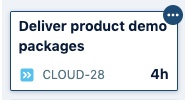
-
Click the ellipsis in the upper-right corner of the card and select Edit.
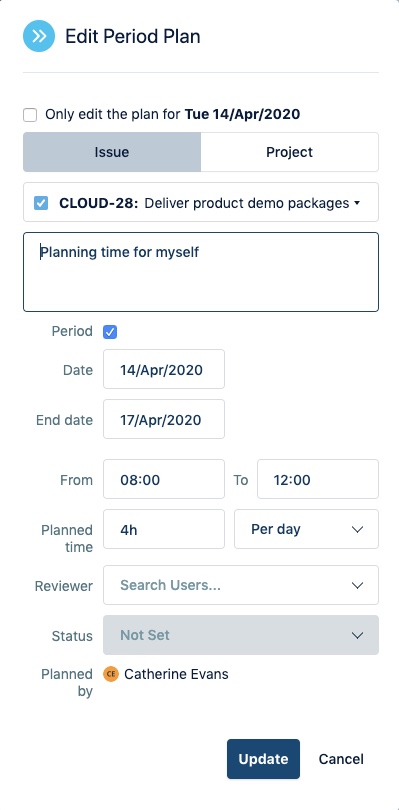
-
Make the desired changes in the Edit Plan form.
-
When editing period plans, you can edit the whole period or for a single day. Select the checkbox at the top if you only want to edit the plan for the selected date.
-
You can change periods into a single-day plan by clearing the Period checkbox.
-
-
When you are finished, click Update.
-
To move a plan, drag the plan card to another day in the displayed week.
-
To delete a plan, click the ellipsis in the upper-right corner of the card and select Delete. Click Delete again to confirm.
-
