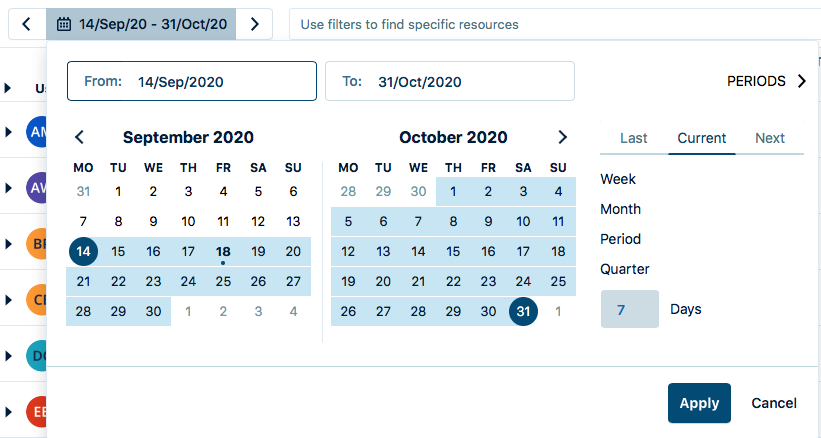Setting the Date and Time format requires the Tempo Administrator permission.
Setting Global Date, Time Format, and Duration
If you have Tempo Administrator's permission, you can set the date and time format to be displayed for all the users in your organization. Your preferences are applied immediately and affect all users of your Tempo instance. This affects how the date is displayed in the Log Time form and Reports. To change how the date is displayed in My Work (list and calendar view), see Configuring Timesheets Periods for Approval.
If a user configures individual preferences through their Personal settings, the global settings are overridden.
-
Select Settings in the Tempo sidebar.
-
Under Configuration, select UI Preferences.
-
Choose the options by clicking the dropdown list -
-
Date Format - Choose the desired date format.
-
Time Format - Choose a time format between 24-hour and 12-hour clock.
-
Duration - Choose the decimal format displayed with and without a unit.
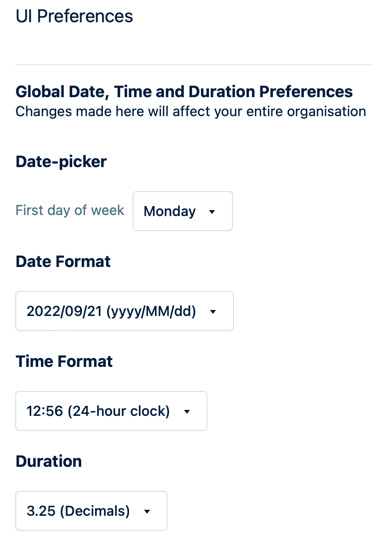
-
Selecting a Start Day for the Date Picker
You can select whether the first day of the week to appear in the date picker calendar is Sunday or Monday. The date picker is used in the Timesheet view and all reports. This affects all users of your Tempo instance.
Choose the start day for the week to appear in the date picker: Sunday or Monday.This image shows the date picker with Monday as the start day for the week: