Accounts are a flexible feature in Tempo that helps you organize your company's projects and initiatives to get useful time data, such as time spent by multiple teams across multiple Jira projects.
The great thing about Tempo accounts is that you can use them to keep track of - and extract - information from time data for many different reasons, such as to:
-
Keep track of billable hours and non-billable hours spent on work for a customer.
-
Define the cost centers in your company with operating expenses (Opex).
-
Keep track of Capex hours for applying for tax credits.
-
Track the costs of time logged to Capex (Capitalized Type) and Opex (Operational Type) accounts in a Tempo project in Financial Manager.
-
Organize the time spent on different projects or initiatives, such as development, marketing, training, or support.
-
Monitor the time spent on internal work items like sick days or vacation time.
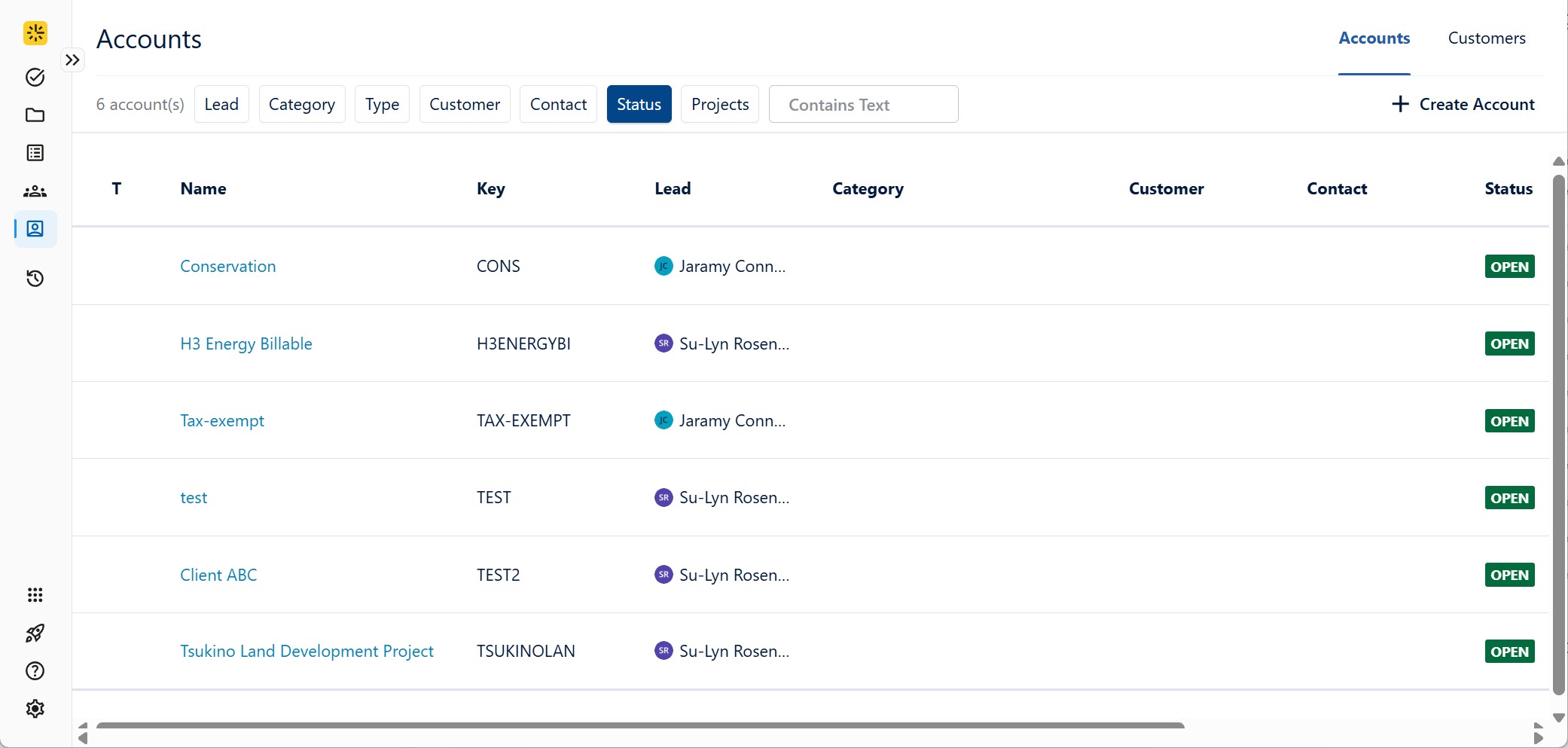
Watch the videos in this YouTube playlist to see the different ways in which you can use Tempo accounts for these different business needs: How to Use Tempo Accounts
You can also follow these tutorials that show common workflows for using Tempo accounts: Tracking Billable Work for Invoicing Using Tempo Accounts and Tracking Time on Capex for Tax Credits
The Basic "Life Cycle" of an Account
-
Tempo Account Administrator permissions are granted (by a Jira administrator) to those who should create and manage accounts in their company, such as account or financial managers and project managers.
-
The Tempo Account custom field is added to Jira issue screens (by a Jira administrator) and/or added as an Account work attribute in the Log Time form (by a Tempo administrator) so that team members can log their time to the correct account. Then the time data is linked to an account so that it can be extracted for a report, which is the key reason for using accounts.
-
Accounts are created by the Tempo Account Administrator. The accounts can be for the different projects and initiatives to organize the time data as needed for your company. An Account Lead, such as an account manager or project manager, is assigned to each account.
Accounts can also be created by importing data from a CSV file, which is a quick and easy way to get started if you need to transfer large amounts of data.
-
Account categories can be created to add a level of organization to the accounts, which allows for useful filtering when running reports. For example, if you have multiple accounts that contain software development data, you can create a "Development" category and associate all related accounts to it.
Account categories are defined by their Type, which can be one of these four: Billable, Capitalized (Capex), Operational (Opex), or Internal. The Type provides another way of filtering data for reports.
-
Customers can be created for accounts that require them, such as if you're billing customers. You can have multiple accounts, such as both billable and non-billable accounts, associated to a single customer.
-
Accounts are linked to one or more Jira projects to which they're associated. Then the account can be selected when team members log their time. A default account can be set for a Jira project to have it automatically selected in its work items. The account is not selected for pre-existing work items within the Jira project.
-
Time is logged to the relevant account by team members. They select the account from an Account dropdown in the Jira work item or the Log Time form. Only accounts that are linked to a Jira project will appear in this dropdown, including global accounts.
-
Reports are run by account or project managers to extract the time spent on the different accounts. They export the reports in a format such as XLS or CSV format, and hand them over to the financial team.
-
These reports are used by the financial team for accounting purposes, such as sending invoices to customers from billable work, or applying for tax credits from work considered as a capital expenditure (Capex).
-
When the project or initiative is over, the account can be closed by the Tempo Account Administrator or the Account Lead for that account. Eventually, accounts can be archived so that they don't show up in reports or be exported. It's best to archive or close an account instead of deleting it because an account may be referenced by many time records in different projects.
Data from all open and closed accounts can also be exported to a CSV file.
Moving Work Items to a New Project
When work items linked to an existing account are moved to a new project, the account value will remain but may not be valid if that account does not exist in the new project.
Whenever you move work items linked to an account from one project to another, either:
-
Update the account for those work items
OR
-
Link the account to the new project
Learn More
-
Best Practices for Using Tempo Accounts -
Best Practices for Tracking Billable Hours -
Creating Tempo Accounts -
Selecting an Account Billing Rate -
Creating Non-billable Tempo Accounts for Tracking Internal Hours -
Importing Tempo Accounts -
Creating Tempo Account Categories -
Creating Customers for Tempo Accounts -
Linking Tempo Accounts to Jira Projects -
Setting the Default Tempo Account for a Jira Project -
Logging Time to Tempo Accounts -
Viewing Time Logged to Tempo Accounts -
Changing the Tempo Account Status -
Exporting Tempo Accounts -
Deleting Tempo Accounts
