Track time against issues by using trackers on your Jira dashboard. When you add the Tempo Trackers gadget to your dashboard, it automatically includes all of your existing trackers and provides an option to create new trackers.
You can also use Tempo time trackers directly in Jira issues, in the Tempo mobile app, or in the Time Tracker for Chrome app.
To use the Tempo Tracker gadget:
-
Add the Tempo Tracker gadget to your Jira dashboard - see Tempo Gadgets.
-
Open the Tempo Trackers gadget on your Jira dashboard.
-
Use the icons at the top to maximize, minimize, collapse, and refresh the tracker.
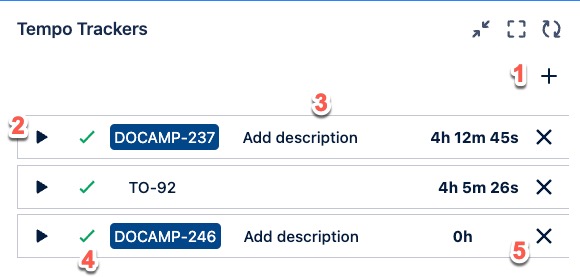
-
Click the plus to add a new tracker to the dashboard.
-
Use the controls to start and stop your tracker. Click Play to start timing and Pause to stop. The tracker runs in the background, even if the dashboard is closed.
-
Add a description for the tracker.
-
When you have finished work on the issue, you can save tracked time as a time record. Click the checkmark in the tracker to open the Log Time form with Date and Duration automatically recorded from the tracker. When the worklog is submitted, the tracker closes.
-
Click X to delete a tracker.
