Creating a Tempo tracker requires the Work on Issues permission for the Jira project that contains the work item on which you're tracking your time.
A tracker is a Tempo stopwatch that you can use to record time spent working on a Jira work item. Once you start it, it continues to record time until you pause it. After you've completed your work, you can quickly log your tracked time as a worklog.
You can run a Tempo tracker from these different places:
-
In a Jira work item as you're working there (see below)
-
As a gadget on your Jira dashboard (see below)
-
From the Tempo mobile app which lets you log time on the go
-
Time tracker for Chrome which lets you log time in a browser outside of Jira
Watch this video to see how to create and use Tempo trackers in a Jira work item and as a gadget on your dashboard:
To add a Tempo tracker and log tracked time:
-
Open a Jira work item on which you are working.
-
Click Open Tempo on the right side to expand the Tempo side panel.
The Tempo side panel opens.
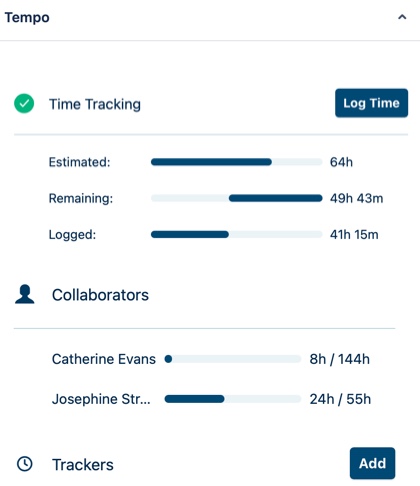
-
In the Trackers section at the bottom, click Add. You can add more than one tracker here.
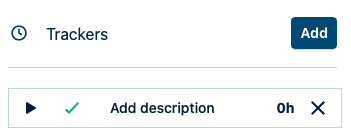
-
You can enter a description for the tracker, which is useful if you have more than one tracker for this work item.
-
Click ▶️ to start the tracker. It runs in the background even if the Jira work item is closed.
-
Click ⏸️ to pause the tracker, such as if you're temporarily working on another Jira work item or something else.

Click ▶️ to start the tracker again
-
When you're finished working on this work item, you can log your tracked time: click the checkmark icon to open the Log Time form.
The Time spent, Start time, and End time fields are automatically filled in from the tracker.
-
Click Submit to log your time, and the tracker closes.
The time recorded is rounded down to the nearest minute.
Deleting a Tracker
You can delete a tracker from the work item view without logging time on the work item.
In the Tempo panel on the right, click the X at the right end of the tracker you want to delete.
Adding Tempo Trackers to Your Jira Dashboard
You can also track time against a work item by using the trackers on your Jira dashboard. When you add the Tempo Tracker gadget to your dashboard, it automatically includes all of your existing trackers and provides an option to create new trackers.
To add a Tempo tracker to your Jira dashboard:
-
Go to your Jira dashboard.
-
Click Add gadget at the upper-right or in an empty space.
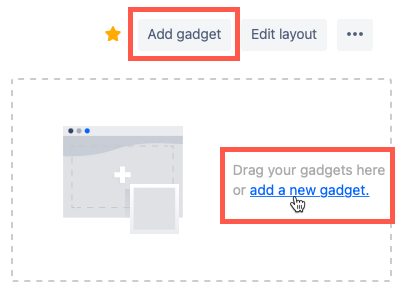
-
Type tempo trackers in the search field.
-
Click Add gadget next to the Tempo tracker gadget item, then click Close.
-
All your existing Tempo trackers are added to your dashboard, and you can add new ones by clicking the + here.
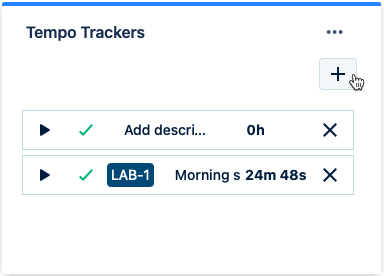
-
Use the trackers as described above to record and log your time spent on work items.
