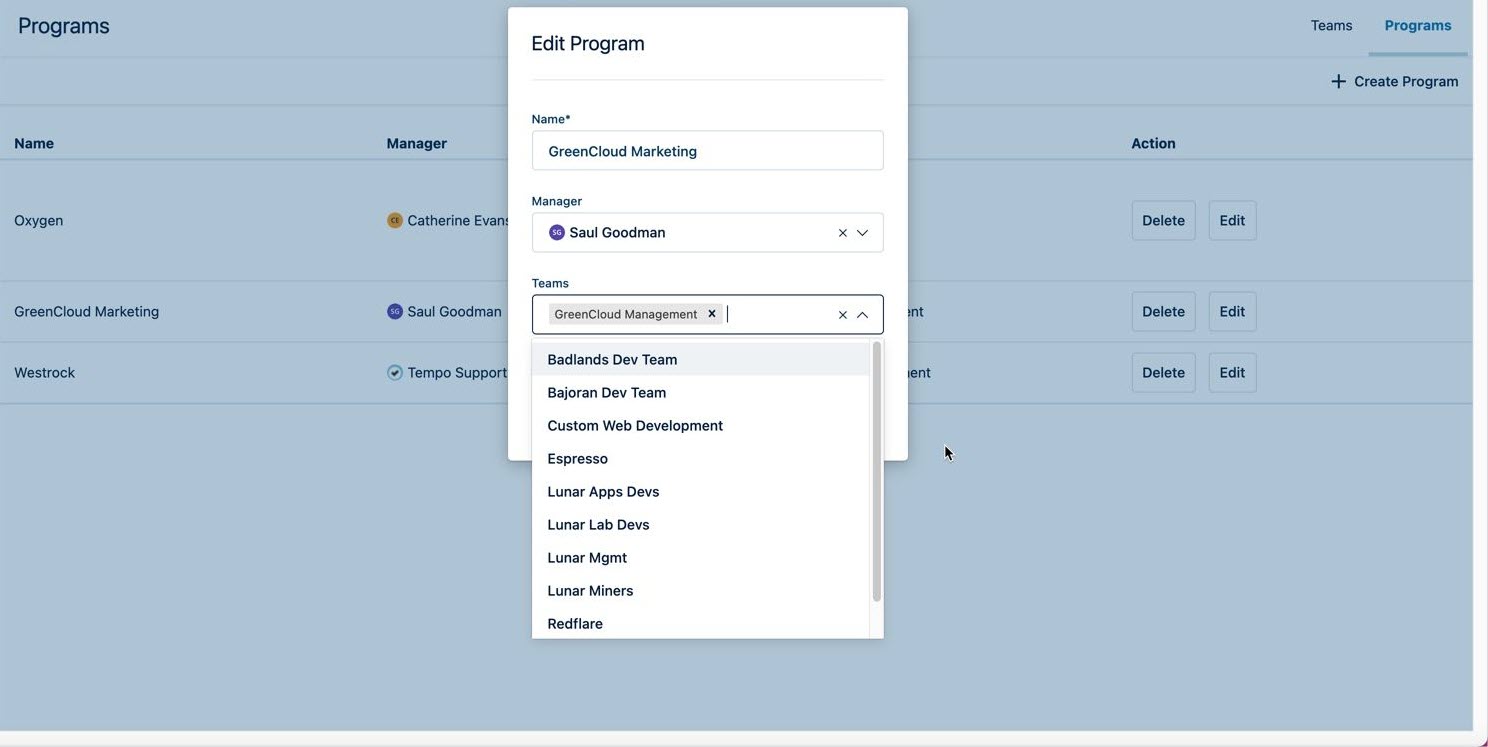Creating programs for teams requires the Tempo Team Administrator permission.
A program is a group of teams, or "team of teams", often for the purpose of managing several teams working together on a common project. Teams that are associated with different Jira projects can be added to the same program. Each program has a manager who has a high-level overview of the capacity and progress of the program's teams.
To create a program:
-
Select Teams in the Tempo sidebar.
-
In the Teams view, click Programs at the upper right.
-
Click the Create Program link at the top-right and fill in the fields in the form:
-
Name - Enter a name for the program.
-
Manager - Assign a program manager.
-
Teams - Select the teams you want to include in the program. You can also specify the Program for a team when you create it, or after you've created it. A team can be a member of only one program at a time.
-
-
Click Create to create the program.
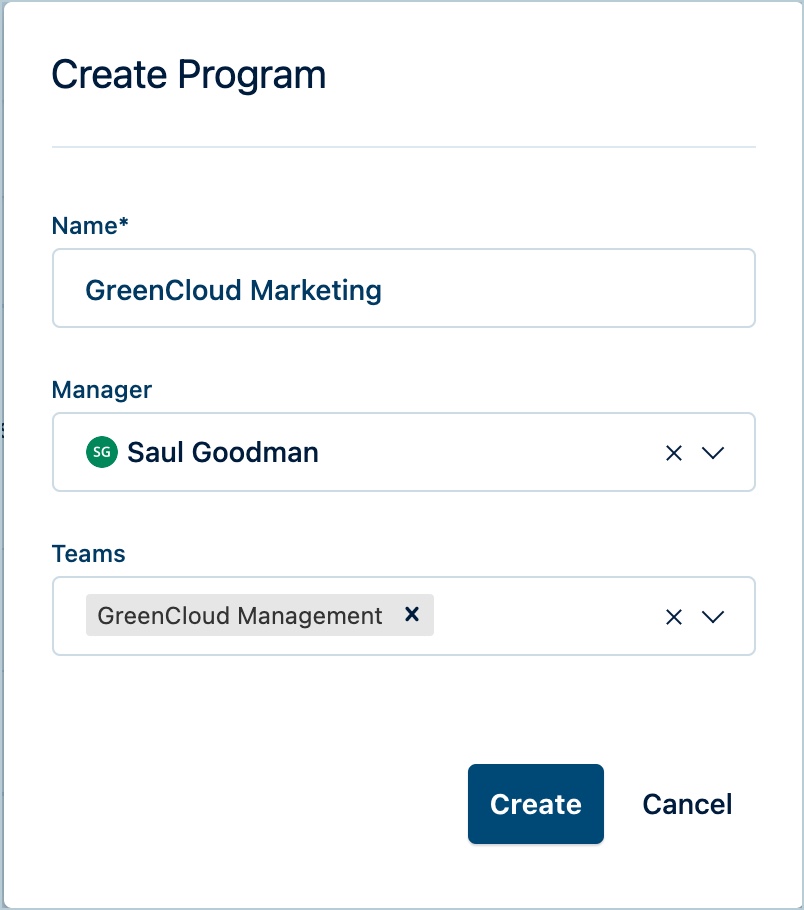
|
To filter programs:
Once you have created several programs, you can easily filter them on the Teams view:
-
Select Teams in the Tempo sidebar to open the Teams view.
-
Click the Programs button at the top and select which programs you want to filter:
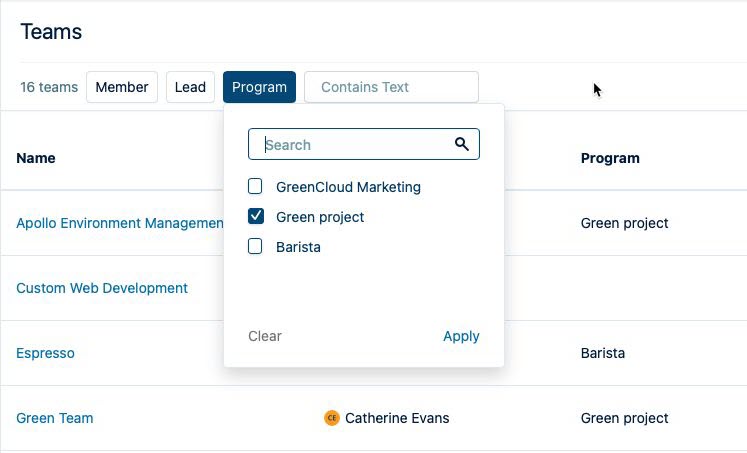
-
The teams that are contained in the program are displayed:
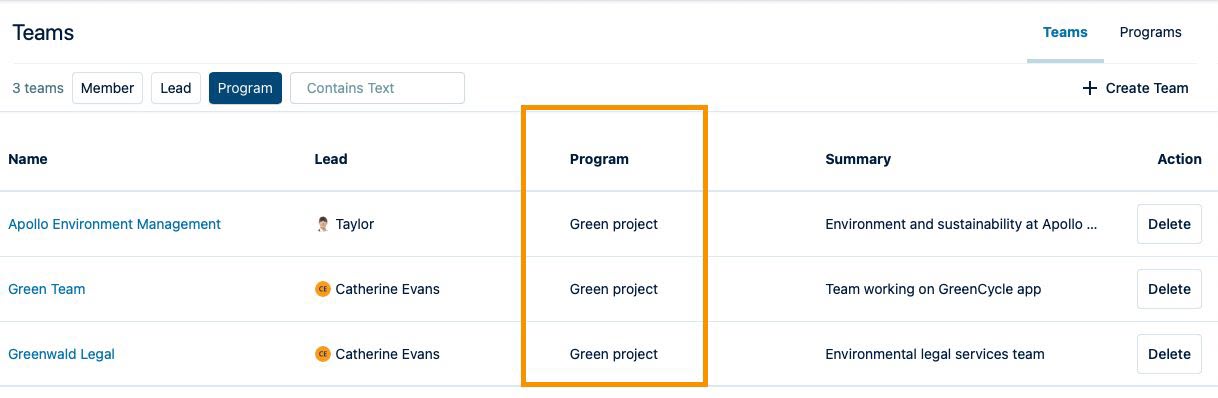
-
Open a team's Overview page by clicking its name.
-
Delete a team by clicking the Delete button to its right.
Adding and removing teams from programs
You can add and remove teams from an existing program.
-
On the Programs page, click Edit in the Action column for the row containing the program for which you want to add or remove teams.
In the Edit Program form:
-
To add teams, click and select a team from the Teams drop-down list. A team can be a member of only one program at a time.
-
To remove a team from the program, click the x beside the team name.
-
To remove all teams from the program, click the x to the right in the cell.
-
Click Save when done.
-
-
To delete a program, click Delete in the Action column for the relevant program, then click Delete again to confirm.
Note that deleting a program does not delete the teams within the program.