Integrating Bitbucket Cloud and Timesheets by Tempo populates the Activities Feed in My Work with potential worklogs based on actions performed with Bitbucket. This allows team members to log the time they spend working on code quickly without needing to track their time manually.
The app reads data from the following events, captured through Bitbucket’s webhooks:
-
Repository push
-
Pull request events, such as:
-
created
-
updated
-
changes request
-
comments
-
The data is used to associate the work with a Jira work item and to estimate how much time is spent working on coding tasks for the work item.
A Bitbucket admin must connect the Tempo Bitbucket Integration app to Bitbucket Cloud. When you connect Bitbucket for your organization, you allow the app access to all projects for which you are the owner. If work occurs outside those projects, that work isn't pulled into the Activity Feed.
We recommend including the Jira issue key in your commit messages or branch names to ensure the app associates the work with the correct work item.
Before You Begin
-
You must log in to Tempo as a Tempo Administrator.
-
Your account must be the owner of any repository you want to track.
-
By default, all Tempo user accounts are automatically connected to their Bitbucket accounts after the integration app is installed successfully.
-
We only support Bitbucket Cloud. Bitbucket Data Center (Self-Hosted) is not supported.
Install the Tempo Bitbucket Integration App for your Organization
-
In Jira, navigate to the Tempo app.
-
Select Apps in the Tempo sidebar.
-
On the Bitbucket integration tile, click Install.
-
Navigate to the Organization tab, and then click Connect Bitbucket organization.
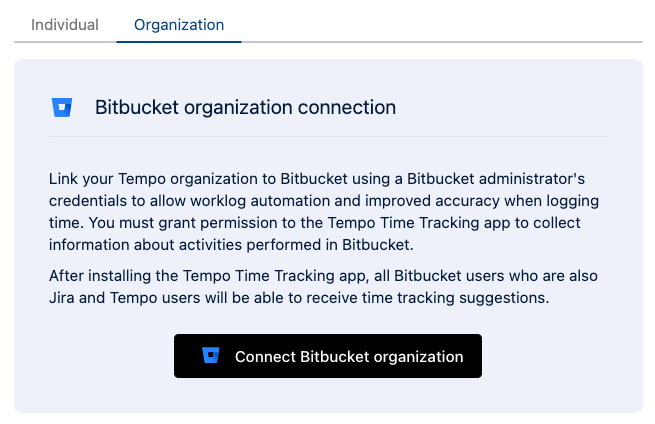
-
If prompted, log in with your Bitbucket administrator credentials.
-
If prompted, Grant access to your Bitbucket account. This allows the app to view the actions performed in all of your projects and connect the actions to Tempo users.
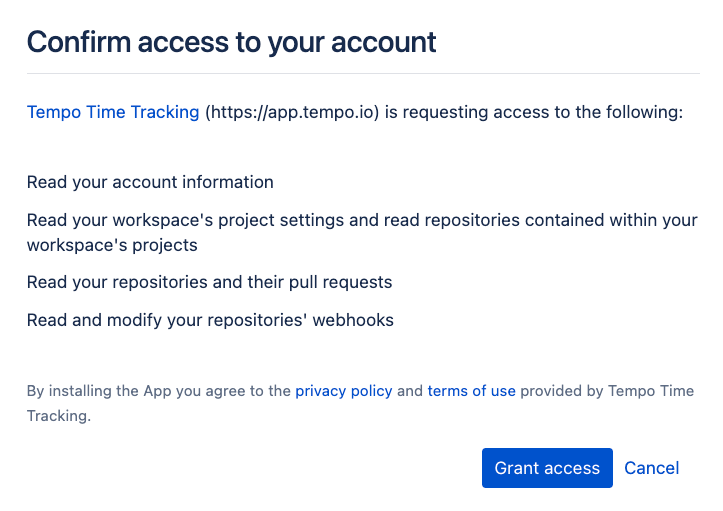
When installed, the Tempo time tracking webhook is listed on your Webhooks page for each repository you can access. Your Tempo users are connected automatically to their Bitbucket accounts, and their Activity Feed in My Work is populated with potential worklogs related to their Bitbucket actions.
View Webhook Requests
To verify which events the app listens for or view detailed information about the requests, visit the Webhooks page for your repositories.
-
In Bitbucket, navigate to your Repository settings and then Webhooks.
-
Under Workspace hooks, view requests from the Tempo time tracking webhook.
-
Click Enable to view detailed request history for any future requests. Consult the Atlassian Bitbucket documentation for more information.
Disconnect the app
If you no longer want your organization to track work done in Bitbucket, disconnect the Bitbucket app from the Tempo Apps page.
-
In Jira, navigate to the Tempo app.
-
Select Apps in the Tempo sidebar.
-
Click the Bitbucket integration tile.
-
Navigate to the Organization tab, and then Disconnect your organization.
When the app is disconnected from your organization, users are automatically disconnected from Bitbucket, the Activities Feed no longer includes work performed in Bitbucket, and the Bitbucket icon is removed from the Integrations column in Manage Staff.
