When you're using accounts to organize your logged time data, and especially for billing work hours, you're probably going to come across the Account field and the Account work attribute.
Basically, when you install Tempo, the Tempo Account Custom field is also installed, and it can be used with Tempo in either (or both) of these ways:
-
As the Account field in Jira work items. Your Jira administrator needs to add the Account custom field to the relevant Jira work item screens to make it available.
-
As the Account work attribute, which shows up as a dropdown in the Log Time form. Your Tempo administrator needs to create this work attribute and make it available in the Log Time form.
Why does this Tempo Account custom field matter? Well, it's all about getting the data from the time that's spent on accounts so that you can then get accurate reports. These reports are used for business goals such as invoicing customers, getting tax credits, or simply knowing how much time is spent on a project or initiative.
If you don't use either of these two Account options, the worklogs won't be associated with any accounts so they won't show up in a report that's filtered by accounts.
To get that valuable time data from accounts, you need to first link accounts to their related Jira projects. One account can be linked to multiple Jira projects, and one Jira project can be linked to multiple accounts.
Once the account is linked to one or more Jira projects, you can get data from the time spent on each account via the Account field in the Jira project's work items or via the Account work attribute in the Log Time form. If you’re creating a subtask for a ticket with a linked account, the account is not inherited.
Account Field
Adding the Tempo Account custom field to Jira work item screens makes the Account field available in those Jira work items, and you select the account from this field to link it to this work item.
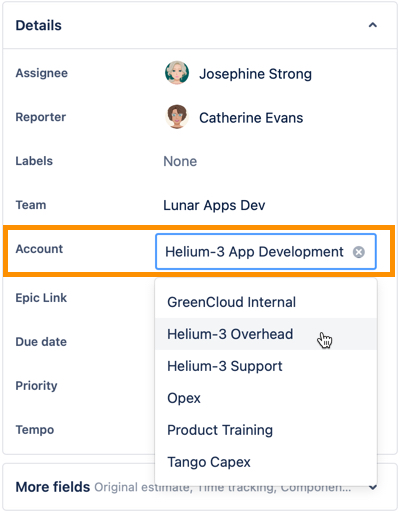
Then all the time logged to this work item (all worklogs) are associated to that account. And when you run a report on the account, the time logged to the work items are included.
If you change the account for a work item, it also changes in the worklogs created for it. All the historical data will be affected because the value in the Account field is linked to the work item and not to the worklog itself. This can be useful if you want to quickly update all work items to a new account.
As well, it's easy to find all Jira work items related to an account when you use the Account field. Searches including the term "Account" will include all those work items where an account is selected in the work item’s Account field.
Account Work Attribute
First off, what are work attributes? These are Tempo values that can be added to time logged providing detailed information about that worklog, such as how many hours are logged to overtime or travel time or, in this case, to which account.
The Account work attribute is created in the Tempo Settings and appears in the Log Time form as a dropdown. When you log time to a work item, you select the account from this Account dropdown, and your individual worklog is attributed to that account.
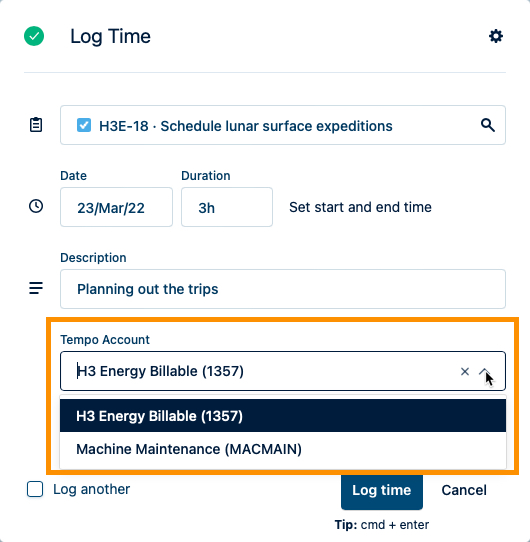
In this case, if the account linked to the Jira project (in which the work item lives) changes, the worklogs maintain their original account designation. To change the account used in the worklogs, you must do it one at a time.
Using the Account Field and Account Work Attribute Together
There's nothing stopping you from using both the Account field and the Account work attribute! Why would you do this? The main reason is that you have the option to associate more than one account to a Jira work item, such as if several users or teams are logging time to the same Jira work item but using different accounts. Or using the Account work attribute, you can simply override the account that's set in the Jira work item.
If you use both these options, the account displayed in the Account dropdown in the Log Time form defaults to the account that has been set in the Jira work item to which you're logging time. If no account has been selected in the Jira work item, you simply select the correct account in the Account dropdown when you log your time.
Also, you're covered if the account changes: you can change the Account in the Jira work item without changing the historical data because the account was also set on the worklogs using the Account work attribute.
