Viewing worklogs requires the View All Worklogs permission for the projects to which the worklog belongs.
My Work is your home base in Tempo Timesheets, and the Timesheet is part of that base. You can log your time here, and more importantly, you can get lots of detailed information about logged time.
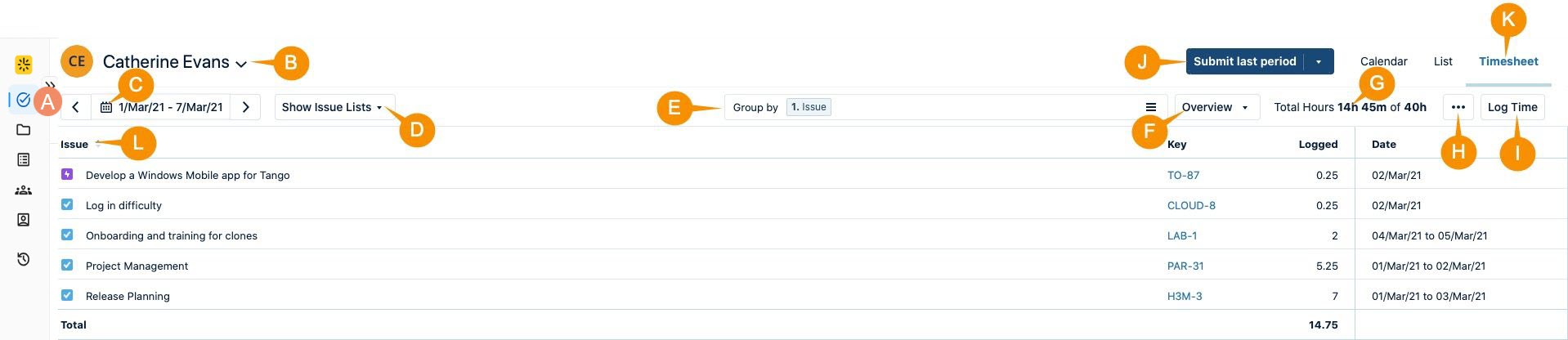
|
Letter |
What is it? |
What do I do with it? |
|---|---|---|
|
A |
My Work icon |
Click it to open up My Work, the home base for Tempo Timesheets. You can also press G+T from anywhere in Tempo Timesheet or Jira to get here. |
|
B |
Name |
See whose timesheet you're viewing. This is usually your own, but if you have Tempo Team Administrator permissions, you can open the list (click the down arrow) and enter a team member's name to view their timesheet. |
|
C |
Date picker |
Click to date box to select a time period to display. Enter dates in the From and To fields for a custom period, or use the preset periods on the right (Week, Month, Period, or Quarter) and then select if that period is Current, Last, or Next. You can change the time increments displayed -- including days, weeks, months or quarters -- in the Overview drop-down (see F ) |
|
D |
Show Issue Lists |
Click to select the issue lists that you want to display. |
|
E |
Group by |
Click in this field, select one or more options, and then click Apply to group the worklogs in the Timesheet. This organizes the data so that you get a better overview of where time has been spent. By default, Issue is selected, and other items are ordered according to the Jira hierarchy. |
|
F |
Overview |
Click to open the menu and select the View, Column, Overview Columns and Work attributes options. This allows you to select the timeframe and columns you want to view. Scroll down to view the Work Attributes. 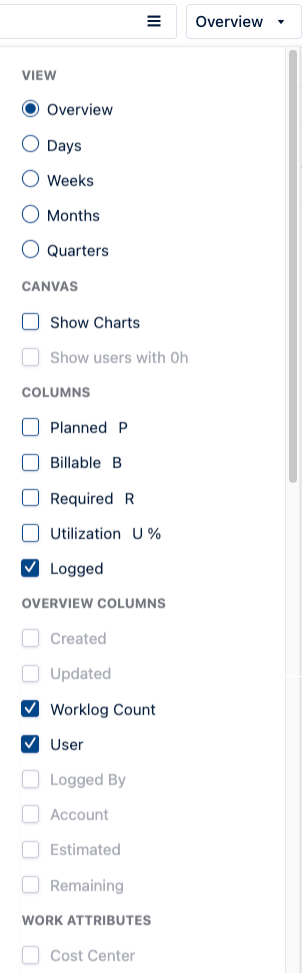
|
|
G |
Total Hours |
Displays the number of hours that have been logged of the total required hours. |
|
H |
... |
Click to open the Preferences menu, and select Set the Date and Time Formats to set the date and time format for the Timesheet. |
|
I |
Log Time |
Click to open the Log Time form where you can log your time. |
|
J |
Submit period |
Click to open the menu and select the timesheet that you want to submit for approval. This is usually for the current period. |
|
K |
Timesheet |
Click to come here! |
|
L |
Issue and Key |
See all the time that's been logged to each Jira issue with its Key in a separate column for easy tracking. |
|
M |
Logged |
See the number of hours logged to Jira issues on each date. |
