You can use the Bulk Worklog Editor to edit the account set using the Account work attribute and edit the number of Billable hours. A maximum of 5000 worklogs can be edited at once.
Required Permissions
Jira Project Permissions:
-
Delete All Worklogs
- OR - -
Edit All Worklogs
Tempo Team Permissions for at least one team:
-
Manage Worklogs
Edit the Account Selected or Billable Hours
-
Open the Bulk Worklog Editor from the Logged Time report, the Team Timesheet, or the Account Timesheet. Only the worklogs from the report or timesheets are available to the Bulk Worklog Editor.
-
Select the worklogs you want to modify.
-
From the Select Bulk Action dropdown, select Edit.
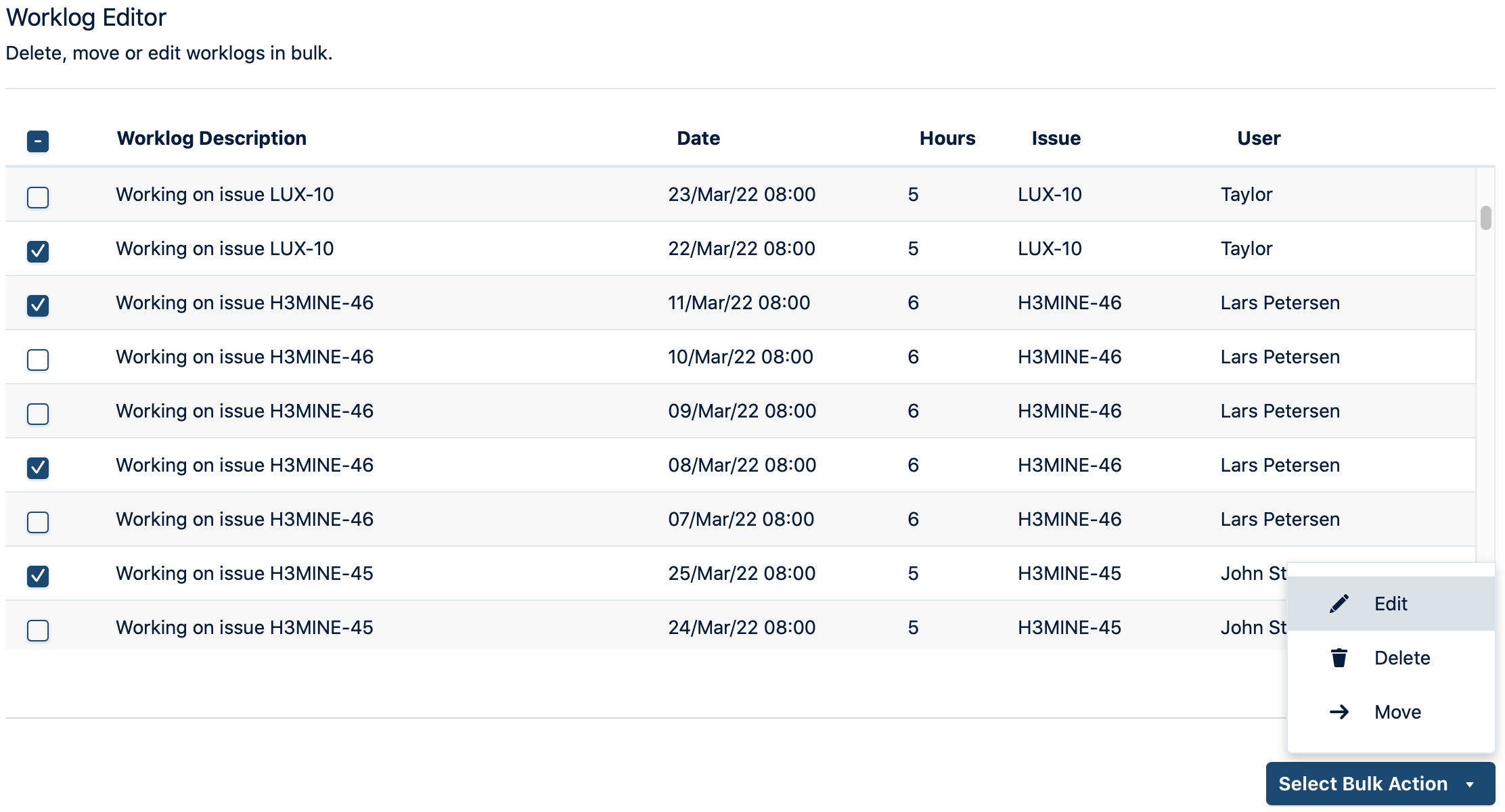
-
Update either the Account or Billable hours.
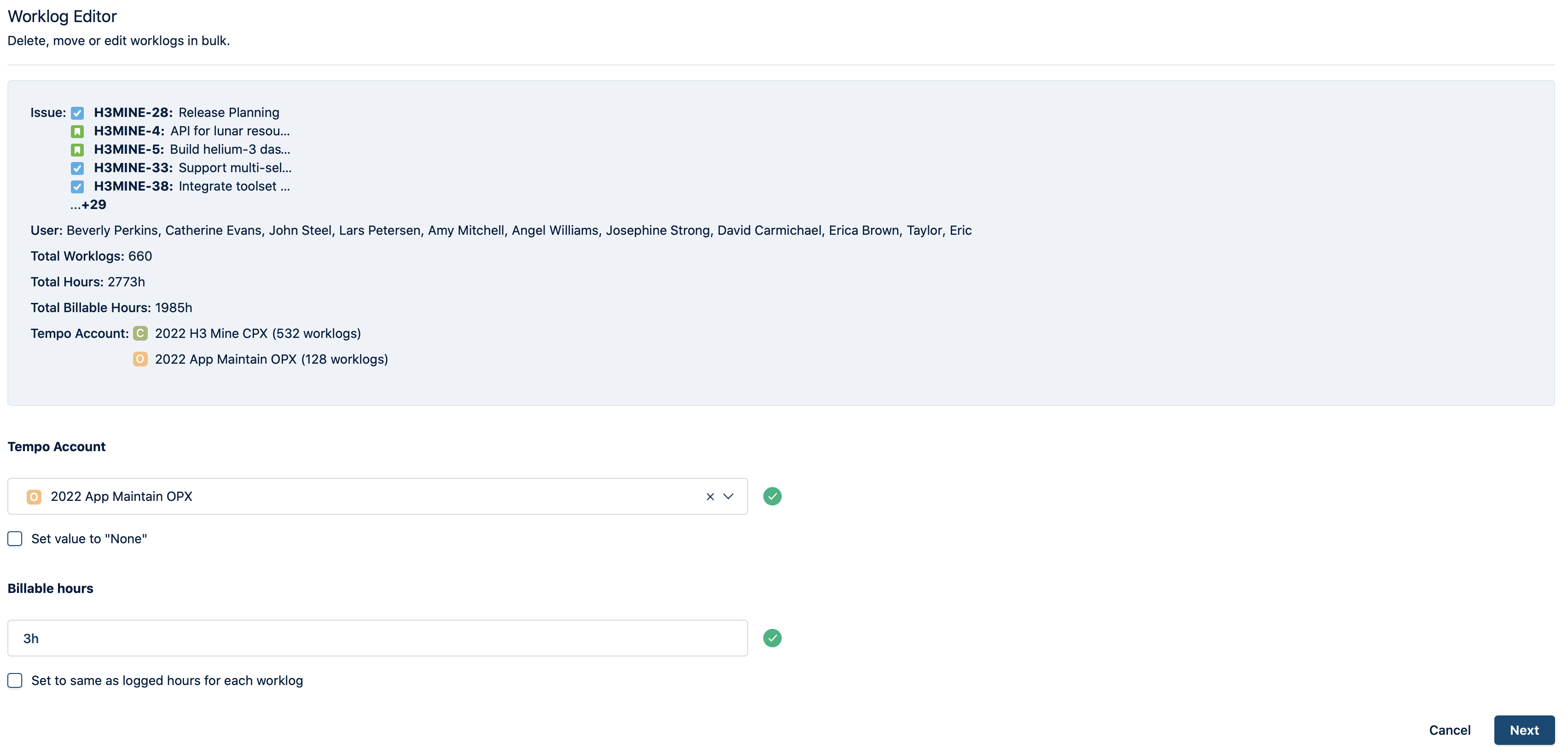
-
To update the Account, either
-
Select a new account. The list displays all the accounts linked to the related Jira projects, including global accounts.
-
Select Set value to ‘None’ if you don’t want to associate the worklogs with any account. The option is available when the Account work attribute is not required.
-
-
To update the Billable hours, either
-
Enter the number of billable hours to be set for all the selected worklogs. The hours can be
0or above, including decimals. The number after the decimal is converted to minutes. For example, if you enter 4.5, it is converted to 4h 30m. -
Select Set the billable hours same as logged hours if you want the billable hours to match the logged hours in each worklog.
-
-
-
Click Next to continue. You are prompted to confirm your changes.
A success message is displayed when the worklogs are edited. If the operation fails, a list of error messages will be displayed.
Learn More
