Managing Staff requires the Tempo Administrator or Tempo Team Administrator permission.
In the Staff section of Tempo Settings you can organize staff members into workload schemes and holiday schemes.
To access staff settings:
-
Click Settings in the Tempo sidebar.
-
Click Manage Staff under the Staff section.
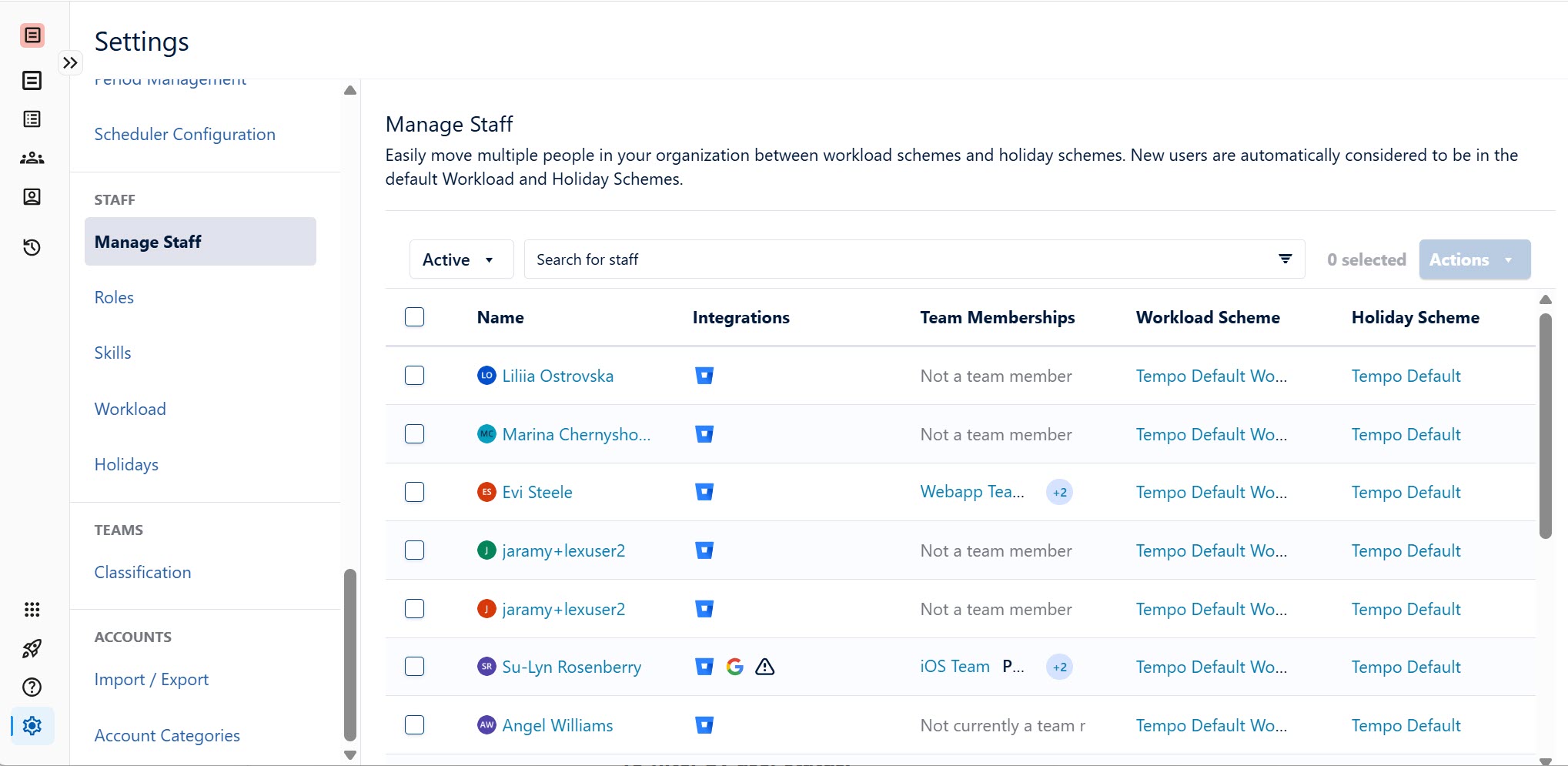
Assign workload schedules, and holiday schemes for each employee on the Manage Staff page. You can also see a staff member's team membership and move them between schemes individually or in a group.
All Jira users are automatically added to the default workload and holiday schemes. When a new user is added, they are automatically added to the default schemes.
Filtering by Jira User Status
Filter the staff list by the Jira user status for Active, Inactive users.
To filter by user status:
-
On the Manage Staff page, filter the Staff list by the user status.
-
Click the box above the Staff list and select one of the following:
-
Active for active users only.
-
Inactive for inactive users only.
-
All Users for all users. This removes the filter and displays all users regardless of their Jira status.
-
-
The table is filtered as selected.
-
Use other filters to narrow down the list of Staff members.
Connect Staff Members to Apps
Connecting staff members to apps requires the Tempo Administrator permission.
If a Tempo administrator has integrated an app on the organization level, you can connect your staff members to the app. Depending on the connected app, this can allow your staff to save time by creating activities or automating worklogs.
-
Use filters to select the users you want to connect to an app.
-
In the Actions menu, select the app you want to connect your users with. Depending on how many users you have selected, it can take some time to connect all users with the app.
