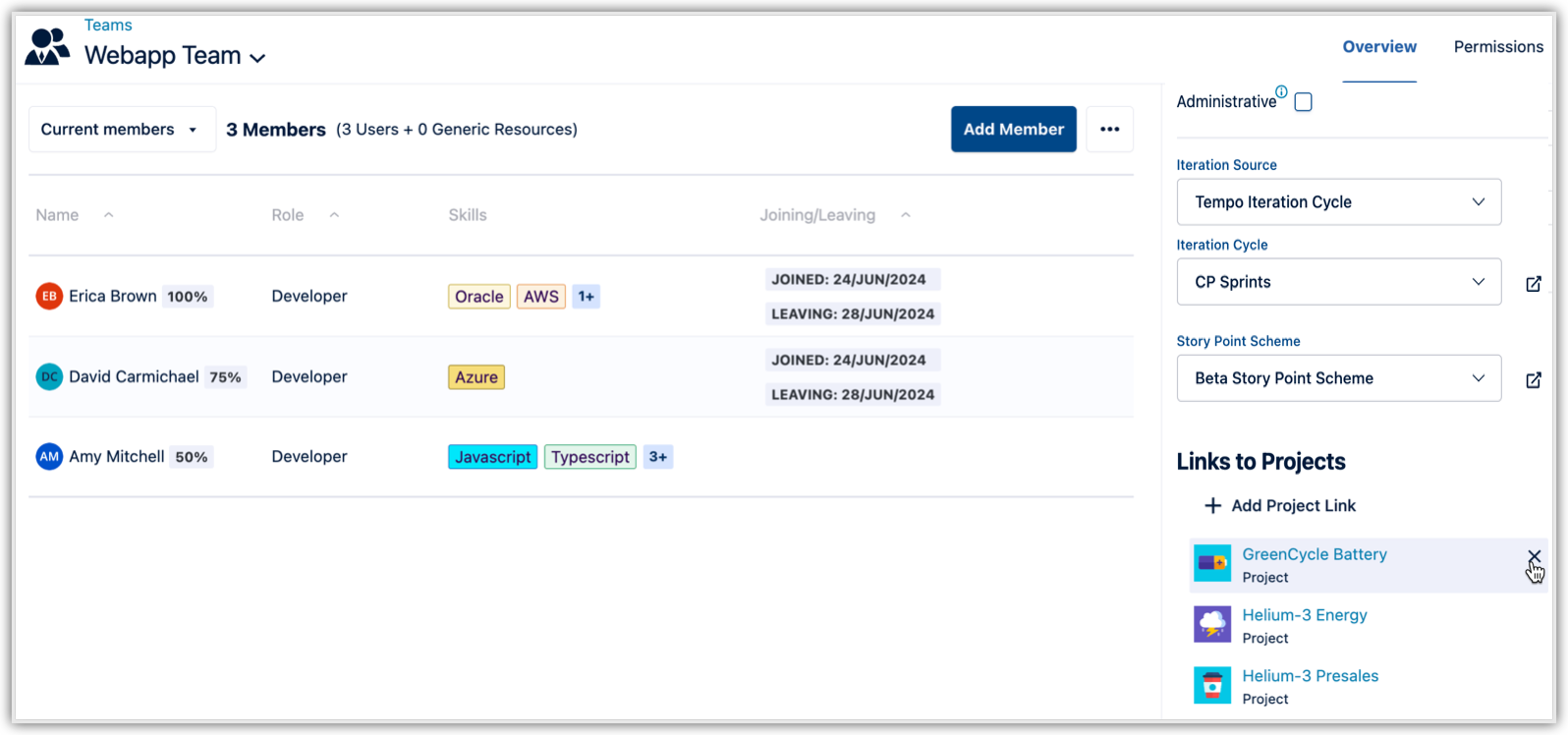Linking teams to Jira projects requires the Tempo Team Administrator permission or the Manage Team permission for the team in question.
This page applies to Jira company-managed (classic) projects. For more information on Jira team-managed (next-gen) projects, see Jira team-managed project permissions.
You can link your team to the Jira projects they are working on to help you with work item management. This enables you to give Jira work items to your team, and the team can be used in the Jira Work Item search.
Once you've linked your team to a project, you can link them to the Jira work item in that project if the Tempo Team custom field is available.
Note about this video: You can only link Tempo Teams to Jira projects. Linking Tempo Teams to Jira boards is not available anymore.
To link teams to their Jira projects:
-
Select Teams in the Tempo sidebar.
-
On the Teams page, select the team you want to link to a project.
You can link a team to multiple projects. You can also link different teams to the same projects.
-
Select Add Project Link.
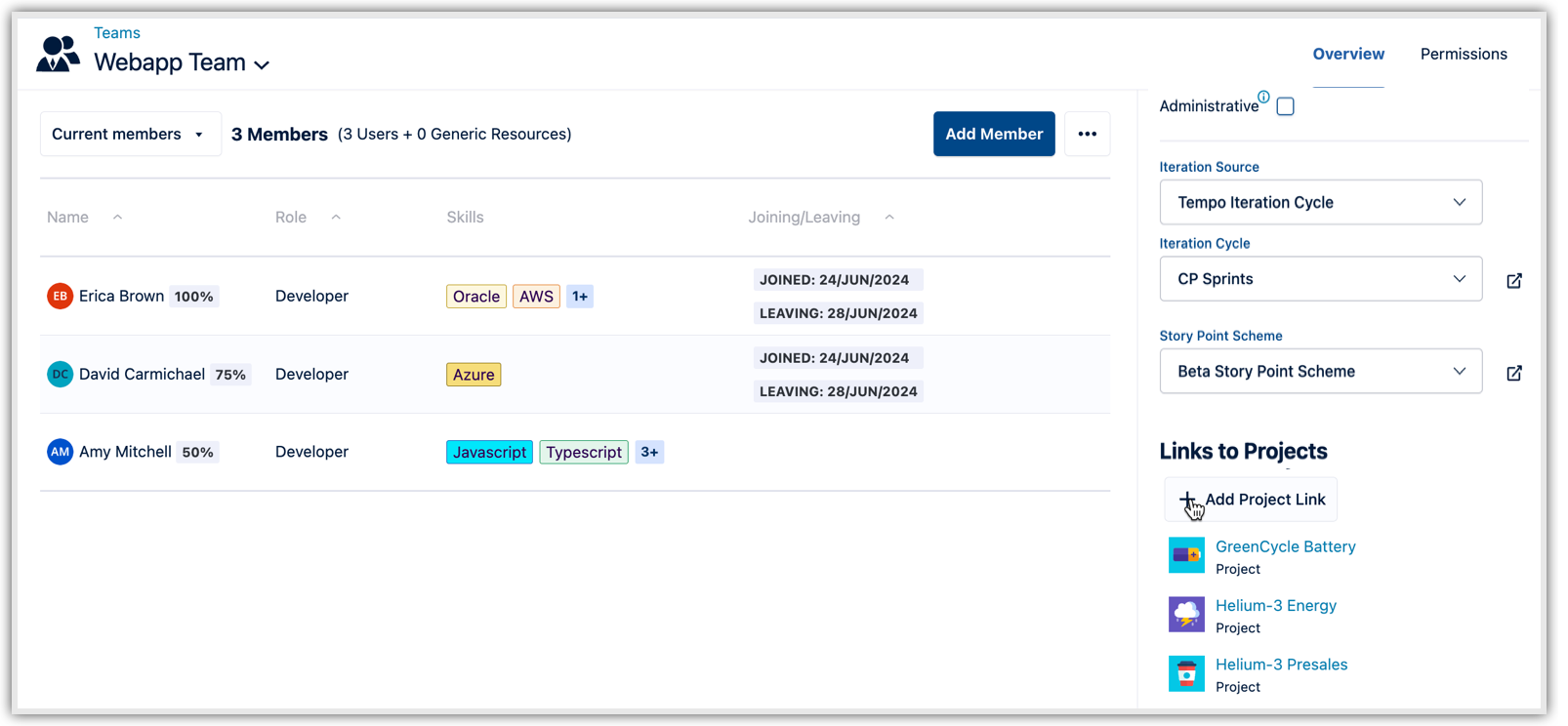
-
In the Search projects… field, type the name of the project to which you want to link your team, and select it from the drop-down list. The project and the team are now linked.
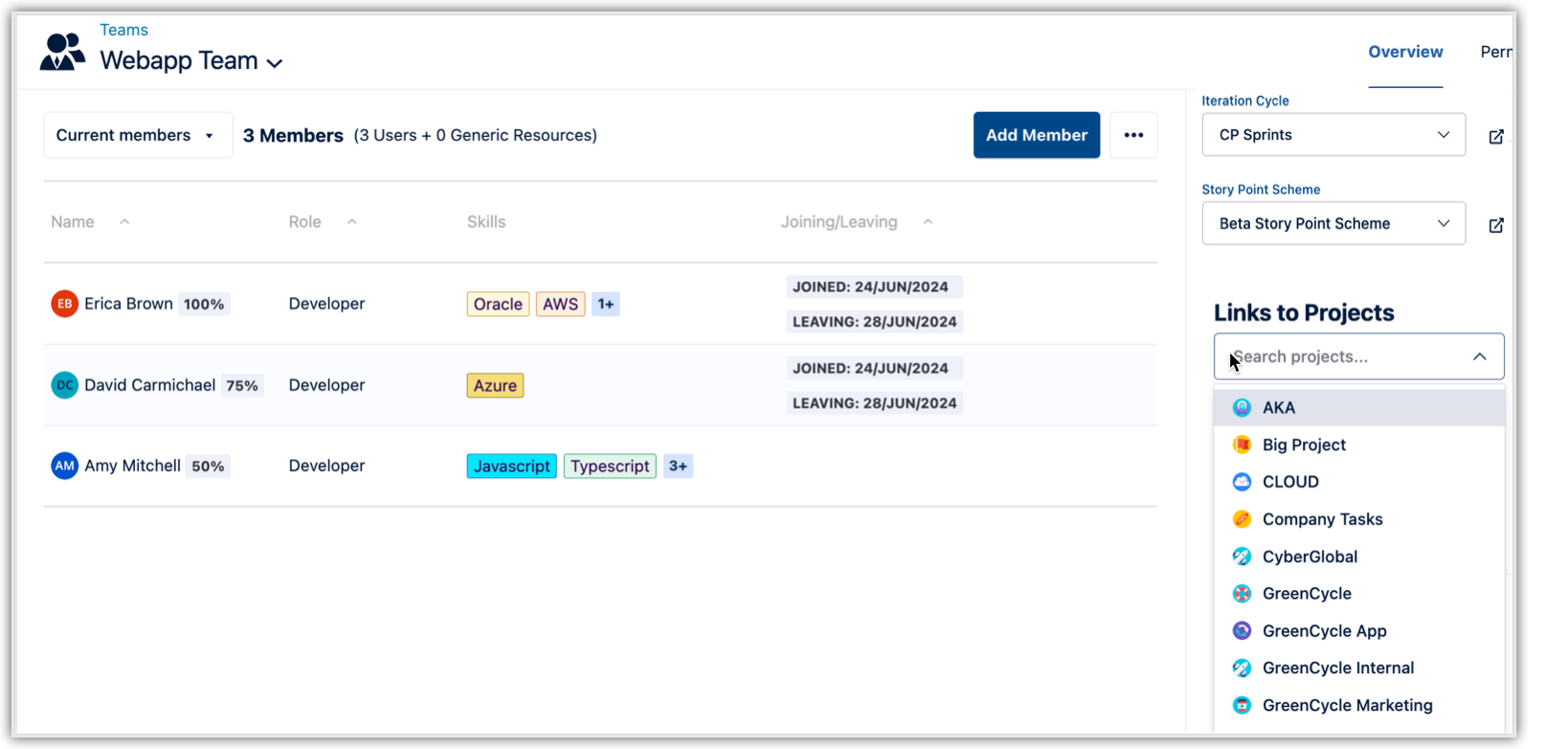
-
To unlink a project from a team, select the x that appears next to each linked project.