When you create a Tempo project, you can configure and modify your project settings in the Configuration tab. Some settings, such as scope, can only be modified by the Project Owner.
You can immediately configure your Financial Manager project when you create it by using the Create & Configure option in the Create Project form.
If you or your colleagues frequently use similar settings for your projects, a Tempo administrator can configure default project settings that will be used to populate the Create Project form.
The following configuration options are available:
-
General - Set and modify basic project settings, including a budget.
-
Project Time Approval - Enable project time approvals and select approvers.
-
Sharing - Share your project with one or more collaborators.
General Settings
Configure your project settings - including timeframe and status - or delete the project.
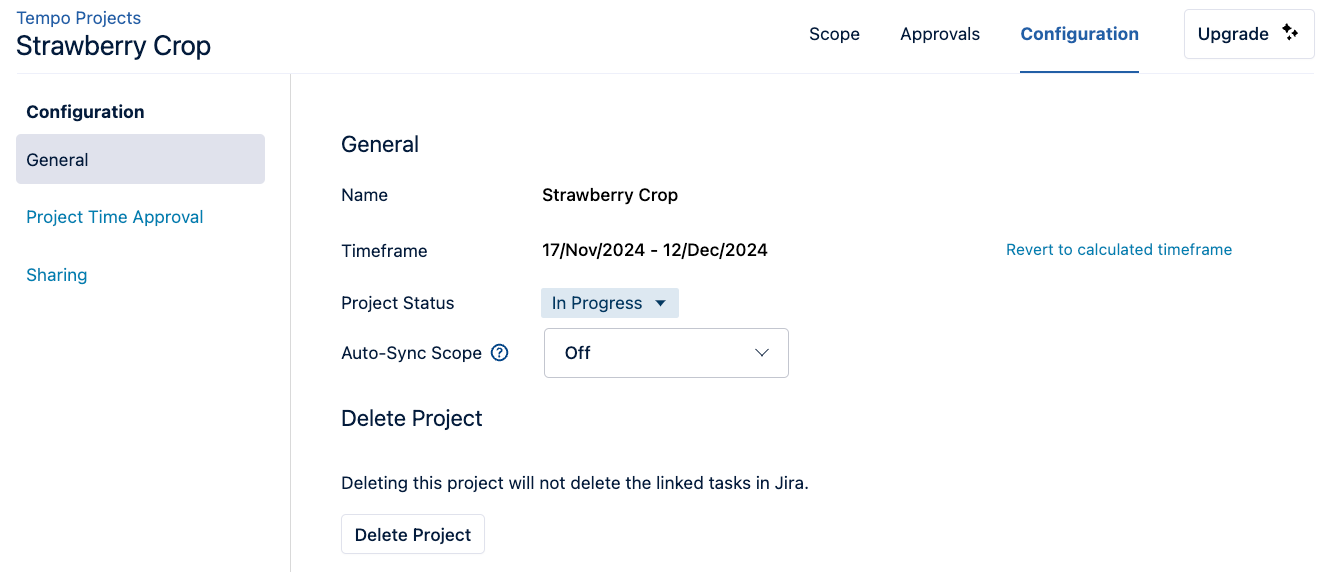
-
Name: Update the project's name.
-
Timeframe: Set a fixed timeframe for your project instead of the one calculated automatically from time logged to work items within the project scope. The start and end dates are set according to the earliest and latest date that either time was logged on any work item in the project scope, up to and including today's date. The start and end dates for your project timeframe update if time is logged on an earlier or later date.
-
Project Status: Select the project status. By default, all project statuses are set as In Planning. The project's status can be In Planning, In Progress, On Hold, or Completed.
-
Auto-Sync Scope: Sync your project scope with Jira or Structure automatically on a daily or weekly basis. If a project’s status is On Hold or Completed and Auto-Sync Scope is Off, this option is not displayed on the General Settings page. NOTE: This option will not be displayed if you selected a Jira project for your scope. Instead, the project scope will automatically update whenever new work items are created in the Jira project.
-
Delete Project: Remove a Tempo Project. The Jira filter and the work items linked to your project are not deleted.
