If you'd like to add visuals to your Logged Time or Planned Time reports -- and get a quick, graphic snapshot of the report's contents -- you can do so by clicking Show Charts in the Overview dropdown menu. (Planned vs. Actual reports display the graphics by default.)
The charts include either horizontal or vertical bar charts that give you a graphic overview of each report's contents. You can easily toggle between the two graphic layouts by using the icons in the right corner.
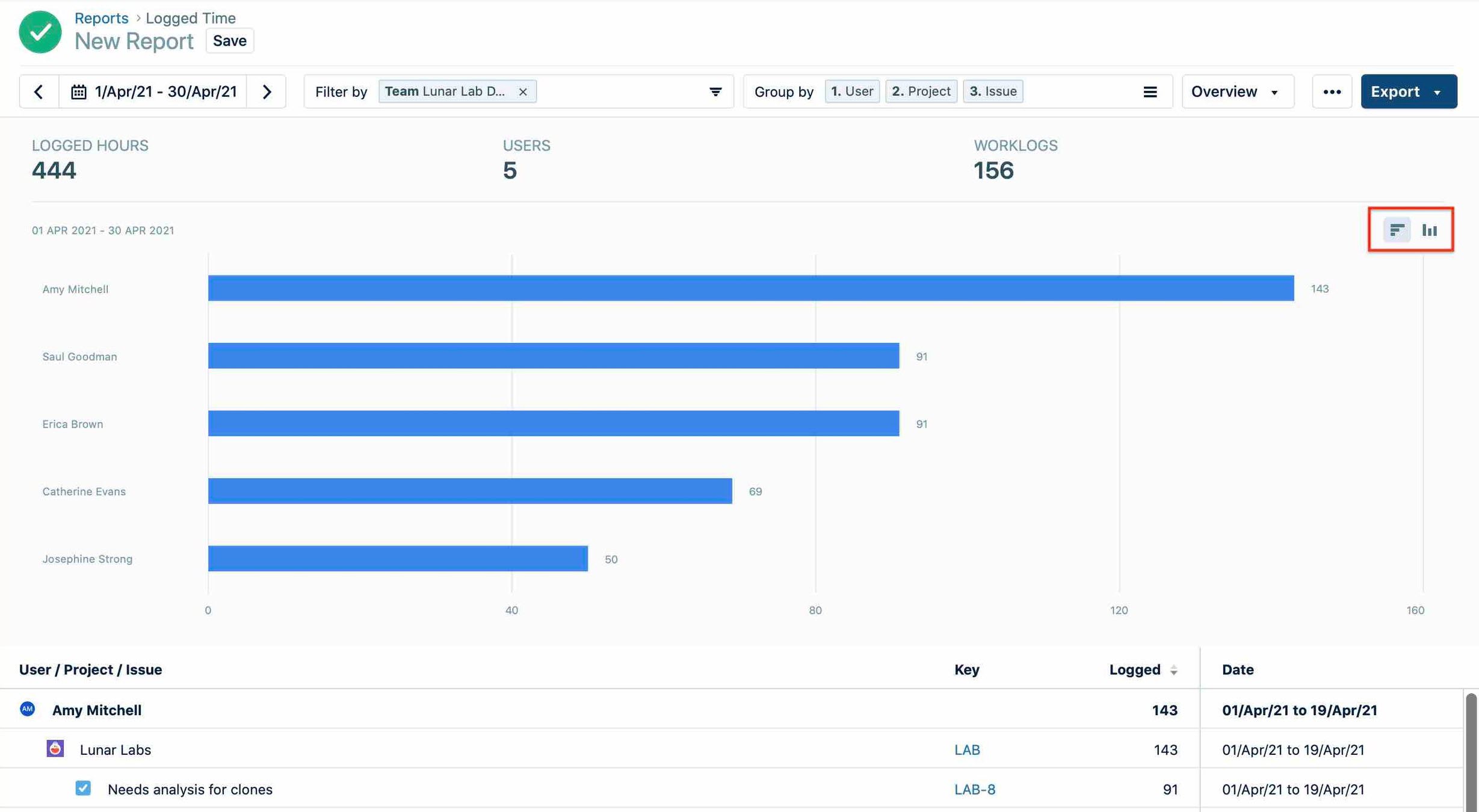
In order to give you quick and easy insights into the reports, the charts include summary statistics in their headers. In the Logged Time report this includes logged hours, users and worklogs. In the Planned Time report, this includes planned hours, planned capacity (or utilization), users and plans.
