You can move multiple worklogs at once (in bulk) from one or more Jira issue keys to another Jira work item with a maximum of 5000 worklogs at once. These worklogs can be from one or more users.
Required Permissions
Jira Project Permissions:
-
Delete All Worklogs
- OR - -
Edit All Worklogs
Tempo Team Permissions for at least one team:
-
Manage Worklogs
Move Multiple Worklogs in Bulk
If you are moving worklogs for inactive or deleted users, Override Mode must be enabled.
-
Open the Bulk Worklog Editor from the Logged Time report, the Team Timesheet, or the Account Timesheet. Only the worklogs from the report or timesheets are available to the Bulk Worklog Editor.
-
Select the worklogs you want to modify.
-
From the Select Bulk Action dropdown, select Move.
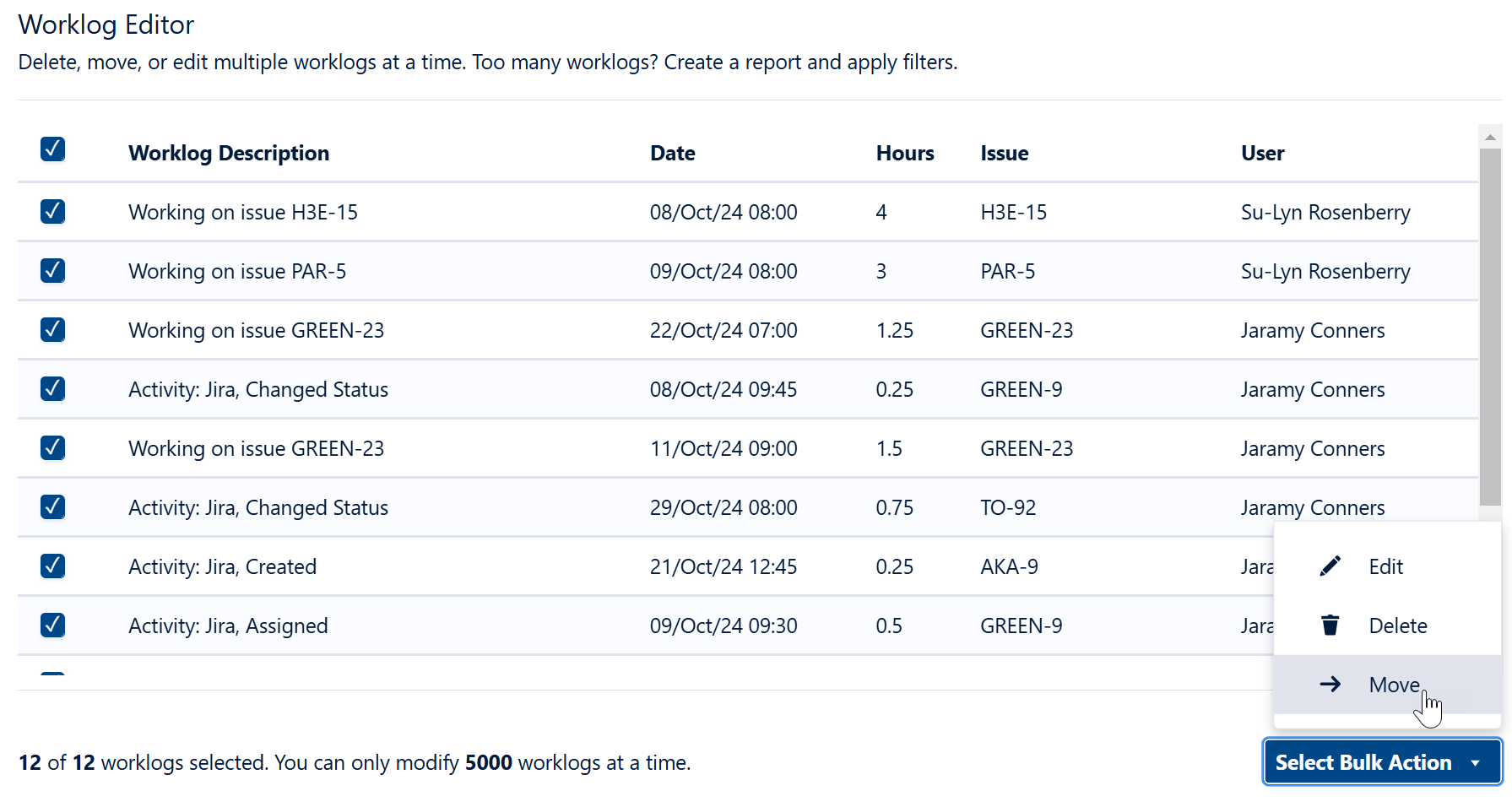
-
In the From column, the Jira work items that have the worklogs you want to move are listed. In the To column, choose the Jira work item to which you want to move the worklogs. Select the work item from the list or search for it by typing in the field.
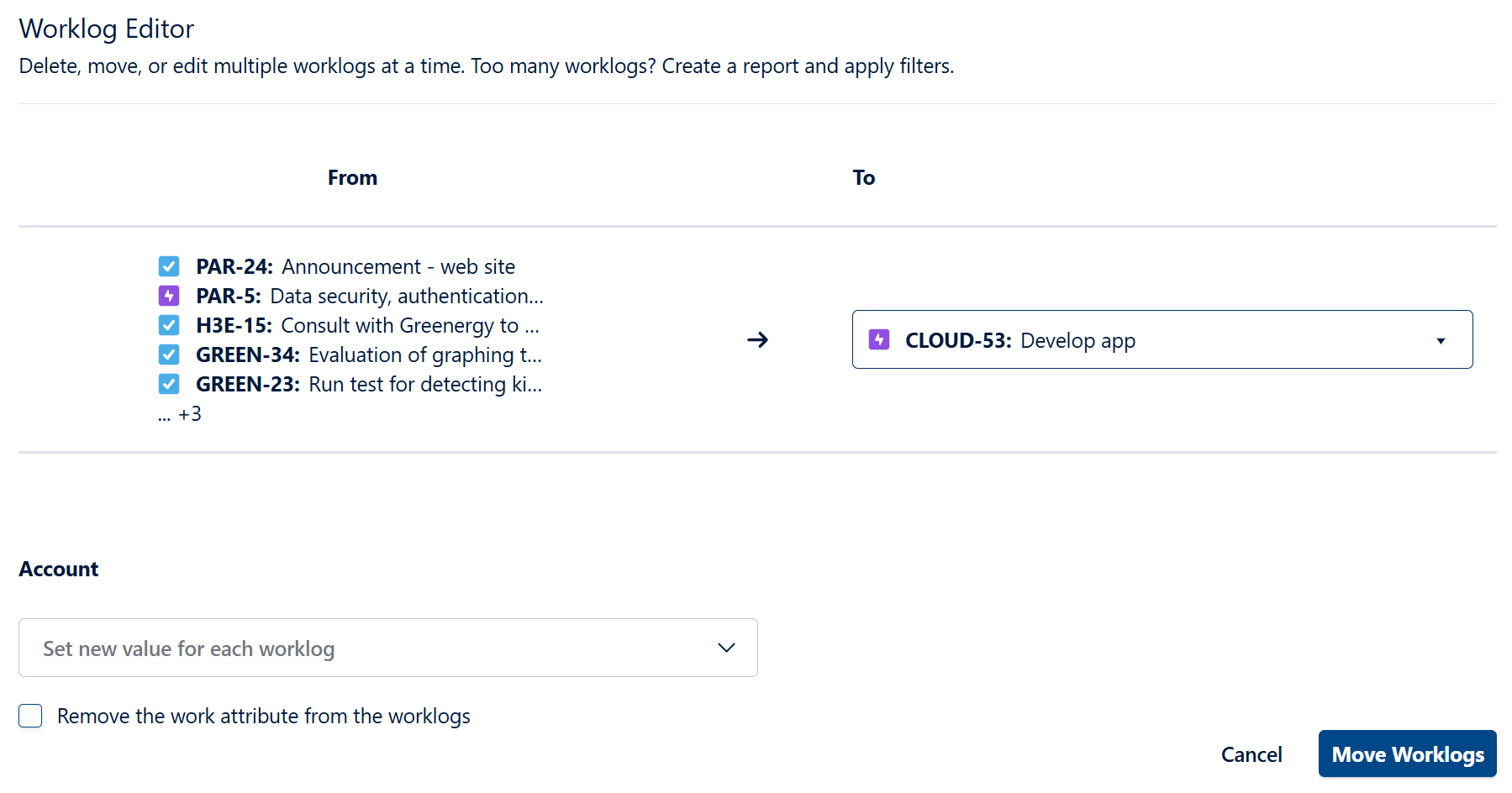
If “Users can move worklogs when accounts are not linked to the destination project” has been disabled and any of the selected worklogs are associated with an account not linked to the destination project, you will need to select a new account before continuing.
-
Click Move Worklogs.
-
If you have the Tempo Administrator permission AND have Override Mode enabled, you might be prompted to acknowledge that Override Mode is enabled.
-
You are prompted to confirm your changes.
A success message is displayed after the worklogs are moved, or an error message is displayed if the operation fails with the individual attributes.
For those worklogs that are successfully moved, the total number of worklogs and hours are added to the existing worklogs on that Jira work item.
Learn More
