Viewing report data requires the Browse Projects and View All Worklogs for each project.
Editing worklogs requires the Edit All Worklogs permissions for each project.
If you have permission to edit worklogs, you can edit the data directly in Logged Time reports. You can log time or modify the time worked, or you can move, split, and delete worklogs.
-
It is not possible to split worklogs with a duration of less than 1 hour.
-
If you delete the work items, they remain in the Tempo worklog table, and you cannot access them. The best practice is to close the work items instead of deleting them.
To edit worklog data directly in a Logged Time report:
-
Create your report or load a saved report in the Reports overview.
-
Make sure that the report is grouped by worklog. To add a worklog group, click the Group by box, select Worklogs from the drop-down, and then click Apply.
-
Use the Overview drop-down to add columns that you want to edit.
-
If you have the permissions listed above, you can directly edit the report contents:
-
Overview view
-
Click the cells to directly edit worklog information. You can edit the Worklog Title, Billable, Logged, Date, and Account fields, along with any Work Attributes you have created.
-
You can also click the ellipsis (...) at the far-right to Edit, Move, Split, and Delete worklogs.
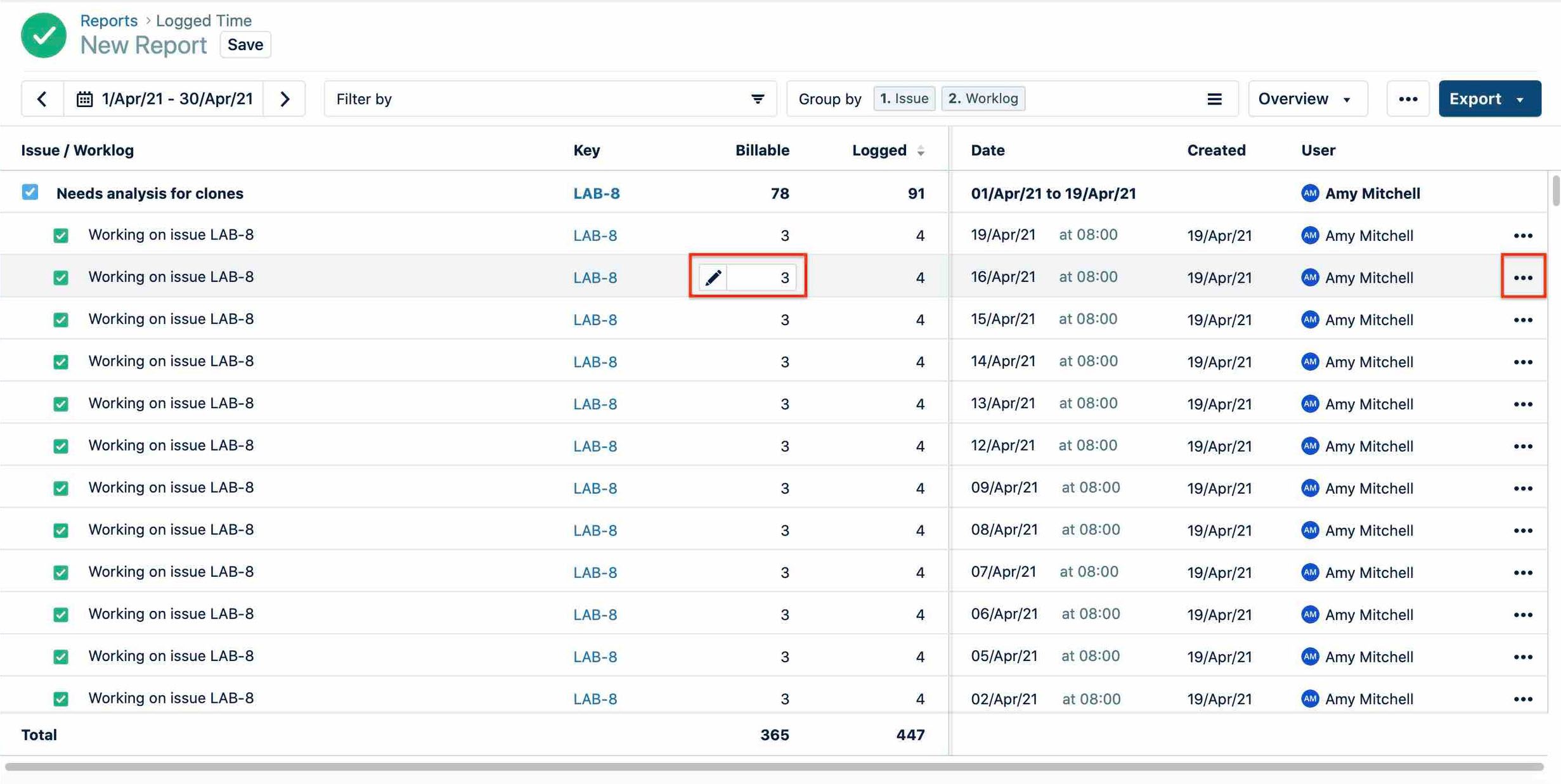
-
To create a new worklog, click the ellipsis (...) button in the toolbar, then select Log Time from the menu.
-
-
Days, Weeks, Months, or Quarters view
-
Click a cell. In the pop-up that opens, click the Logged field and edit the hours.
-
Click the ellipsis (...) at the far right to Edit, Move, Split, and Delete worklogs.

-
Click an empty cell to log time and create a new worklog.
-
