The issue picker is a very useful tool in Tempo Timesheets and Tempo Capacity Planner that helps you find Jira work items for both logging and planning time. Work items are grouped into lists that are organized by type from predefined JQL searches. You can customize which lists are displayed, and add your own custom JQL filters or Jira projects to this picker.
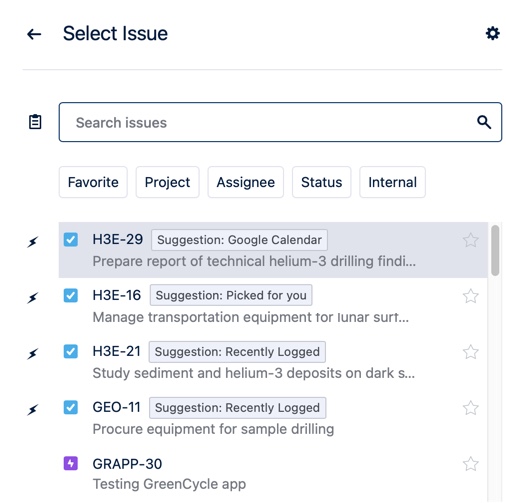
Locating the Issue Picker
You can find the issue picker in these places in Tempo Timesheets and Tempo Capacity Planner:
-
Issues side panel in My Work (Tempo Timesheets) for either the List or Calendar view.
-
Issues side panel in the Resource Planning view (Tempo Capacity Planner) for either the Days or Weeks view.
-
Log Time form which appears when you log time in any way.
-
Plan Time form which appears when you plan time in any way.
Displaying the Issues Side Panel
You can find the Issues side panel on the right side in My Work (Tempo Timesheets) and the Resource Planning view (Tempo Capacity Planner).
By default, the Issues side panel is hidden, but it just takes one click to open it.
To open and close the Issues side panel, do any of the following:
-
From either My Work or Resource Planning view, hover over the right border of the window and click the arrow.
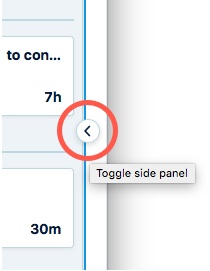
-
When the panel is open, click the arrow on its left side to close it.
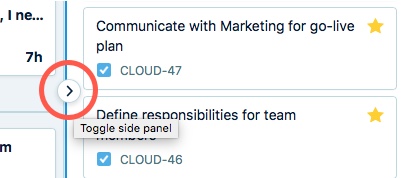
-
From the View menu at the top-right of the Resource Planning view, toggle Show Issues Side Panel.
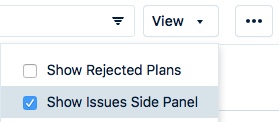
Selecting Work Items with the Issue Picker
You can use the issue picker in the same way to select work items, whether you're logging or planning time.
Find and select a Work Item from the Issues side panel
-
Open the Issues side panel in My Work or the Resource Planning view, then do any of the following:
-
Click the tabs in the issue picker to view work items on that list, then select a work item. To customize which tabs are displayed, see Customizing what's in the issue picker.
-
Click … to the right of the tabs to see other work item lists, select the list you want to view, then select a work item from that list.
-
Click in the Search box and start entering a Jira issue key to find it, then select it.
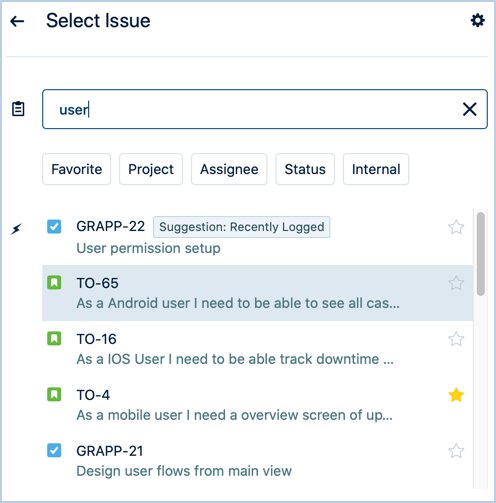
-
-
Then do one of the following:
-
Drag the work item to a day in My Work to log time against that work item.
-
Drag the issue to a day for a resource (user) in the Resource Planning view to plan time for that work item.
-
Find and select an issue from Log Time form or Plan Time form
-
Log time or plan time to open either the Log Time form or Plan Time form.
-
Click in the Search box to display the issue lists.
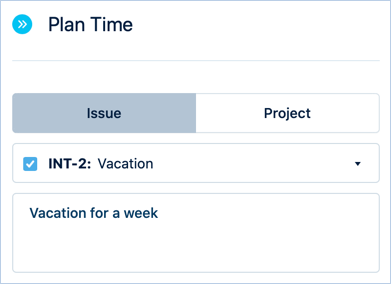
-
Select the work item to either log time against it or plan time for it.
