If a team member is no longer working on the team's projects, you may want to remove them from the team or disable the team member’s account within the team.
-
In the Teams view, select the team you want to remove the member from.
-
Hover the mouse over the team member’s name and click the x.
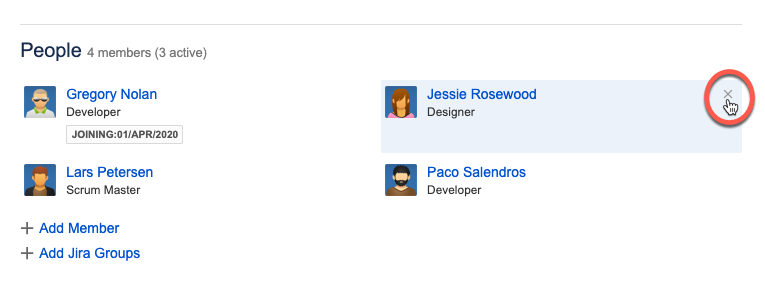
-
When prompted, choose either to disable the team member or to remove them permanently.
Disable vs. Remove
-
Disabling a user will not affect their worklogs, planned time, or reporting information, such as historical or financial data. The user will be considered an inactive member of this team, but their worklogs will still appear in the team timesheet and reports, for the time period in which they were active members of the team.
-
Removing a user from a team will impact their report information, including historical timesheet approvals and financial data. The user’s worklogs or planned time data will not be deleted, but it will no longer appear in the team timesheet and reports.
-
See Inactive and Deleted Jira Users and Tempo Timesheets for more information.
Tip
It can be helpful to set a Leaving date instead of removing a member from a team. This way, the team member's worklogs and plans will be visible to the Team Lead for periods that the member was active in this team. If you choose to disable a user when removing them from your team, the Leaving date is set automatically.
Related Topics
