The Tempo Planned Time column lets you view and manage planned time data from Capacity Planner within a structure:
-
View and manage planned time data within a structure, alongside your project data
-
Use planned time data in formulas, generators, and transformations
-
Aggregate planned time across users, teams, sprint, or any other Jira field, based on your Structure hierarchy
-
Track multiple users or timeframes side-by-side in Structure columns
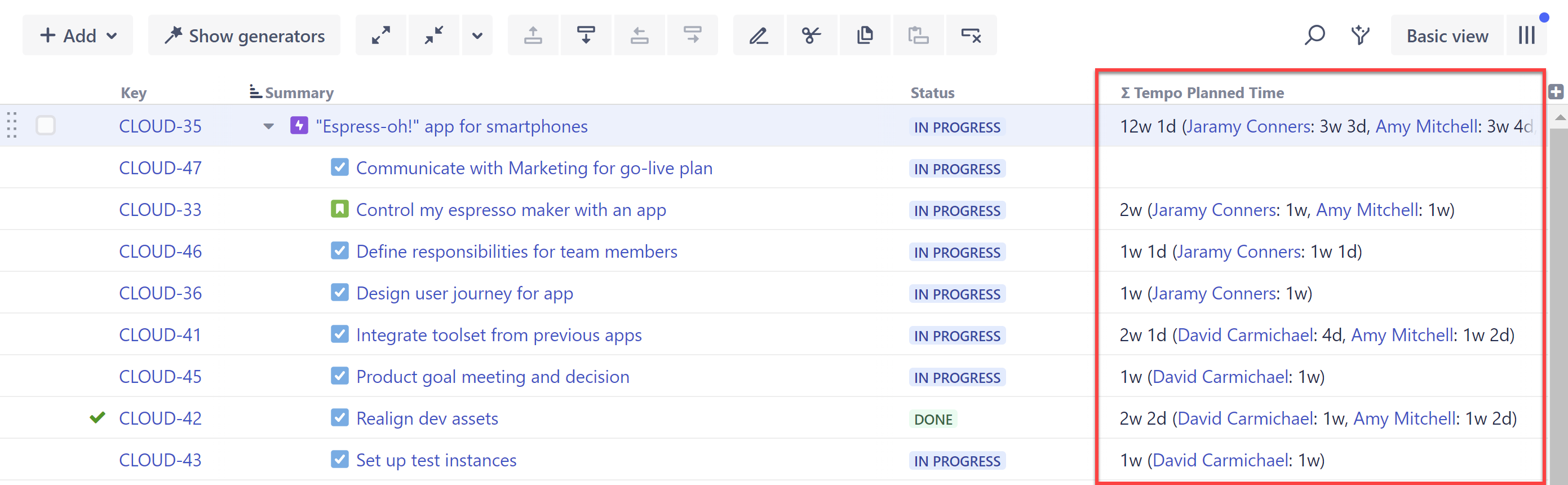
Don't have Capacity Planner? Try it for free
Customizing a Tempo Planned Time Column
You can customize each Tempo Planned Time column to focus on specific time frames, users, and more.
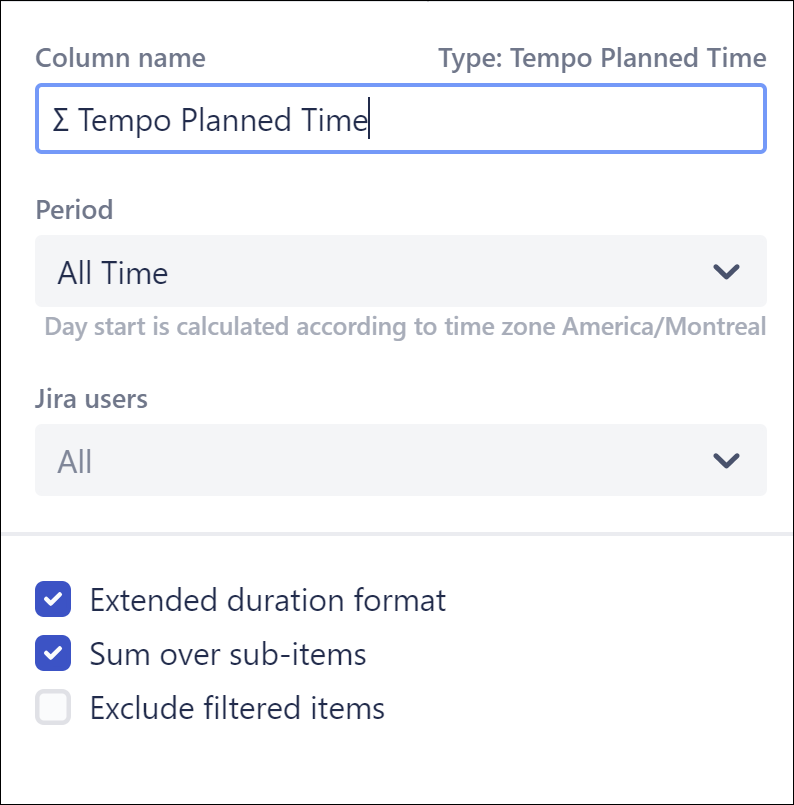
-
Name - Give each Tempo Planned Time column a name specific to the data it's displaying.
-
Period - Specify the time frame you want to include planned time data from.
-
Jira users - Select the users you want to include (the time displayed will be the sum of all selected users).
-
Extended duration format - When checked, planned time will be broken down by contributor.
-
Sum over sub-items - When checked, planned time values will be aggregated up your hierarchy. You can also customize how items are aggregated:
-
Exclude filtered items - When checked, filtered items will not be included in the aggregate total. If this is left unchecked, the values of those items will be included in the calculation, even though they are not visible in the structure.
-
The structure will only include work items and planned time data the active user has access to, based on their permission settings in Jira, Structure, and Tempo.
Grouping by Tempo Contributor
Using the Tempo Contributor: Planned field, you can group work items by their planned contributors.
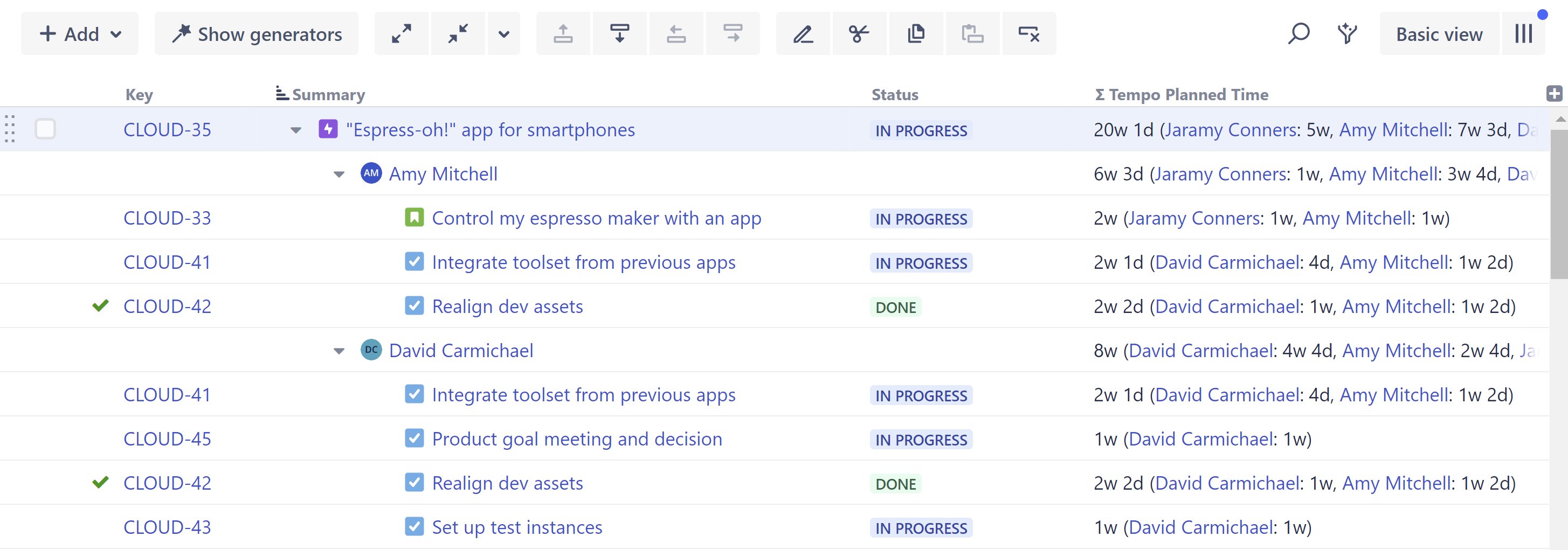
To group by Tempo Contributor:
-
Add a Group by Field generator (permanent) or a Quick Group (temporary)
-
Set the Field to Tempo Contributors: Planned
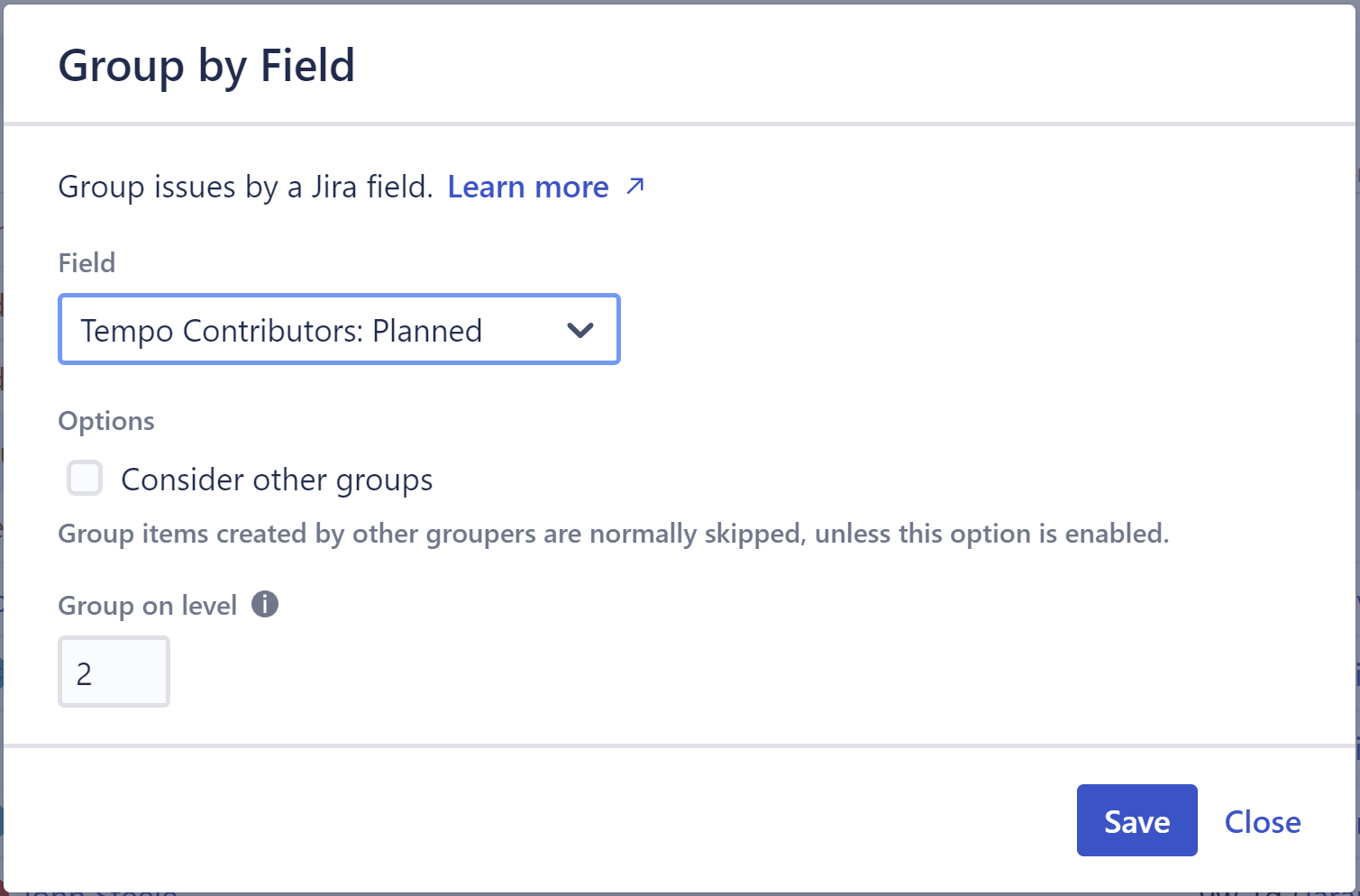
Connecting Structure and Capacity Planner
Before you can utilize Planned Time data in Structure, the Jira admin needs to connect Structure with Tempo. If you receive a "Configuration required" message, contact your Jira administrator.
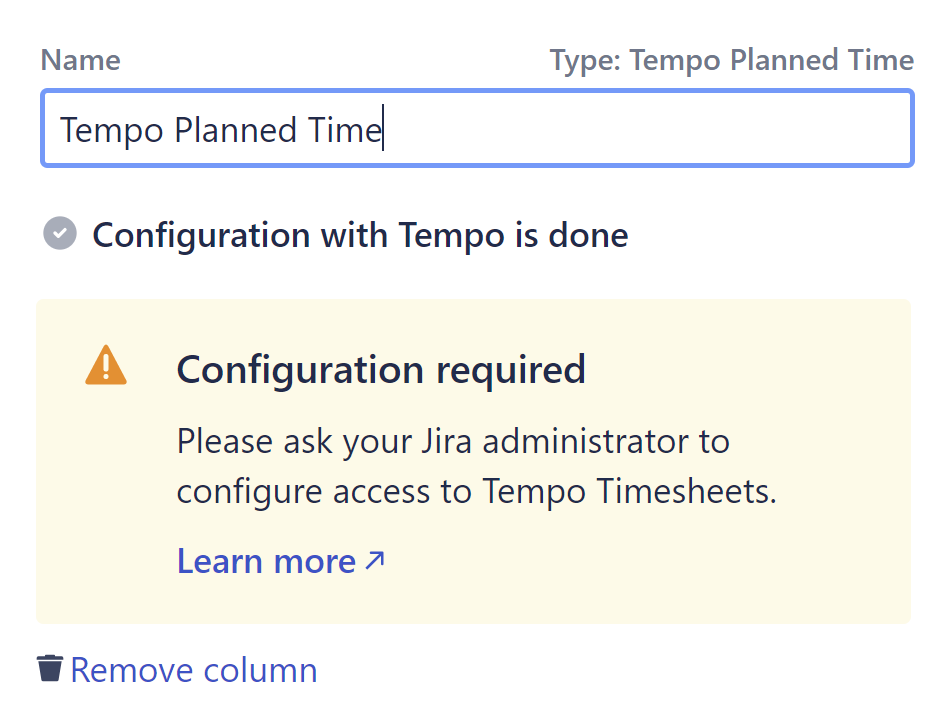
Troubleshooting
If you experience any problems adding or viewing a Tempo Planned Time column, refer to the following common troubleshooting tips:
-
Configuration Required - Ask your Jira administrator to connect Structure with Tempo.
-
No data in the column - If you're not seeing any data in the column, or receiving an error message, check the following:
-
Is planned time data available for the Period you've selected? Try adjusting the period and see if you get any results.
-
Is there planned time data available for the Jira users you've selected? Try changing the selected users.
-
Do you have permission to view their planned time data? Try selecting just yourself.
-
-
Data doesn't match what others see - When viewing a shared structure, the results you see in the Tempo Planned Time column may differ from what someone else sees, if you have different permissions from them. For example, you may only be able to view planned time for your team members, while a portfolio manager may be able to view planned time across several teams.
