An IP address can be selected for those that are allowed to access Tempo Services to download account information from Tempo Accounts.
To open Access Control:
-
Log in as a user with the JIRA Administrators Global Permission.
-
Click Jira Administration at the upper-right, and then select Manage apps.
-
Under Tempo in the sidebar, select Access Control.
You can also use the following keyboard shortcut to go to the Access Control page: press g twice and then start typing Access Control.
The Tempo services are:
-
GetWorklogs: Gets all worklogs for a given period, returns data in specified format (XML, Excel or test data).
-
UpdateWorklogs: Updates worklogs with external information (external ID & external hours).
-
WorklogReport: Returns a worklog report in XML that can be used as input for a reporting tool.
-
BillingKeyList: Returns a list of available billing keys and is used when creating reports.
-
HolidayList: Returns a list of registered holidays to be used when calculating required hours in an external system.
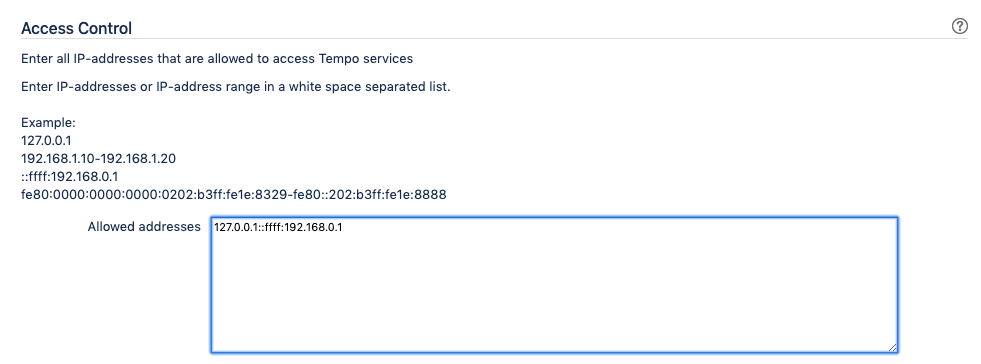
Enter the IP addresses as a white space separated list or as a range of IP addresses
In the example above there are two allowed addresses: 127.0.0.1 and one IPv6 address
Allowed addresses field is 254 characters.
Tempo API Security Token
A security token is required and needs to be added to all Tempo Servlet API calls if used.
![]()
The tempoApiToken adds an extra level of security in Tempo Access Control. Usage example:
-
The security token (tempoApiToken) is set to "my-token"
-
GetWorklogs URL would then be something like this: http(s)://yourserver.yourdomain/plugins/servlet/tempo-getWorklog/?format=xml&tempoApiToken=my-token

