-
Program Board is a Classic Team Planning feature that was made "Legacy" Feature in Tempo Capacity Planner 7.13.0. Classic Team Planning features are disabled by default for version 7.13.0 and later.
-
Enabling the Classic Team Planning features requires the Tempo Administrator permission.
-
Grouping teams together requires the Tempo Team Administrator permission.
A program is a group of teams that are associated with the same Jira project or with the same Jira board. Each program has a program manager who has a high-level overview of the capacity and progress of the program's teams. The program manager can plan work for the teams in the program.
To create a program of teams:
-
Select Teams :teams_dc: in the Tempo sidebar.
-
In the Teams view, click Programs at the top-right.
-
Fill in the fields at the top of the programs list:
-
Name - Enter a name for the program.
-
Manager - Assign a program manager. The program manager will have permission to manage and plan work for the teams in the program.
-
Teams - Select the teams you want to include in the program.
-
-
Click Add to create the program.
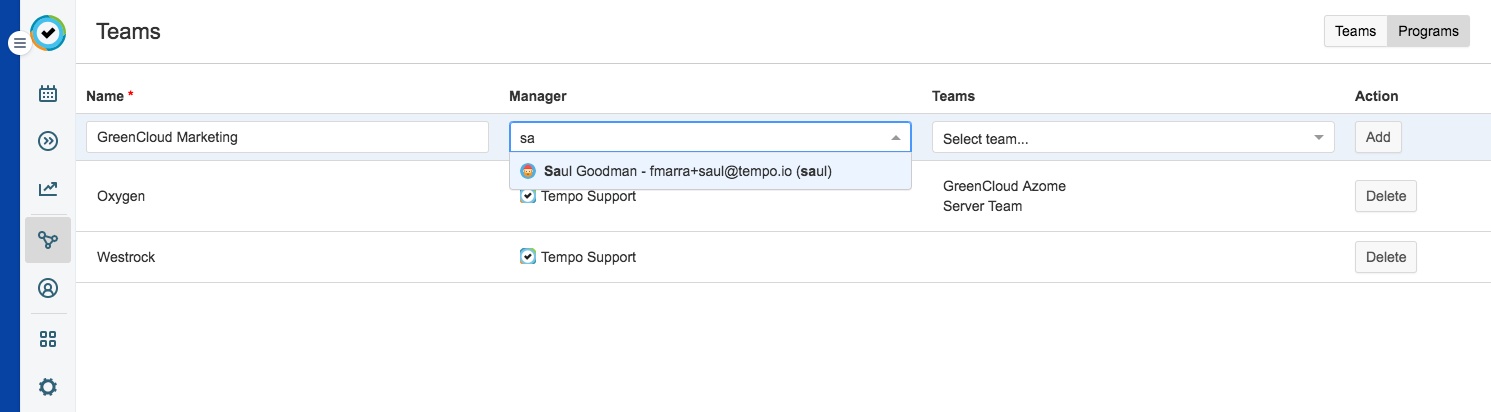
Tip
You can also move a team between programs in the team's overview. For more information about how to move a team to a different program, see Editing Teams.
Adding and Removing Teams from Programs
You can add and remove teams from an existing program.
-
On the Programs page, click the Teams column for the team for which you want to add or remove teams.
-
To add a team, click the down arrow and select a team to add from the drop-down.
-
To remove a team from the program, click the x to the right of the team name.
-
To remove all teams from the program, click the x to the right in the cell.
-
-
You can also delete the program by clicking Delete for the relevant program.
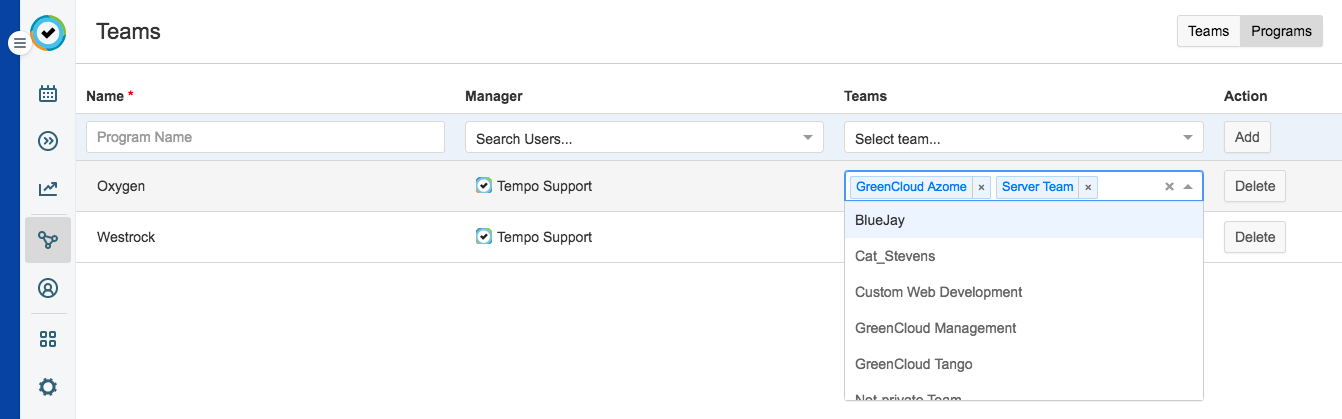
Related Topics
