-
Program Board is a Classic Team Planning feature that was made "Legacy" Feature in Tempo Capacity Planner 7.13.0. Classic Team Planning features are disabled by default for version 7.13.0 and later.
-
Enabling the Classic Team Planning features requires the Tempo Administrator permission.
-
Assigning epics in programs requires the Tempo Team Administrator permission.
The Program Board shows all epics in projects that are linked to the teams in the selected Program. You can give epics to the teams to work on and update epic status by dragging cards between columns. The Program Board consists of a backlog, a status board, and a collapsable issue sidebar.
To access the Program Board:
-
Select Planning in the Tempo sidebar.
-
Click … at the top-right, and then select Program Board.
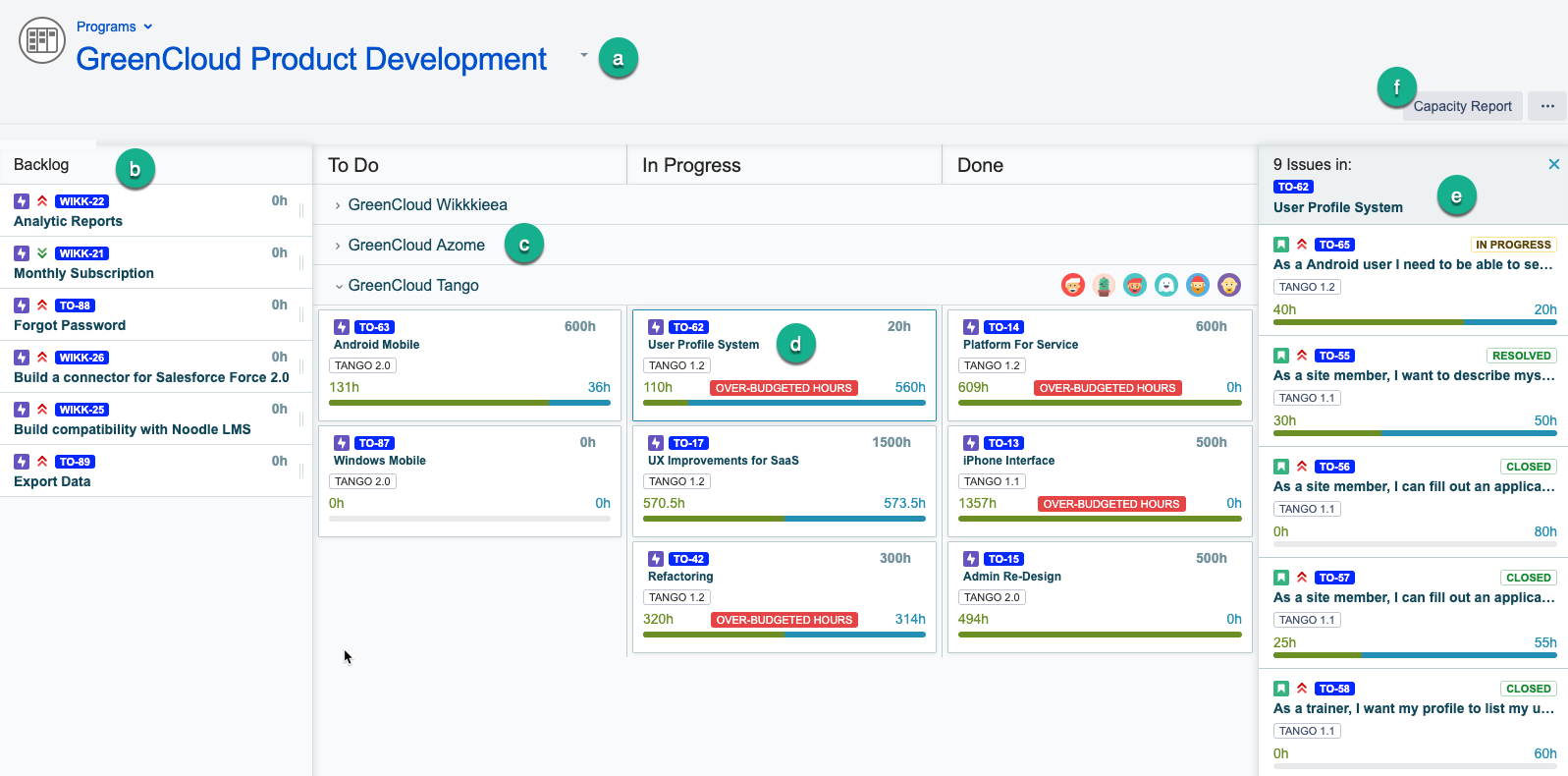
-
You can switch between programs. Click the down arrow and select the program you want to view.
-
Backlog: shows the project epics that are linked to the teams in the program. You can change the priority of an epic by selecting the epic that needs to be moved and dragging it to the desired place in the backlog.
-
The teams in the program are listed on the right-hand side of the Backlog. To collapse/expand a team and view its epics, click on the arrow next to the team's name.
-
The board shows the status of the epics: To Do, In Progress, and Done. To update epic status, you can move the epics around the board by selecting them and dragging them to a new status. You can give epics to another team by dragging them to that team.
-
The Issue Sidebar shows all issues of a selected epic. By default, it is closed but you can click the epic issue key on an epic card to view its issues in the sidebar. Click the issue key to view details.
-
Click Capacity Report to view the program capacity.
-
-
To give an epic from the Backlog to a team, select the epic and drag it to a swimlane in the desired team section of the board. You can also give an epic to a different team by using drag and drop.
Epic's Budget (Estimate)
You can add budget (estimate) to epics, by using in-line editing.
-
Click on the hours box in the top right corner of the epic card you want to change.
-
Write the new budget, and then press ENTER.
If this estimate is at risk, that is, if it is likely that logged hours will be more than the estimate, a yellow At Risk warning will appear on the card. If the logged hours have exceeded the budget, a red Over-Budgeted Hours warning will be displayed.
Related Topics
