Viewing plans for other team members requires the View team plans permission.
This page applies to Tempo Capacity Planner version 7.8 or later.
If you want to continue working with your report data in another application you can export the data to a CSV or XLS format. You can also print out a copy or export it to a PDF for sharing and printing. When you export to CSV or XLS you get the "raw data" based on your filter but grouping is ignored. When you export to PDF or print, both filtering and grouping are respected.
-
Select Reports in the Tempo sidebar and create or open the report you want to print or export.
-
Click Export at the top-right, and then select an export option on the drop-down menu.
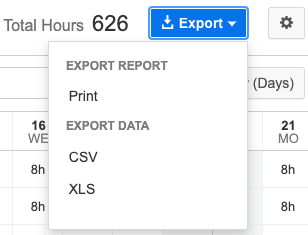
-
PDF - Immediately generates and downloads a formatted summary report that reflects the filters and groups you selected, and shows the total hours logged. The reporting period and total hours logged are displayed in the header, and the current date and page numbers are in the footer.
-
Print - Opens the report as displayed in a preview tab from where you can change the orientation of the report before printing. You can save the report to PDF using the browser print options.
-
Export data - You can select CSV or XLS formats. The data file is generated and downloaded immediately.
-
Related Topics
