Viewing plans for other team members requires the View team plans permission.
This page applies to Tempo Capacity Planner version 7.8 or later.
You can build a library of reports and use them to quickly generate reports with your selected filter and grouping, using both fixed and floating date periods. When you save a report, you are saving the report layout. You are not saving the data. Every time you run the report, the report data is refreshed and it is likely that the data has changed. The reports are saved to the Saved Reports section of the Reports overview for quick access. You can sort your saved reports by Name, Date created or Last viewed, and display them in ascending or descending order. Saved reports are tagged to show whether they are dynamic or for a fixed date range. You can also hover over the period part of the report name to determine if the report is dynamic or fixed.
You can set up dynamic reports for regular use, and save static reports for your records.
Dynamic Period
You can set up dynamic reports for regular use. By default, reports are generated for the current time period as defined in your system. You can select other periods, such as quarter, month, and week. The periods are dynamic, meaning that each time you run the report, it will always show data for the most recent period. For example, if you save a report showing data for last week, the report will always show data for the week prior to the current week The report will update automatically if time records or your permissions are modified.
Fixed Period
You can save static reports for your records. Fixed reports are for a specific time range, for example, a specific week or selected days. If you have selected a fixed period for your report, the report will be saved with your fixed date range. Each time you run the report, it will show data for the fixed time range. The report data will update if time records change for the specified report dates.
Saving Reports
-
In the Reports overview, create the report. For more information about creating reports, see Creating and Accessing Saved Reports - Tempo Server.
-
Click Save at the top. Enter a name for your report, and then click Save report.
Saving Edited Reports
You can edit a saved report and view results immediately, and then select to update the saved report or create a new one.
To save an edited report:
-
In the Reports overview, load your previously saved report.
-
Edit the report as desired. The report name is labeled edited.
-
If you want to overwrite the existing report, click Save. If you want to save the edited report as a different report, click the drop-down arrow next to Save, select Save as, and enter a name for your report.
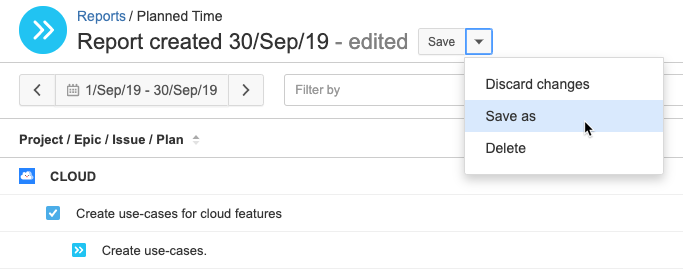
Tip
You can delete your changes and return to the report as it was the last time you saved it. Select Discard changes on the Save drop-down menu.
Deleting Reports
You can delete reports you no longer need. This can be done from within the report itself or in the Reports overview.
To delete a report:
-
Do one of the following:
-
Find the report you want to delete in the Reports overview. Click the ellipsis (...) for the report, and then select Delete.
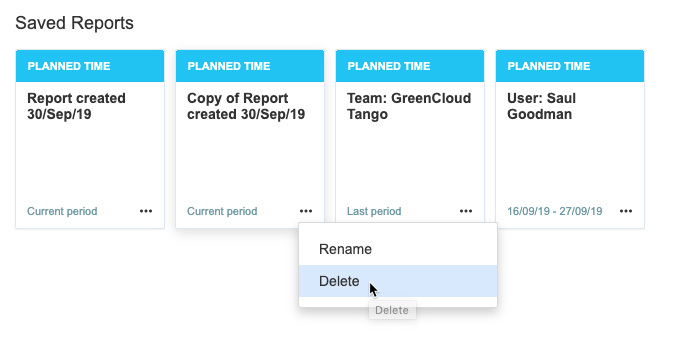
-OR- -
Open the report you want to delete. Click the drop-down arrow on the Save as button, and then select Delete.
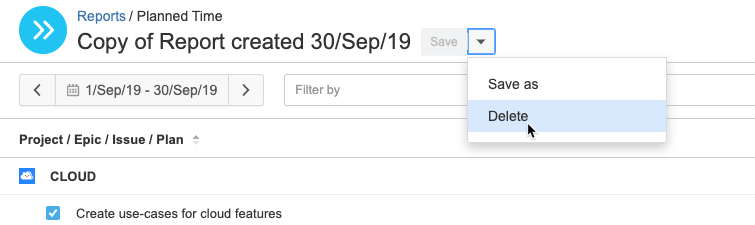
-
-
Click Delete again to confirm.
Related Topics
