This page applies to Tempo Capacity Planner version 7.8 or later.
By default, reports show data for the current period. With the date picker you can quickly select a pre-defined reporting period, specify the number of days to report on, or choose a range of days from the calendar.
The date box at the top-left of the report shows the reporting period. Use the arrows to navigate to a previous or next period.

Click the date box to select select a custom period and change the dates.
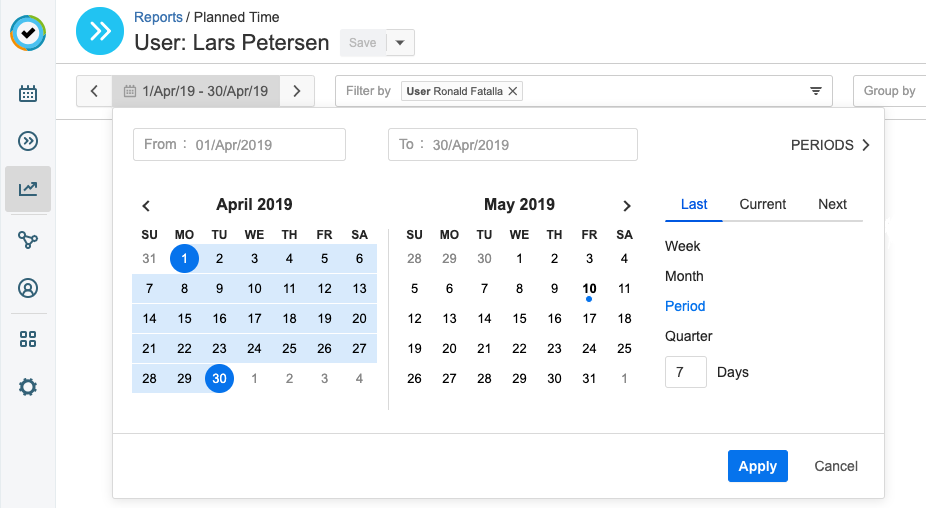
-
Picking dates on the calendar dynamically updates the From and To date fields.
-
Your report is generated only after you click Apply, reducing processing time when you are working with large amounts of data.
-
Select a Current or Recent Period: In the Periods list at the right, select a pre-defined period, and navigate to the last or next period.
-
Specify a monthly reporting period in another year, or several months earlier: Click PERIODS> at the top-right of the date-picker to navigate to the desired year, then a select the period. Click <BACK to return to the PERIODS view.
-
Select a user-defined period: Click the desired start date and end date on the calendar. You can also type directly in the fields.
Related Topics
