When the Plan Approval option is enabled, you can request your plans to be approved or rejected by your Team Lead or another user with the Approve Plans permission. All plan cards in Resource Planning are labeled according to type and status, so reviewers can quickly spot plans that are pending approval. Pending plans can be recognized by a shaded background. When you hover over the dot, you can see the plan's status and reviewer.
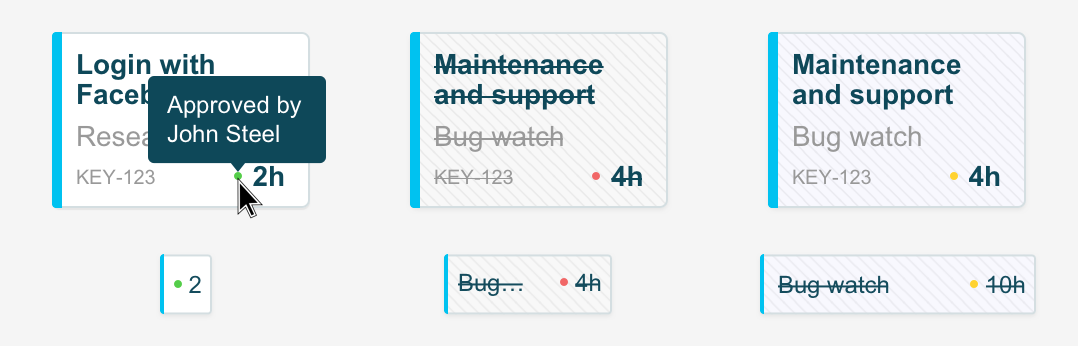
-
A green dot represents an approved plan. The background is white.
-
A red dot represents a rejected plan. The background is shaded and text is strikethrough.
-
A yellow dot signifies a pending plan. The background is shaded.
Submitting a Plan for Approval
If you are a team member, you can select an approver for your plan when you create it. Selecting a reviewer for a plan will automatically send an email to the reviewer asking them to approve or reject the plan. You do not need any additional permissions to be able to submit a plan for approval.
-
Create a plan or edit an existing plan.
-
In the Plan Time dialog box, select a Reviewer to review your plan. If you have the Approve Plans permission, you can approve your own plans.
Approving and Rejecting Plans
-
Go to Resource Planning by doing one of the following:
-
In your Plan Approval notification email, click View Plan. You will be taken directly to the Resource Planning view showing the relevant plan.
-OR- -
Select Planning :planner_dc: in the Tempo sidebar, and locate the user who requested the review.
-
-
Click the ellipsis in the upper-right corner of the pending plan card, and then select an option.
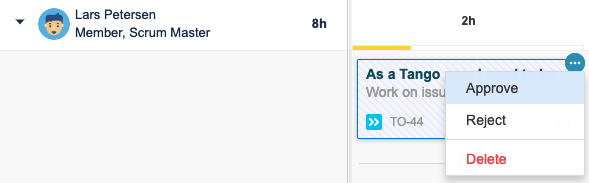
-
The person who submitted the plan for approval receives an email notification when the reviewer has accepted or rejected the plan.
Note
If a plan is moved after it has been approved or rejected, it becomes pending again and a new email notification is sent to the reviewer.
Related Topics
