-
Team Timeline is a Classic Team Planning feature that was made "Legacy" Feature in Tempo Capacity Planner 7.13.0. Classic Team Planning features are disabled by default for version 7.13.0 and later.
-
Enabling the Classic Team Planning features requires the Tempo Administrator permission.
-
Comparing remaining estimate with planned time requires the View Team Plans permission and Manage Team Plans permission for the team.
In the sidebar of the team members timeline, you can compare the remaining time that is estimated for resolving an issue with the remaining time that is planned for work on the issue.
-
Select Planning :planner_dc: in the sidebar.
-
Click … at the top right, and then select Timeline.
-
Make sure the relevant team is displayed. You can select a team in the team drop-down at the top-left.
-
The lists of unresolved issues are displayed in a sidebar to the right of the timeline.
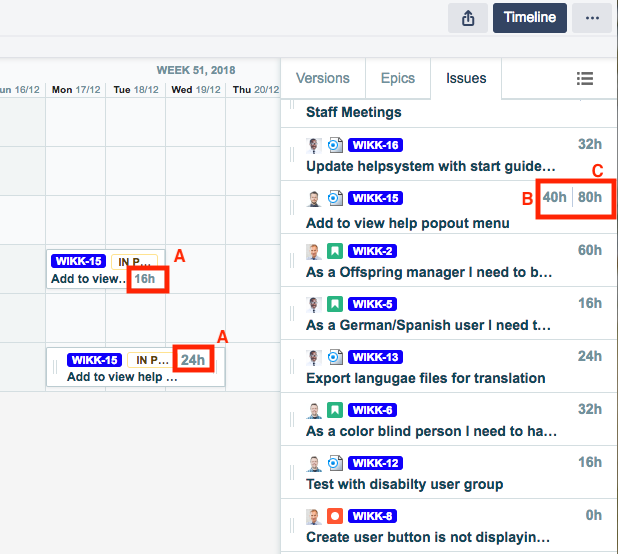
-
On the timeline, the numbers (A) on the plans indicate the number of hours that are planned for two team members to work on the same issue.
-
In the sidebar, the first number (B) on the issue is the remaining time that is planned for the team to work on the issue (24h + 16h = 40h).
-
In the sidebar, the second number (C) is the remaining time that is estimated for resolving the issue and is indicated as Remaining when you view the issue in Jira.
-
If the issue in the sidebar contains only one number, the number is the remaining estimate (C), and no planned time remains for work on the issue.
-
-
For any issue, compare the remaining planned time for the team (B) with the remaining estimate (C). In the example, 40 hours are already planned, and another 40 hours must still be planned to resolve the issue.
Tip
Team leads can plan time for team members by dragging an issue from the sidebar and dropping it into the timeline.
Related Topics
