-
Program Board is a Classic Team Planning feature that was made a "Legacy" Feature in Tempo Capacity Planner 7.13.0. Classic Team Planning features are disabled by default for version 7.13.0 and later.
-
Enabling the Classic Team Planning features requires the Tempo Administrator permission.
-
Linking Jira projects and boards to a team requires the Tempo Team Administrator permission or the Manage Team permission for the team.
You can link Jira projects or Jira boards to your teams so that you have easy access to project-related or sprint-related issues when planning work for the team. Linking one or more Jira projects to a team allows you to be able to plan time for team members to work on issues, versions, or components. Linking a Jira Agile board to the team allows you to be able to plan time for the team to work in Jira Agile sprints.
-
Select Teams in the sidebar.
-
In the Teams overview, select the team to which you want to link a Jira project and board.
-
Click + Add Project Link or + Add Board Link at right.
-
Type the name of the project/board to which you want to link your team, and select it from the drop-down list.
Tip
You can link a team to multiple projects and boards. You can also link different teams to the same projects or boards.
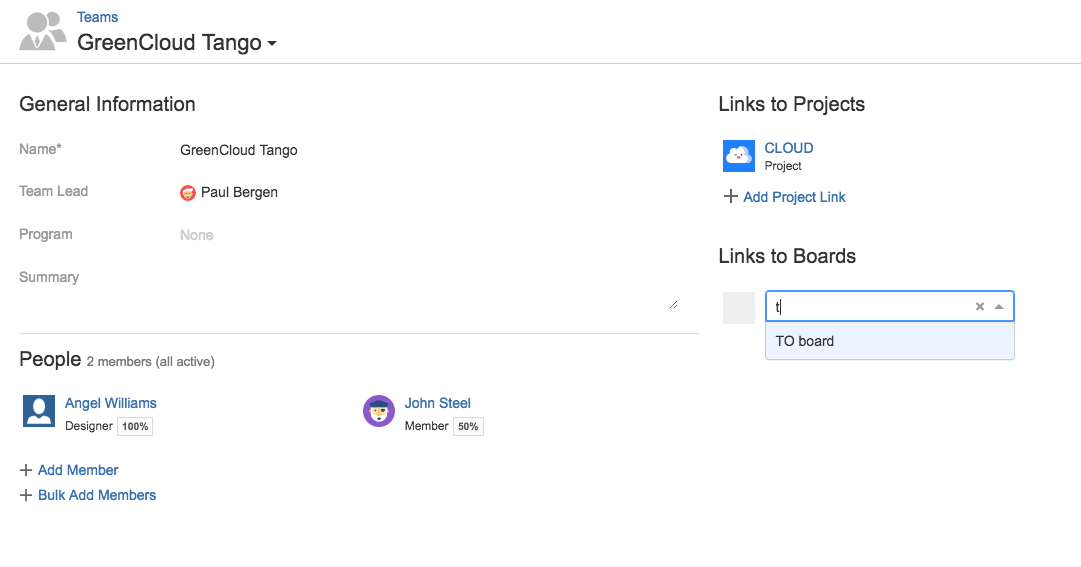
-
To unlink a project from a team, click the x that appears in the top-right corner of each linked project.
Related Topics
