Permissions are used to control what tasks users can do in Tempo Capacity Planner for Server. Jira permissions are required for many administrator tasks:
-
Jira Administrator Permissions are needed to set up your Jira and Tempo sites.
Tempo has its own set of permissions, used to specify who can access plans:
-
Global Permissions, such as Tempo Administrator, are applied to your entire Tempo site. Tempo also provides Tempo Capacity Planner Access permissions that allow you to configure access for specific groups in your organization, or to external users.
-
Permissions to view, manage, and approve plans are granted within a team, or external groups who are granted access to specific team data.
Granting Team Plans Permissions
Team plan permissions are granted on the team's permissions page.
-
Select Teams :teams_dc: in the Tempo sidebar.
-
In the Teams view, select the team for which you want to grant permissions.
-
The team's page is displayed. Click the settings icon :settings_dc: at the upper-right, and then click Permissions.
-
If you need to create a permission role, click the +Add permission role and then add the desired users to it. For more information about how to create permission roles, see Creating New Team Permission Roles.
View Team Plans Permission
The View Team Plans permission gives users the permission to view all plans for members of the selected team. To grant members the View Team Plans permission, you need the Manage Team permission:
-
Enable View Team Plans for the relevant permission role.
-
Click Save. All users in the selected permission role will be granted the permission.
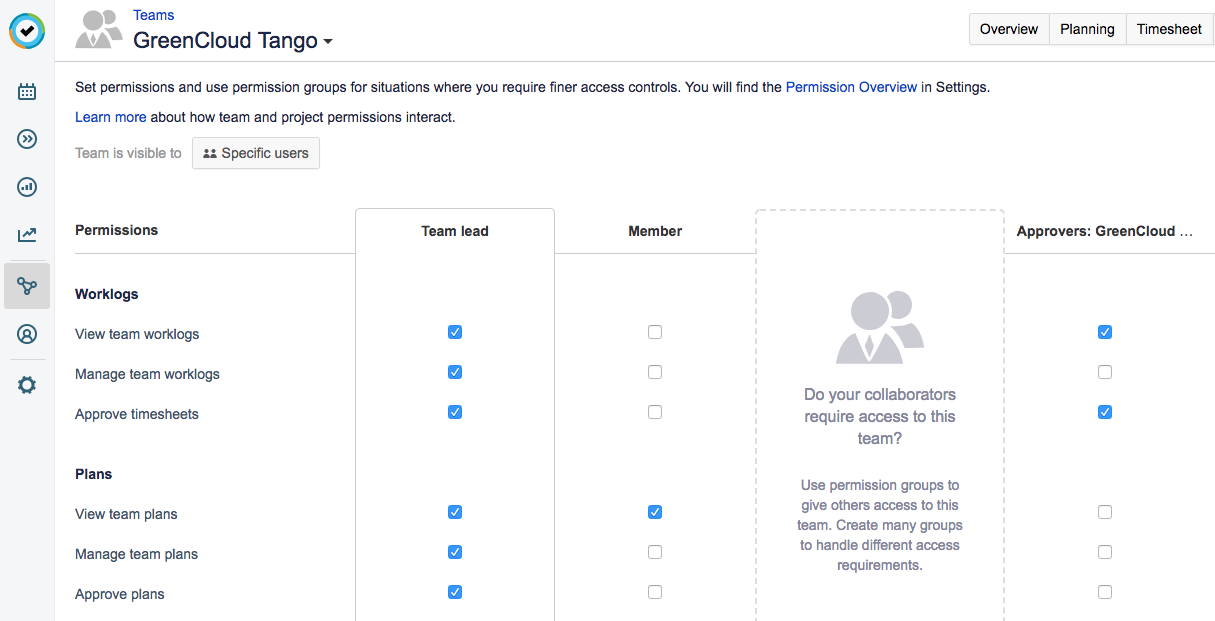
Manage Team Plans Permission
Users with the Manage Team Plans permission can create, edit, and delete team plans for members of the selected team. To grant members the Manage Team Plans permission, you need the Manage Team permission:
-
Enable Manage Team Plans by selecting the check-box in the relevant permission role.
-
Click Save. All users in the selected permission role will be granted the permission
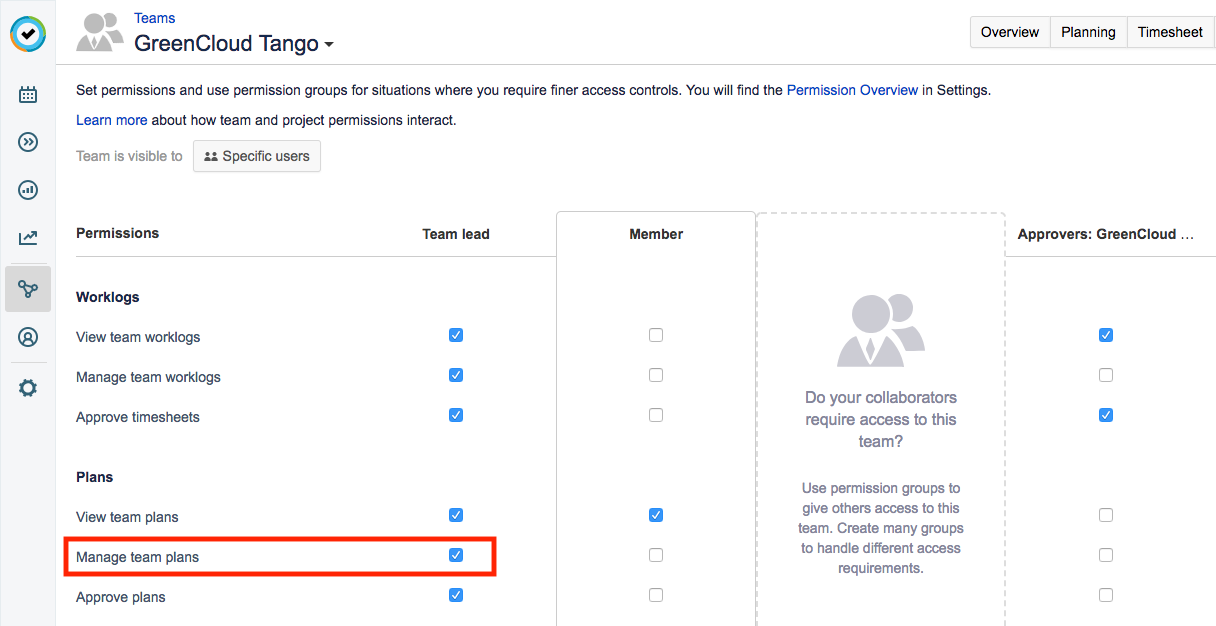
Approve Plans Permission
Users with the Approve Plans permission will also get the View Team Plans permission. The Approve Plans permission allows users to review and approve or reject plans for team members.
To grant members the Approve Plans permission, you need Tempo Team Administrator permissions:
-
Enable Approve Plans by selecting the check-box in the relevant permission role.
-
Click Save. All users in the selected permission role will be granted the permission.
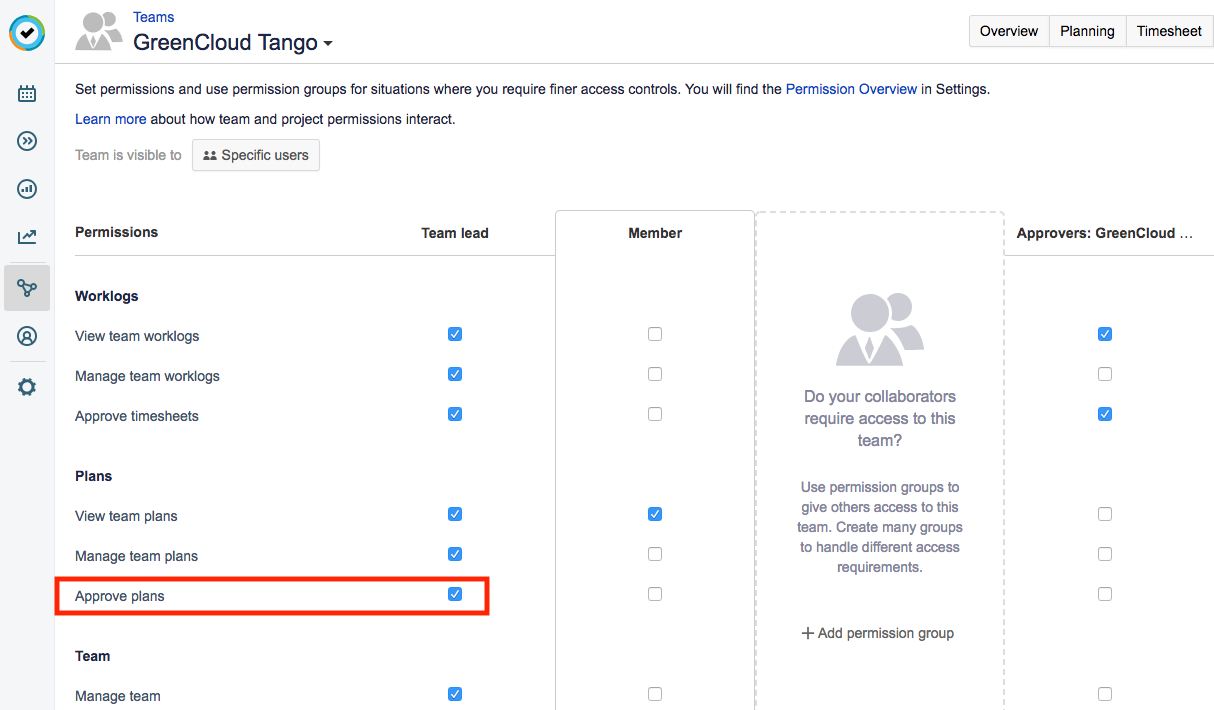
Note
If the Enable Plan Approval setting is disabled in Tempo Settings, the Approve Plans option is not available.
Related Topics
