Creating permission roles requires the Manage Team permission for the relevant team.
Team permission roles let you grant specific team permissions to Tempo users. By default, each team has two default permission roles: Team Lead and Member. The Team Lead automatically gets permission to view, manage, and approve all plans and worklogs, and also to manage the team. By default, Members don't have any team permissions, but the Team Lead can grant permissions to them.
Adding a new permission role allows you to grant specific team permissions to multiple users at the same time, whether they are a part of the team or not. For example, you can give more or all permissions to a senior team member so that they're like a Team Lead. You can also add a Jira user group to a permission role, such as giving a group of other Team Leads permissions to View Team Plans.
Permission roles are created per team and cannot be shared across teams.
-
Select Teams :teams_dc: in the Tempo sidebar.
-
In the Teams view, select the team for which you want to create permission roles.
-
On the team's page, click Permissions in the upper right corner (or More - Permissions for smaller screen settings).
(For Tempo Timesheets versions prior to 10.16, click the settings icon :settings_dc: at the top-right, and then click Permissions.) -
To add a new permission role, click the + Add Permission role link. If the Add permissions role column is not visible, click the + sign in the header row.
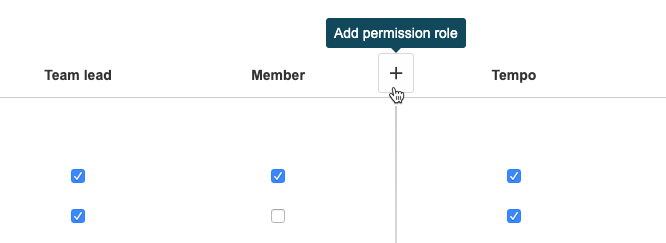
-
Enter a name for the permission role, and grant permissions to the role by selecting the relevant check-boxes.
-
Click +Add users and select the users or Jira groups that should have these team permissions.
-
When you're done, click the check mark.
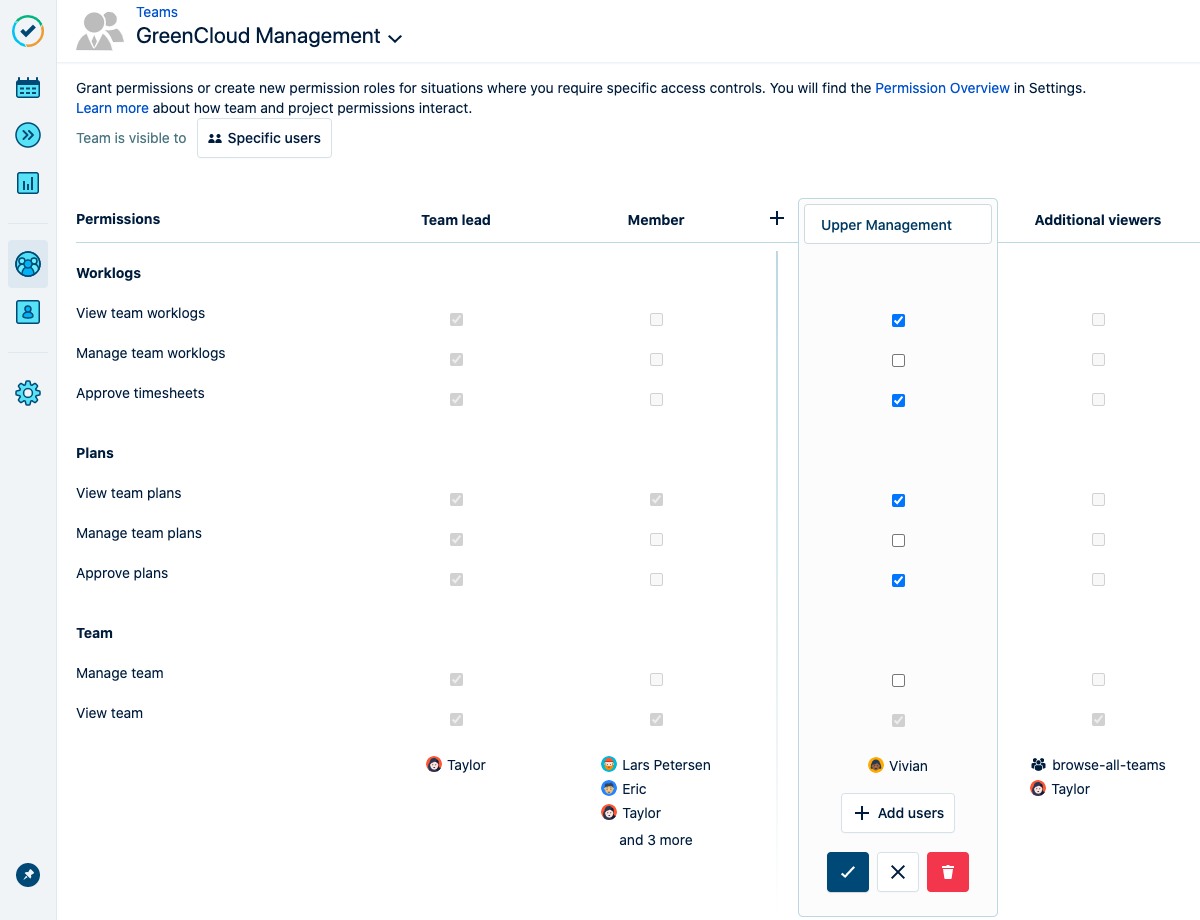
Related Topics
