-
Team Timeline is a Classic Team Planning feature that was made "Legacy" Feature in Tempo Capacity Planner 7.13.0. Classic Team Planning features are disabled by default for version 7.13.0 and later.
-
Enabling the Classic Team Planning features requires the Tempo Administrator permission.
-
Editing plans in the Team Planning Timeline requires the View Team Plans and the Manage Team Plans permissions for the team for which you are planning.
On the Team Timeline you can edit the time that is planned for team members to work on issues.
To access the Team Planning Timeline, select Planning :planner_dc: in the Tempo sidebar. Click … at the top-right, and then select Timeline.
Editing Plans
-
In the Team Timeline, click the plan you want to edit.
-
In the Plan details side panel, make the desired changes.
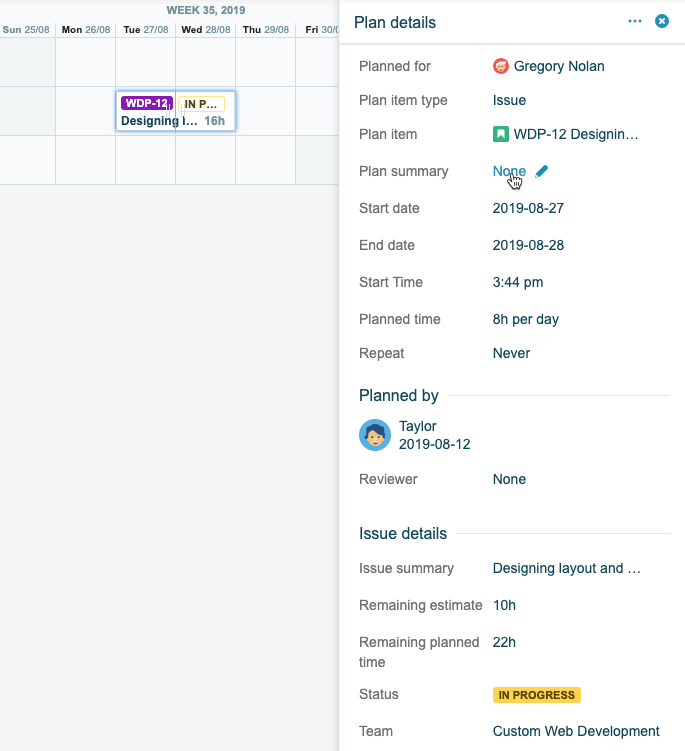
-
To move an existing plan, drag and drop the plan to a different time or team member.
Tip
You can also change the amount of planned time by dragging the edges of the plan in either direction.
Deleting Plans
You can delete plans that are no longer relevant and remove them from the Team Timeline.
-
In the Team Timeline, click on the plan you want to delete.
-
In the Plan details side panel, click the ellipsis (...), and then select Delete plan.
Viewing a Plan's Parent Issue
You can view a plan's parent issue.
-
In the Team Timeline, click the plan.
-
In the Plan details side panel, click (...), and then select View Issue.
Splitting Plans
You can split plans into smaller plans.
-
In the Team Timeline, rest your mouse pointer on the plan while holding the Ctrl/Cmd key.
-
Click where you want to divide the plan.
Moving Plans
You can move a plan to another date or team member.
-
In the Team Timeline, click and hold the plan you want to move.
-
Drag the plan to the desired date/team member and release it there.
Related Topics
