The availability of a team member represents his or her level of commitment to the project during the project timeframe. Availability is defined in the Availability table located in the Team member details panel. The commitment level can be specified in two ways: as a percentage of normal work hours, or as a number of hours.
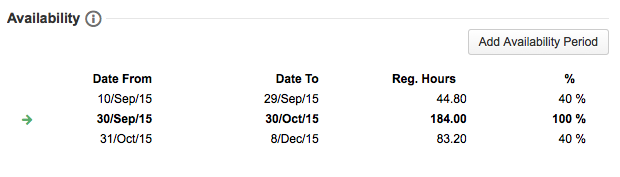
Availability periods in the table are sorted by their start date. Each entry holds: a start date, an end date, a number of hours and an availability percentage. The number of hours and percentage are mutually calculated, so that one is changed, the other one is calculated and updated accordingly. Each team member must have at least one availability and a cost rate must be defined for each availability period.
Availability Period
The start and end dates determine the period of time on which the availability percentage applies. The specified period is subject to the following rules:
-
The period specified may extend before or after the Folio's timeframe, but only hours and derived costs that occur during the Folio's timeframe will be accounted for in Actuals. The availability period is independent of the Folio's timeframe. If the Folio's timeframe changes, the availability period does not change.
-
The period cannot start earlier than the earliest cost rate specified.
-
Availability periods cannot overlap.
If no availability is currently effective, then the Team member is considered to be inactive in this Folio and a corresponding warning will be displayed. If an availability is currently effective, it is shown in bold in the table and an arrow ( > ) appears on the left.
Only one availability can be effective for a specific timeframe per team member at the Folio level.
Availability Level
The availability level can be defined in two ways:
-
as a percentage of the normal work hours included in the availability period
-
as a number of hours
Both numbers are maintained to remain coherent: changing any of the two automatically recalculates and updates the other one. The number of hours cannot correspond to more than 100% allocation.
The availability level is used to automatically compute worked hours (when not synchronized with Jira Worklogs), to evaluate the resource's overhead, to determine the future capacity of the resource and estimate the future incurred costs.
Adding an Availability
To add an availability to a team member, click on the Add Availability Period button in the top right corner of the Allocations section located in the Team member details panel. Save your changes by typing return or by clicking anywhere on the page. Adding an availability period that intersects existing availability periods updates the existing ones so that there is no overlap. A new availability period cannot completely include an existing period.
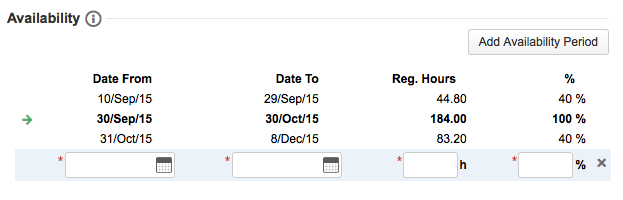
|
Required Parameters |
|
|---|---|
|
Date From |
Date from which the specified availability percentage becomes effective. |
|
Date To |
Date until which the specified availability percentage is effective. |
|
Reg. Hours |
Number of hours this team member is planned to be working on the project in the given period.
|
|
% |
Percentage of the normal work hours that the team member is committed to the Folio.
|
Editing an Availability
To edit an availability, click on the availability row of the Availability table. Save changes by typing return or clicking anywhere in the page. Editing an availability period so that it intersects existing availability periods updates the existing ones so that there is no overlap. An availability period cannot be edited to completely include an existing period.
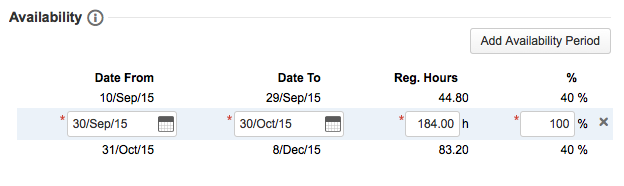
Deleting an Availability
To delete an availability, click the trash icon on the row of the Availability table you want to delete.

At least one availability needs to be defined for each team member. Thus no trash icon will appear in the Availability table if only one availability period remains.
Defining Vacations
To indicate that a resource does not work during a period of time, you can either adjust existing availability periods to leave a gap during the inactivity period, or you can define a new availability with a percentage of 0 for that period.
Related pages:
