The cost rate of a team member is the hourly amount of money she earns when working on the Folio's Scope. A team member can have various cost rates over time. Cost rates of a team member are either taken from and managed in a central User Cost Rates table, or are managed locally in the Folio, in the Team member details panel, under the Cost Rates section. You can configure the Folio to use either of the two options by default by checking or unchecking the Accounting > Use global user rates configuration setting. This setting can be overridden by team member by clicking or unclicking the Use user rates button under the Cost Rates section of the team member details panel.
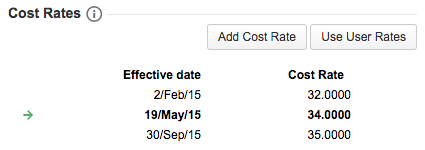
The rates in the Cost Rates section are sorted by their effective date. Each cost rate holds two pieces of information: an effective date and an hourly amount. Each team member must have at least one cost rate defined.
Effective date
Date at which this cost rate becomes effective. The cost rate remains effective until the next one becomes effective or until the Folio's end date if no other cost rate is defined for the member in this Folio. If a cost rate is currently effective, it is shown in bold in the table and an arrow ( 
Only one cost rate can be effective for a specific time frame per team member in a given Folio.
Cost Rate
Amount of money that is paid to the team member for each hour worked on the Folio's issues. The amount is in the currency of the Folio. If the rate is taken from the global User rates table and is defined in a different currency, then it is converted to the currency of the Folio. In this case an asterisk is displayed next to the amount. Hovering the asterisk brings up a tool tip showing the conversion rate that was applied to the amount.

Using User Rates
Cost Rates Managers can maintain a central table associating cost rates to JIRA users. You can use these rates for all team members of a Folio, or just some of them. To use these rates for all team members of a Folio, go to the Folio's configuration, and check the Accounting > Use global user rates configuration setting. This setting will be the default for all members added afterwards. To use global user rates for a specific team member, first select the team member in the Folio's Team page, then in the Team member details panel on the right, scroll to the Cost Rates section, and then click the Use User Rates button.
Once team members use user rates, the Use User Rates button remains in pushed state and shows a checked symbol. A lock icon ( 

Publishing local cost rates to global User cost rates
If you have Cost Rates Manager permission, are a Folio's Administrator, and are not using User Rates for a particular team member, then you can publish the local cost rates of that team member to the central User cost rates table for reusing them in other Folios. This can be done if and only if the User cost rates table does not have any cost rates associated to the team member's JIRA user. If all conditions are met, then a publish rates icon ( 

Clicking the icon brings up a dialog explaining the operation. Clicking Confirm will copy the local rates and associate them to the team member's JIRA user in the global User cost rates table.
Visibility of user rates
User rates are only visible by Cost Rates managers. Thus even Folio Administrators won't see cost rates, nor related information such as average cost rates, when viewing a Folio, unless they are also Cost Rates managers. Whenever a Folio user cannot see a cost rate, the information is blurred.
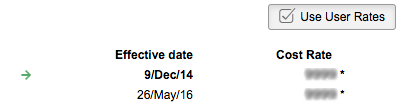
Managing Rates Locally
Folio Administrators can manage rates locally in the Folio for any or all team members. To manage rates locally for all team members of a Folio, go to Folio's configuration and uncheck the Accounting > Use global user rates configuration setting. This will be the default for all members added afterwards. To manage rates locally for a specific team member, first select the team member in the Folio's Team page, then in the Team member details panel on the right, scroll to the Cost Rates section, and then unclick the Use User Rates button.
Adding a Cost Rate
To add a cost rate to a team member, click on the Add Cost Rate button in the top right corner of the Cost Rates section located in the Team member details panel. Save your changes by typing return or by clicking anywhere on the page.
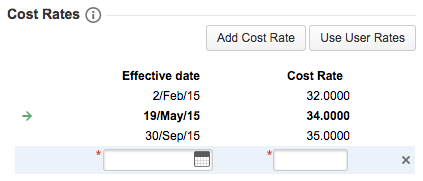
|
Required Parameters |
|
|---|---|
|
Date on which the cost rate becomes effective. |
|
|
Amount of money that is paid to the team member for each hour worked on the Folio's issues.
|
|
Editing a Cost Rate
To edit a cost rate, click on the cost rate's row of the local Cost Rates table. Save changes by typing return or clicking anywhere in the page.
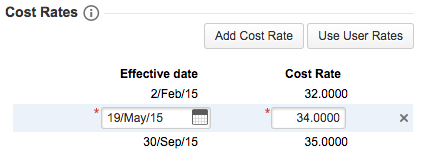
The effective date of a cost rate that is associated with manually entered worked hours cannot be changed to be an earlier date. This rule does not apply on worked hours that are synchronized with JIRA's Worklogs.
Deleting a Cost Rate
To delete a cost rate, click the trash icon on the row of the Cost Rates table you want to delete.
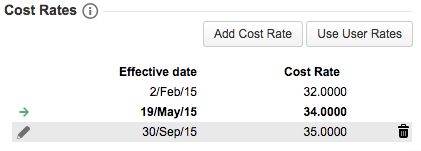
At least one cost rate needs to be defined for each team member. Thus no trash icon will appear in the local Cost Rates table if only one cost rate remains.
Related pages:
