Configuring a Folio
-
Only the owner and administrators of a Folio can modify any of its configuration fields.
-
To ensure consistency of data for various users, all calculated numbers are produced using the Folio’s owner’s visibility on scope.
-
To maintain consistency with Jira permissions, Budgets will not show you issues you don't have the permission to see. This applies to all Budgets features, including Scope Inspector, Issue Costs Report, and Staff Members Assignments.
There are two ways to access the Folio configuration page:
From within a Folio, select the Folio drop-down menu at the top right of the page, and then select Configure.
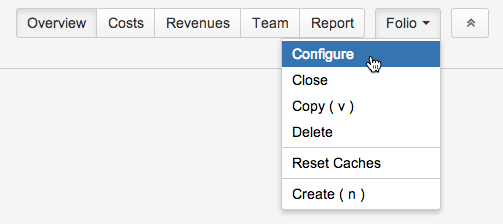
From the Manage Portfolios page (Tempo > Budgets). Locate the Folio you want to configure in the list of available Folios. Highlight the Folio you want to configure, the Settings icon appears. Click the icon, and then select Configure.
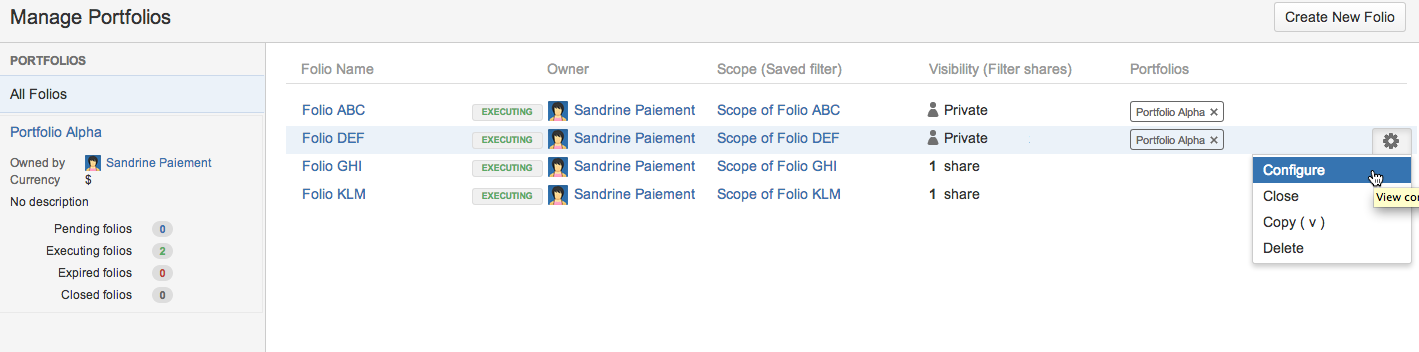
General Information
From the Folio Configuration page, you can edit a Folio's general information such as its name, description, timeframe, folio custom fields, etc. To edit general information, click General in the navigation bar on the left. You can edit values inline.

Folio Name
Name of the Folio. The maximum length of the Folio is 255 characters.
Associated board
Jira Agile Board (Scrum or Kanban) that is associated to the Folio. When a Folio is associated with a Board, many of its configuration settings are driven by the Board's configuration and therefore must be edited through the Board's configuration screen. Configuration fields that are driven and/or initialized by the Board are the following :
-
The query of the saved filter defining the scope of the Folio is synchronized with the board's saved filter query. This means that any change to the Folio's filter query will have no effect. You must edit the Board's filter in order to modify the Folio's scope.
-
The Earn Value Field is initially set to the Estimation field defined by the Board. This can be overridden in Folio.
-
The Earned Issues statuses are synchronized with the last column mapping of the Board. They must be edited through the Board's configuration.
-
The Hours per Day are synchronized with the Board's Hours per day. They must be edited through the Board's configuration.
-
The Working Days are synchronized with the Board's Week days. They must be edited through the Board's configuration.
-
The Non-Working Dates are synchronized with the Board's Non-Working Dates. They must be edited through the Board's configuration.
Owner
Owner of the board. The owner, along with Administrators named by the Owner are the only Jira users who can edit the Folio and see the wage information it contains.
Changing the Owner of a Folio does not automatically give appropriate rights on the Folio's saved filter to the new Owner. You must make sure to give the proper saved filter rights to the new owner (refer to the Sharing a filter section of the Jira saved filters documentation). Changing the Owner also prevents you from making further changes, so you should consider adding yourself as an Administrator prior to changing the Owner if you intend to continue editing the Folio afterwards.
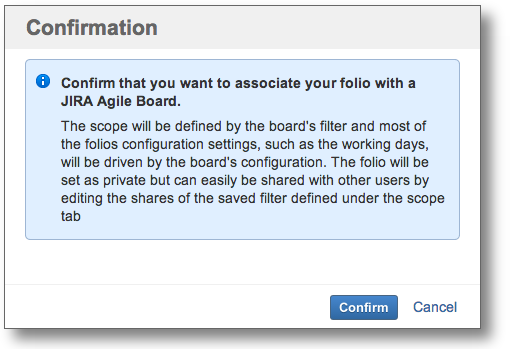
Start date
Date from which expenses and revenues defined in the folio are taken into account. This is normally the date when staff members are planned to begin working on the scope of the Folio.
End date
Date until which expenses and revenues defined in the folio are taken into account. This is the planned end date of the project and is critical since it defines the pace of progress that the staff members should maintain to successfully complete the Folio's scope.
Folio custom fields
If you defined Folio custom fields in the Global configuration they will be added below the Folio Status like example fields 'Country' and 'Department' as shown in the screenshot above. You can add new custom fields by clicking on the add more fields link
More Configuration ...
