This feature is only available to Collaborators, User Managers, and Account Administrators.
After you share a roadmap with other users by adding them as Editors or Viewers, you can change the roadmap's sharing settings at any time. You can change an Editor to a Viewer and vice versa. And you can remove a user to stop sharing the roadmap with them entirely.
Changing a roadmap's share settings
You change a roadmap's sharing setting using the Sharing Settings dialogue. You can open the dialogue from your Roadmaps module homepage or directly from the roadmap.
Open Roadmap Sharing Settings
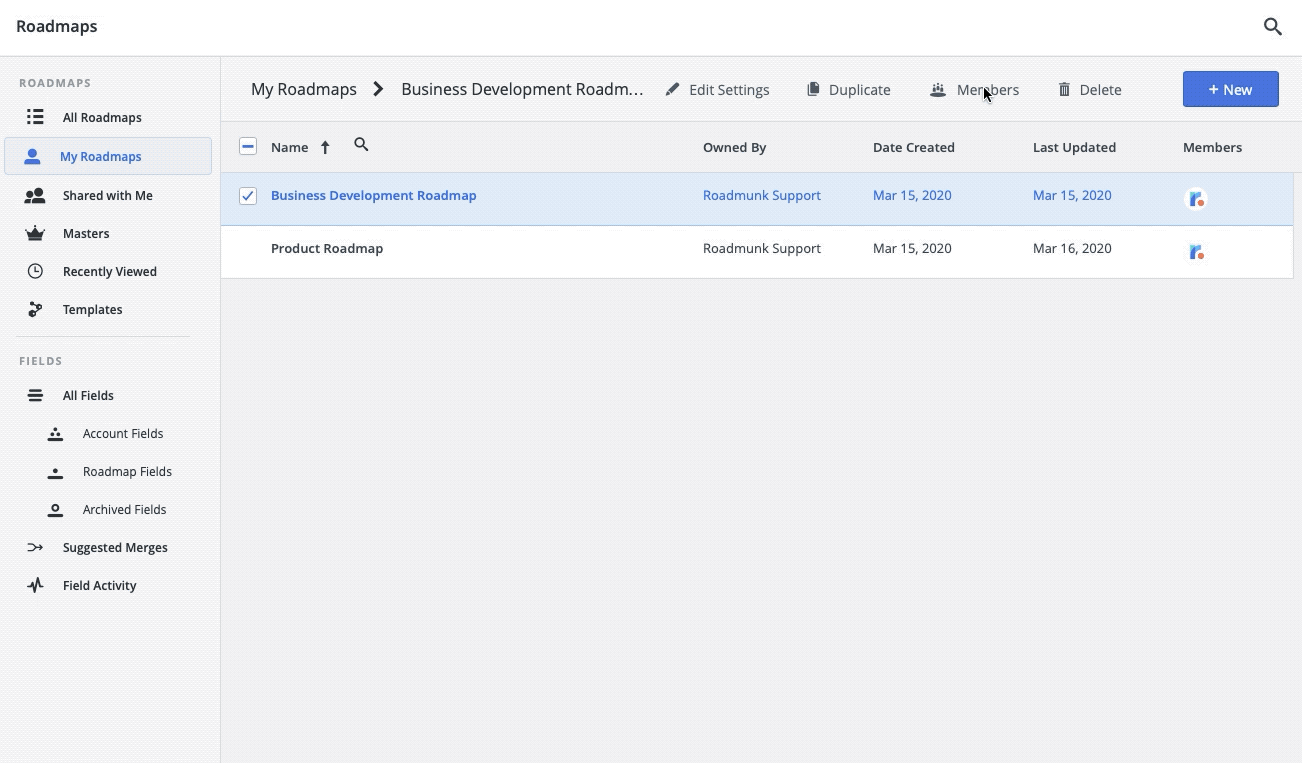
-
In the Roadmaps module, select the My Roadmaps folder.
-
In the My Roadmaps folder, select the roadmap whose settings you want to change.
-
On the toolbar, click the Members button to open the Sharing Settings dialogue.
Open Sharing Settings from the roadmap
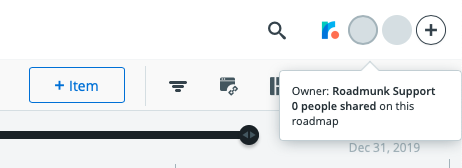
On the Roadmap navbar, you can click on the Sharing Settings from the top-right corner (shown above). You can also mouse over the icon to see how many team members are currently sharing the roadmap, including yourself!
Invite all team members to the roadmap
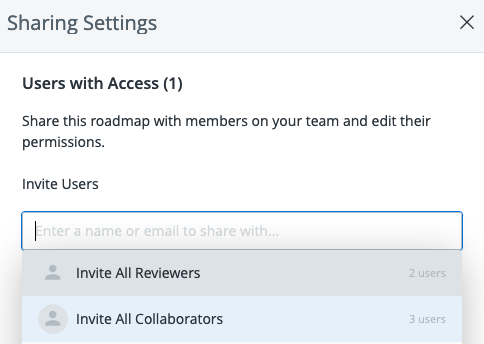
Once you are in the Sharing Settings dialogue, you will be able to change the editing & viewing permissions of your teammates on your roadmap. You might also notice that you have the option to Invite All Collaborators or All Reviewers - say goodbye to manual entry, now you can bulk invite all of your Collaborators and Reviewers on your account to your current roadmap! This feature will also auto-update when you remove/add users as Collaborators on your account.
Change a user's permissions
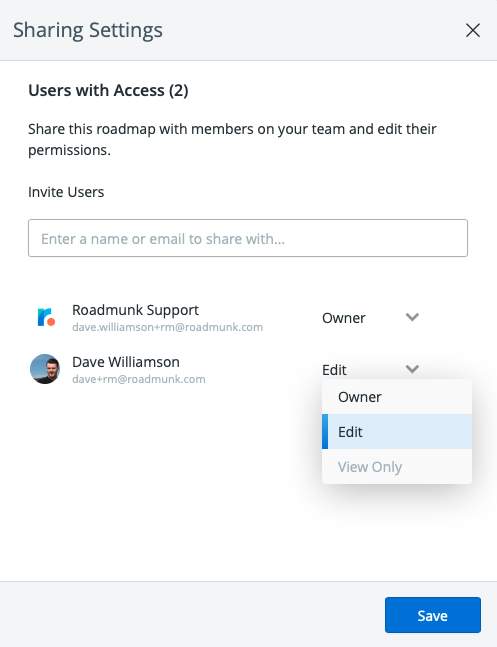
In the Users with Access list on the Sharing Settings modal, you can click the user's Permissions dropdown and select the permission level that you would like to grant them. Once permissions have been set, press the Save button to commit these changes.
Note: If View Only is grayed-out and you can’t select it, it means the user is an Account Admin and will automatically have Editor access to all roadmaps so their permissions can’t be changed to Viewer.
Stop sharing the roadmap with a user
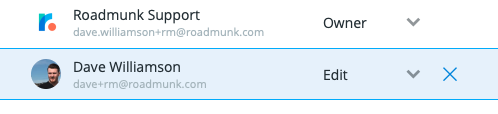
Mouse over the user in the Sharing Settings and an X will appear on the right-hand side. Click the X to remove the user from your Users with Access list then click Save to commit those changes.
Removing yourself from a roadmap
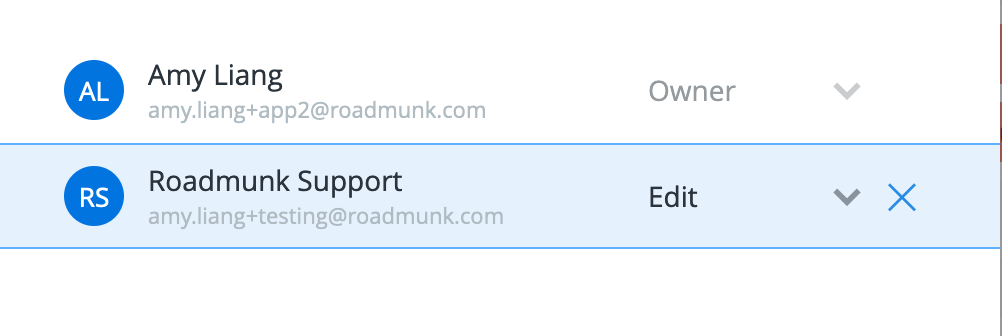
Similar to the Stop Sharing process, if you want to remove yourself from a roadmap, simply mouse over your name in the Sharing Settings and an X will appear on the right-hand side. Click the X to remove yourself from the Users with Access list then click Save to commit those changes.
Note: You cannot remove yourself from a roadmap that you own. If you would like to remove yourself from a roadmap you own, you can perform an ownership transfer. Once you are not the owner of the roadmap anymore, you can perform the removal.
What is roadmap ownership?
Every roadmap in Strategic Roadmaps has an Owner. The person who creates a roadmap automatically becomes its Owner. When you are the Owner of a roadmap, you can assign that ownership to another user on your Strategic Roadmaps account. Before you get started, some background on roadmap ownership is in order.
As a roadmap Owner, you have special permissions that no other user has. You can share your roadmap with other users and change sharing settings at any time. You can transfer ownership of your roadmap to other users. And you can delete your roadmap.
Transferring ownership of a roadmap
Roadmap ownership can be transferred by going into the Sharing Settings and setting another user's permissions to Owner instead of Editor.
Who can you transfer ownership of a roadmap to?
Only users with a Collaborator role can own roadmaps. This means the person you want to transfer roadmap ownership to must be a Collaborator. You cannot transfer ownership to users with a Reviewer role. In the Sharing Settings dialogue, the Owner selection in a Reviewer's Permissions dropdown will be grayed-out and can't be selected.
What happens when you transfer ownership of one of your roadmaps?
When you transfer ownership of one of your roadmaps to another user, you are automatically changed to an Editor. As an Editor, you no longer have the special permissions given to an Owner. This means that you can't share the roadmap anymore and you can't delete the roadmap. This change can only be reversed by an admin or the new owner of the roadmap.
