View and Edit Shared Roadmaps
When a user on your account shares a roadmap with you, they can choose to add you to the roadmap as an Editor or a Viewer, depending on how they'd like you to collaborate on the roadmap. Editors and Viewers have different access permissions to the shared roadmap, so how you've been added will determine what you can do on the shared roadmap.
Accessing your shared roadmaps
You can view and access all the roadmaps that have been shared with you from the Shared with Me folder in your Roadmaps module.
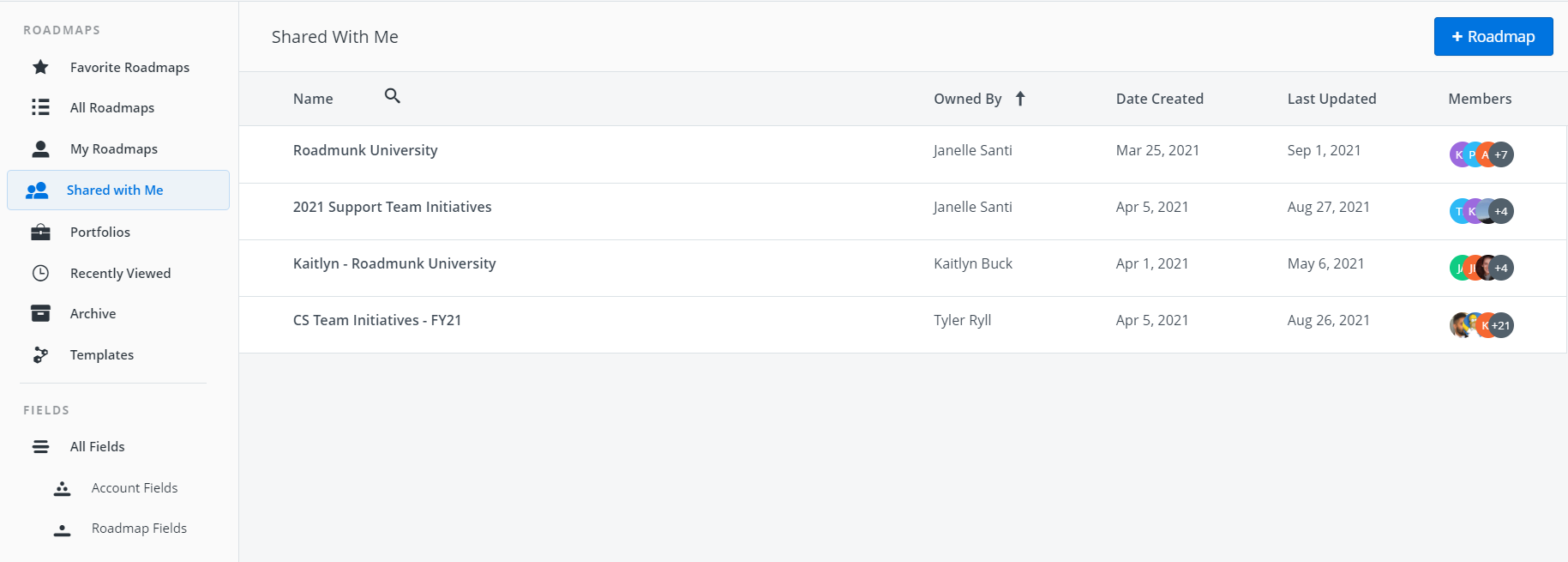
What can you do on a shared roadmap?
What you can do on a shared roadmap depends on whether you've been added as an Editor or a Viewer. To be added as an Editor, you must be a Collaborator. To be added as a Viewer, you can be either a Collaborator or a Reviewer.
TIP: If you're not sure what your user role is or you want a different user role, speak with the Strategic Roadmaps Account Admin in your organization.
If you're an Editor, you can ...
-
Access and view the shared roadmap
-
Add items to the roadmap and edit and delete existing items
-
Add milestones to the roadmap and edit and delete existing milestones
-
Add comments and mentions to roadmap items
-
Create and add fields to the roadmap
-
Create and save new views for the roadmap, each with its own visualization (Timeline or Swimlane), filters, and data pivots
-
Export roadmap items and milestones to a CSV
-
Export a roadmap view to PNG or HTML
-
Publish the roadmap to a URL
If you're a Viewer, you can ...
-
Access and view the shared roadmap
-
View roadmap item details and activity feed
-
Add comments and mentions to items
-
Export a roadmap view to PNG or HTML
Add Editors to Shared Roadmaps
Add Viewers to Shared Roadmaps
You add a Viewer to a roadmap using the Sharing Settings dialog. You can open the dialog from your Roadmaps module or directly from the roadmap.
Open Sharing Settings from Roadmap Home
To share a roadmap that you don’t have open, go to the My Roadmaps list, select the roadmap you want to share, and click the Members button in the toolbar.

Open Sharing Settings from the roadmap
To share a roadmap you already have open, click the Share button at the top of the screen.
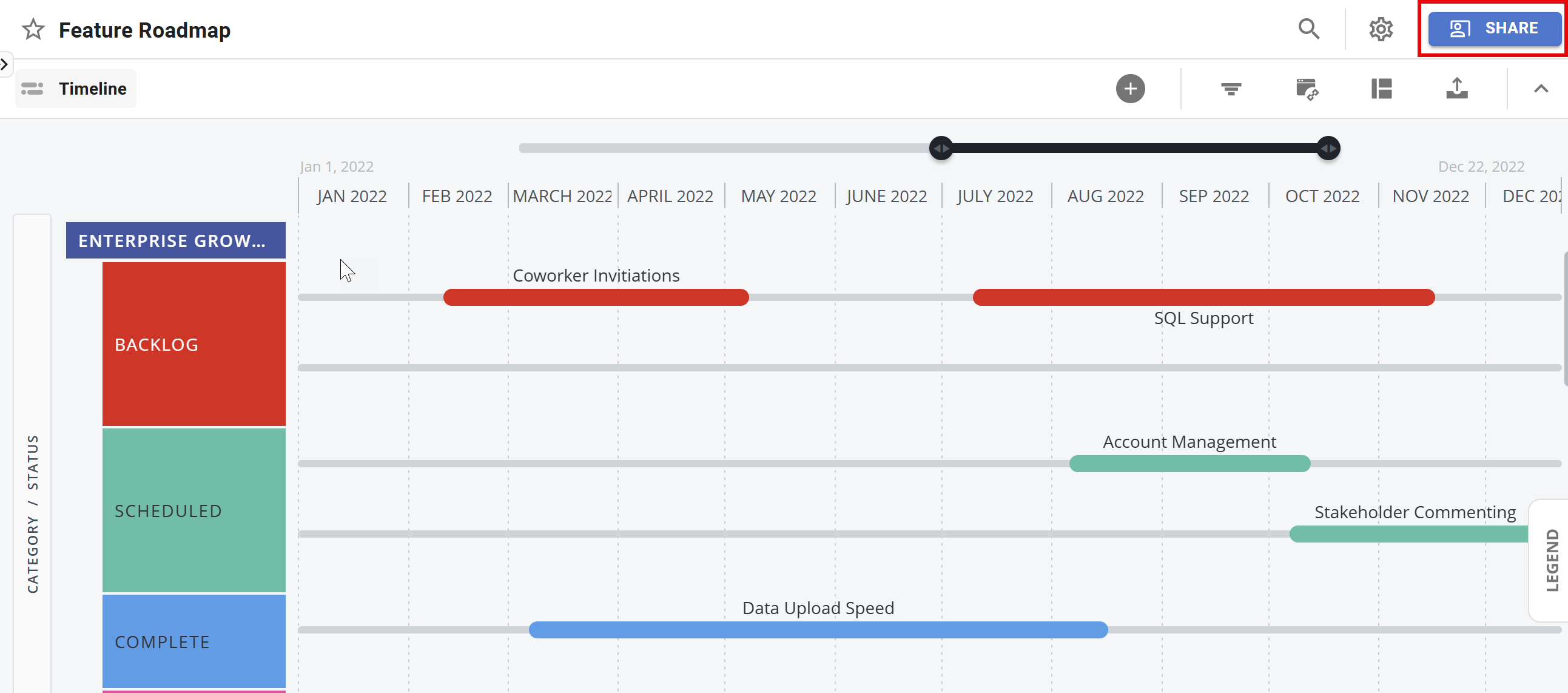
Adding Editors & Viewers
On the dialog's Users with Access list, you'll see yourself listed as the Owner of the roadmap. If you've already shared the roadmap with other users, you'll see them on the list as well, together with their Permissions to the roadmap (Edit for Editors and View Only for Viewers).
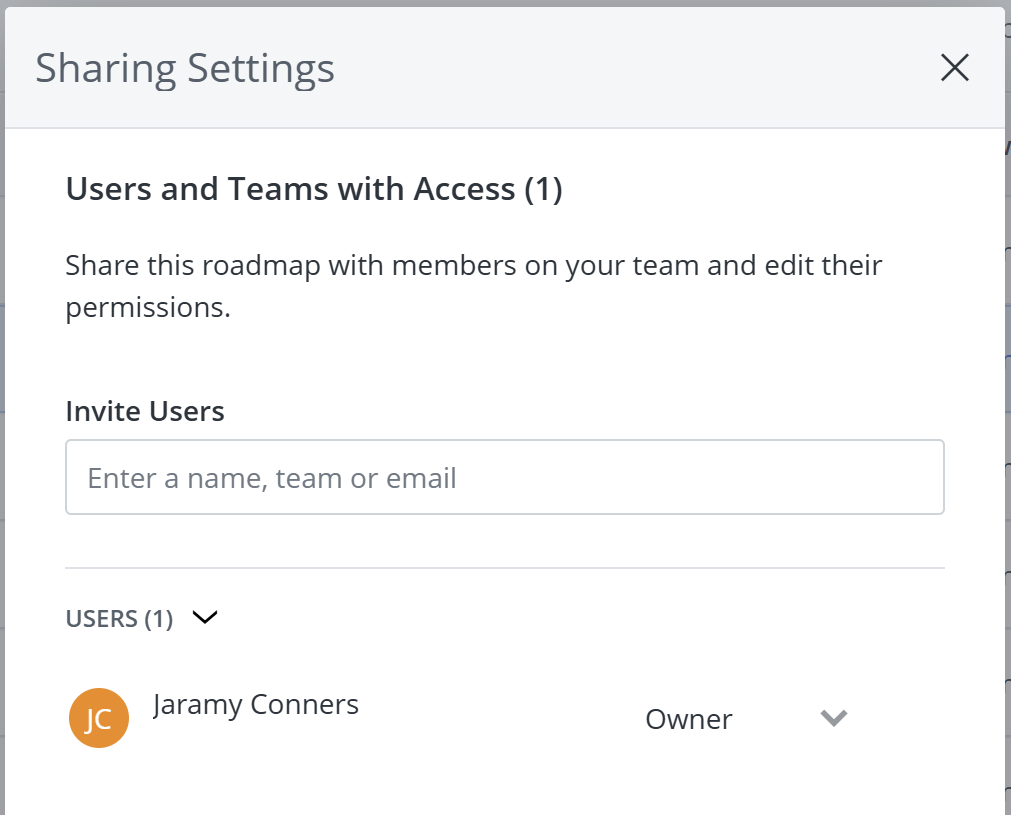
In the Users with Access list, you can click the user's Permissions dropdown and select the permission level that you would like to grant them. Once permissions have been set, press the Save button to commit these changes.
If View Only is grayed out and you can't select it, it means the user is an Account Admin and will automatically have Editor access to all roadmaps, so their permissions can't be changed to Viewer.
Who can share a roadmap?
To share a roadmap with teammates, you must be the Owner. Whoever creates a roadmap automatically becomes the Owner. You can see and access all the roadmaps you own in the Roadmap module's My Roadmaps panel. To share a roadmap, you must be an Editor of that roadmap.
View and Edit Shared Portfolio Roadmaps
To access a Portfolio Roadmap that has been shared with you, visit your Shared With Me folder.
Any user you share your Portfolio Roadmap with will have View-Only access. However, if you share your Portfolio with the Owner of one of your Source roadmaps, that Owner will be able to make changes to the Items they own from the Portfolio Roadmap.
NOTE: All changes made to Source Roadmaps will be reflected in the Portfolio roadmaps, and Account Admins can freely make changes to all items on a Portfolio roadmap, and those changes will be reflected in the Source roadmaps.
Just like other roadmaps, Portfolios can be Exported to PNG, HTML, and URL. Portfolio owners and Account Admins can export the Portfolio to CSV. For more details on exporting a Portfolio roadmap, check out this article.
Who can export a view?
Unlike roadmap items and milestones, anyone with access to a Portfolio roadmap can export its views to PNG or HTML, including the roadmap's Owner and users sharing the roadmap as an Editor or Viewer.
Sharing a Portfolio Roadmap
Like regular roadmaps, you can share your Portfolio roadmaps with other users in your Strategic Roadmaps account. Unlike regular roadmaps, only the owner of the Portfolio roadmap will have edit access. The users you share a Portfolio roadmap with will have View-only access.
You can add as many Viewers as you want to a Portfolio roadmap, and you can remove a Viewer or change their permissions at any time. Users are notified via email whenever they're added to a roadmap as a Viewer unless they've turned notifications off.
Who can share a Portfolio roadmap?
To share a Portfolio roadmap, you must be the Owner. Whoever creates a roadmap automatically becomes the Owner. You can see and access all the Portfolio roadmaps you own in the My Roadmaps and Portfolios folders.
Who can you share your Portfolio roadmap with?
Users with either a Collaborator or Reviewer role can be added to a Portfolio roadmap as a Viewer. If you add a Collaborator to your Portfolio Roadmap who is the owner of one of your Source roadmaps, they will be able to make changes to the items they own, regardless of View-Only permissions on the Portfolio.
What can a Portfolio roadmap Viewer do?
Users added to a Portfolio roadmap as a Viewer can:
-
Access and view the Portfolio roadmap
-
Duplicate the Portfolio roadmap
-
Export a Portfolio roadmap's view to PNG or HTML
