-
Collaborators and User Managers can manage roadmaps only if they are the owner.
-
Account Admins can manage any roadmap.
Management of roadmaps includes:
Renaming a Roadmap
From inside the roadmap
-
Open the Settings menu
-
Click the pencil icon next to the name
-
Edit the name
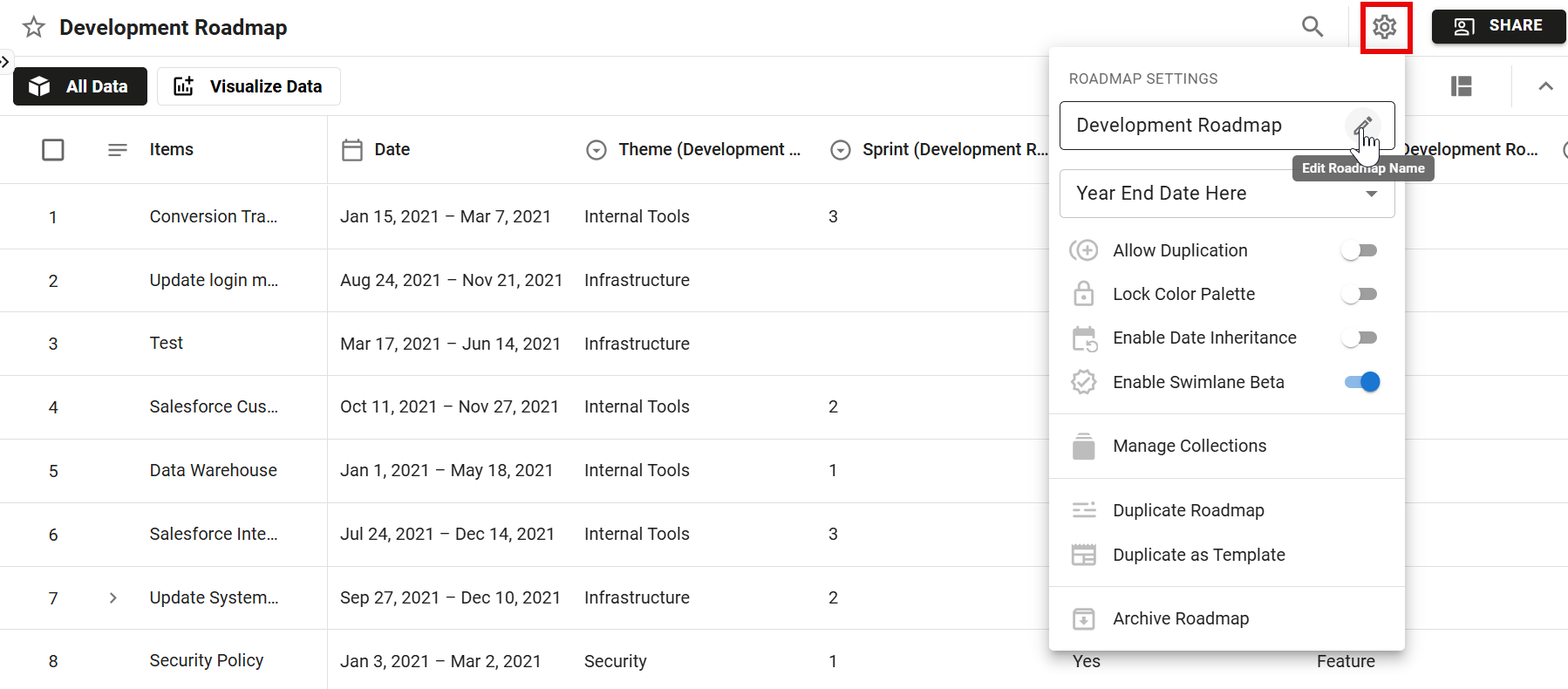
From a Roadmaps list
-
Select the roadmap you want to rename
-
Click Edit Settings
-
Change the title in the settings popup
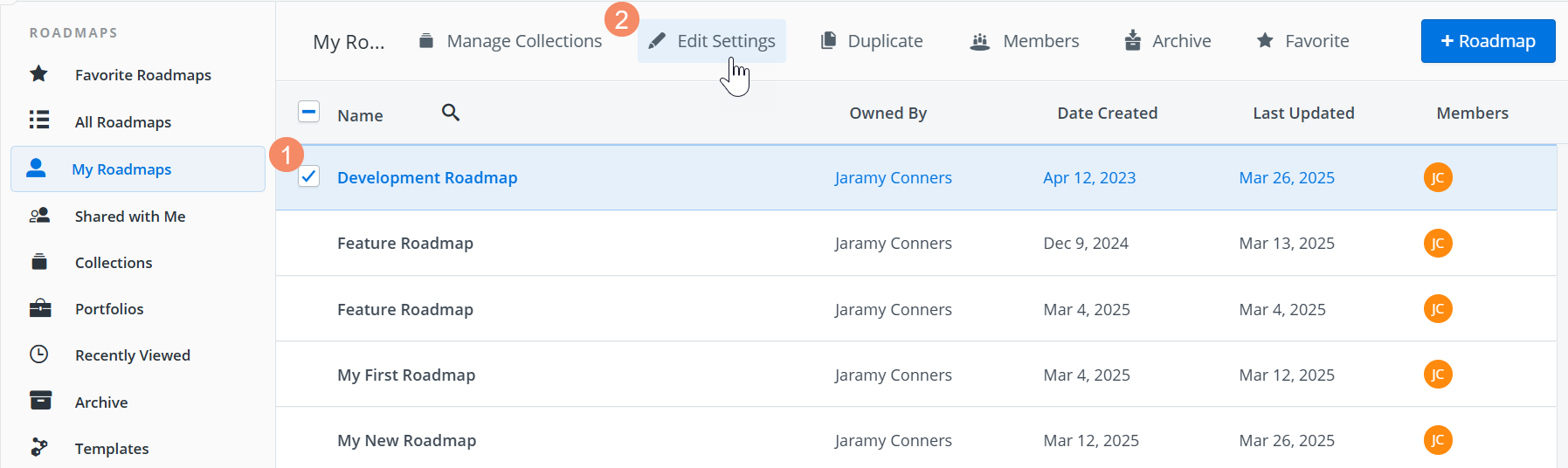
Owners and Editors can rename a roadmap.
Duplicating a Roadmap
From inside the roadmap
-
Open the Settings menu
-
Select Duplicate Roadmap
-
Name the new roadmap and select whether it is shared with the same people as the original roadmap
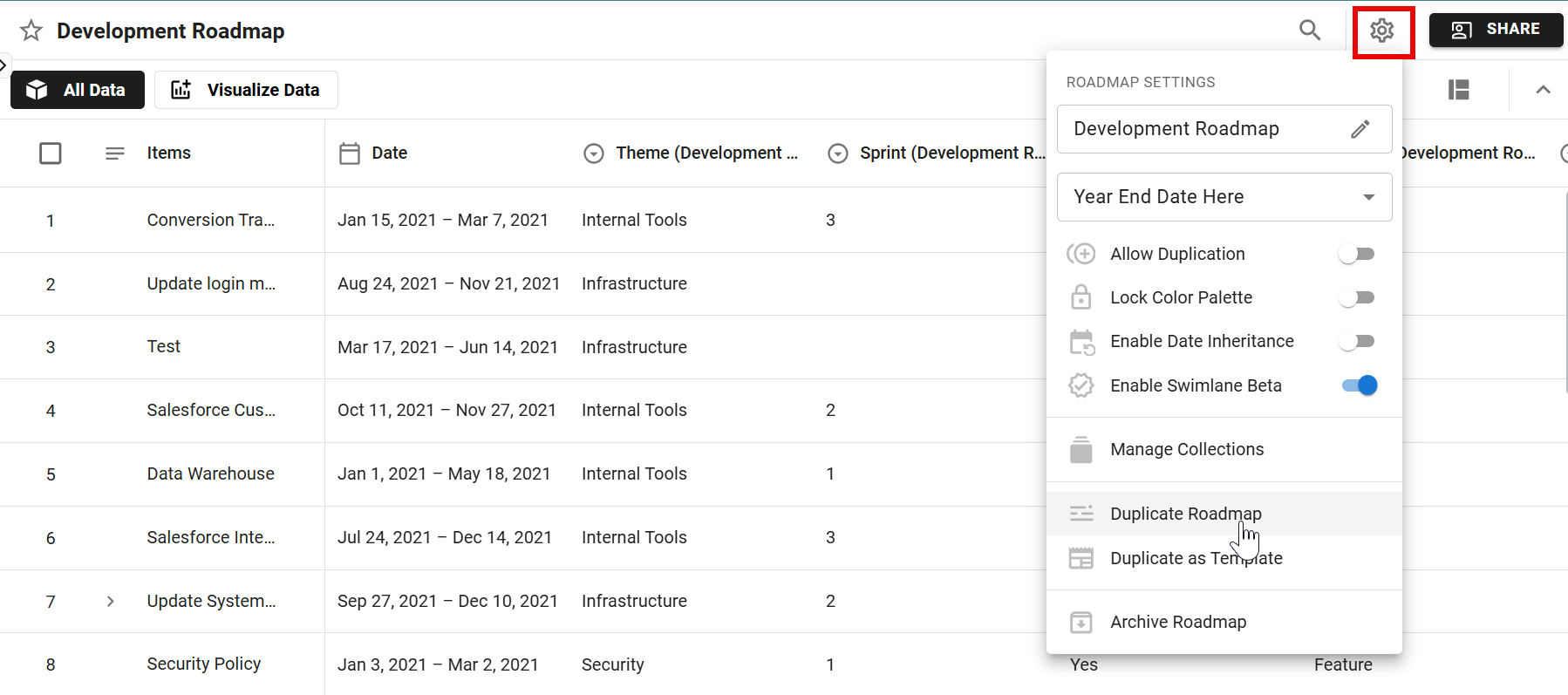
From a Roadmaps list
-
Select the roadmap
-
Click Duplicate
-
Name the new roadmap and select whether it is shared with the same people as the original roadmap
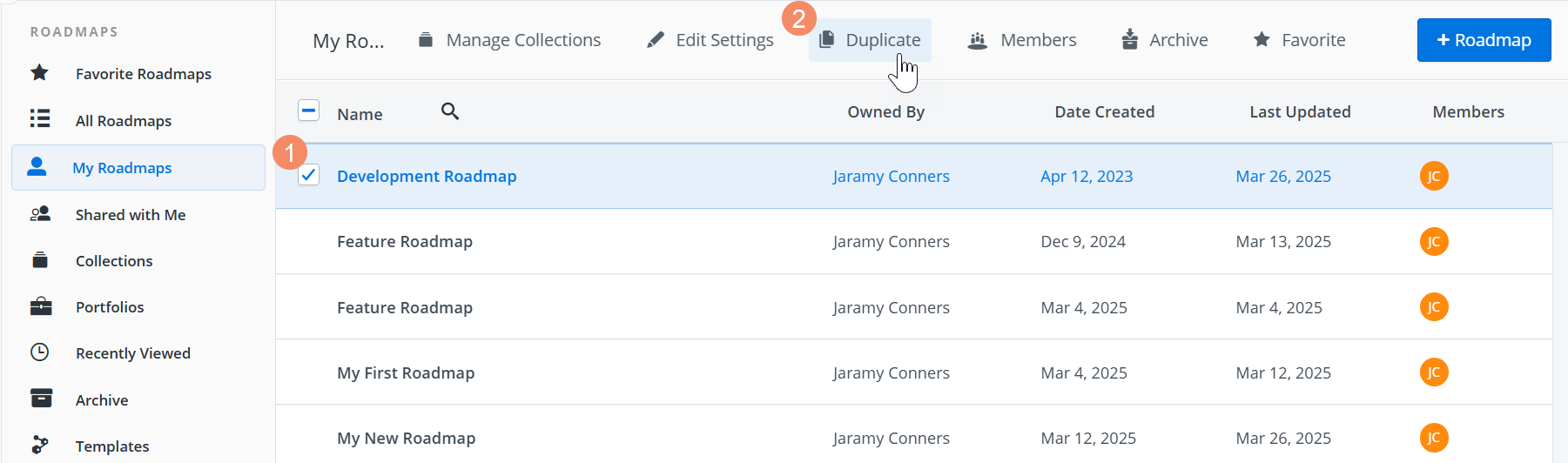
Owners and Editors can duplicate a roadmap.
What happens to data and sharing settings in a duplicated roadmap?
Data
Data in the original roadmap is copied to the new roadmap as follows:
-
ALL items in the roadmap
-
The roadmap's views, including each view's associated visualization, filter set, and data pivots
Note: Duplicating a roadmap will duplicate the linked item relationships within that roadmap, but not any links to items outside of that roadmap
Sharing settings
Sharing settings in the new roadmap are as follows:
-
The user who duplicates a roadmap becomes the Owner of the new roadmap, regardless of whether that user was the Owner or an Editor of the original roadmap.
-
If the Share it with the same people option is selected when duplicating the roadmap, the new roadmap inherits all Editors and Viewers from the original roadmap.
-
If the option is NOT selected, the only user with access to the new roadmap is the Owner, as explained in item 1 above.
Editing a Roadmap's Sharing Settings
From inside the roadmap
-
Click the Share button
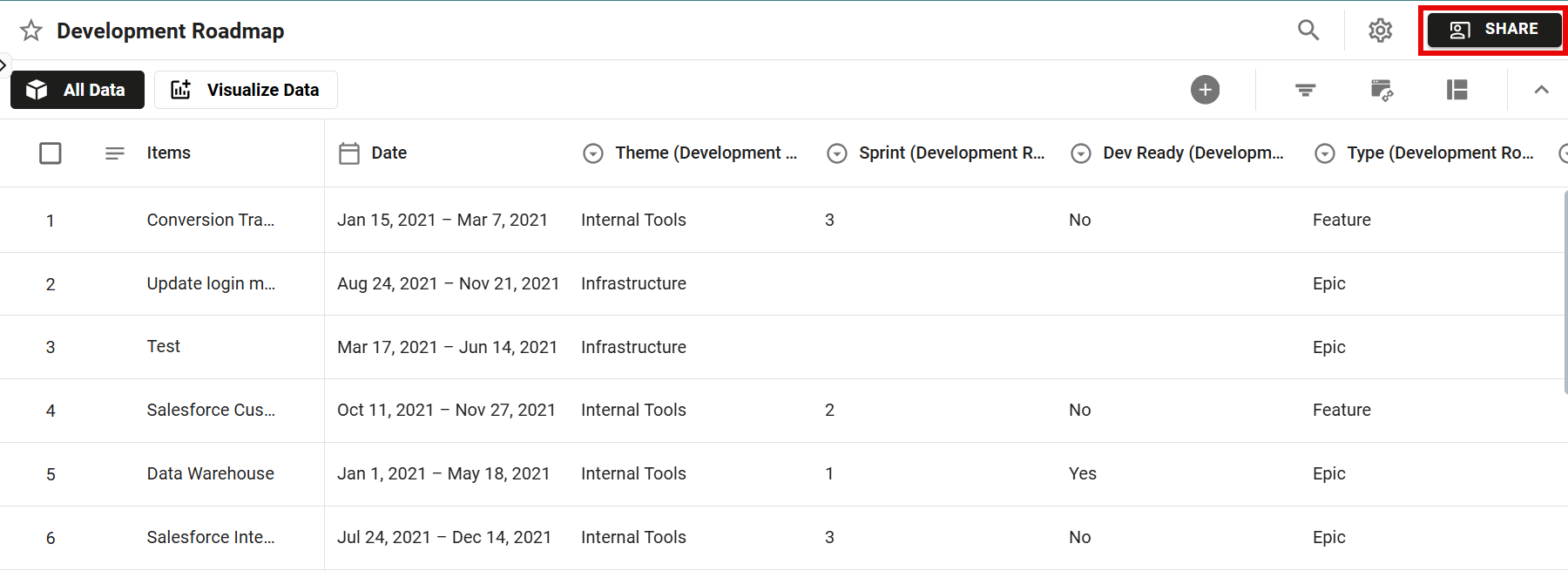
-
Add or remove users, or edit user permissions (see Share your Roadmap)
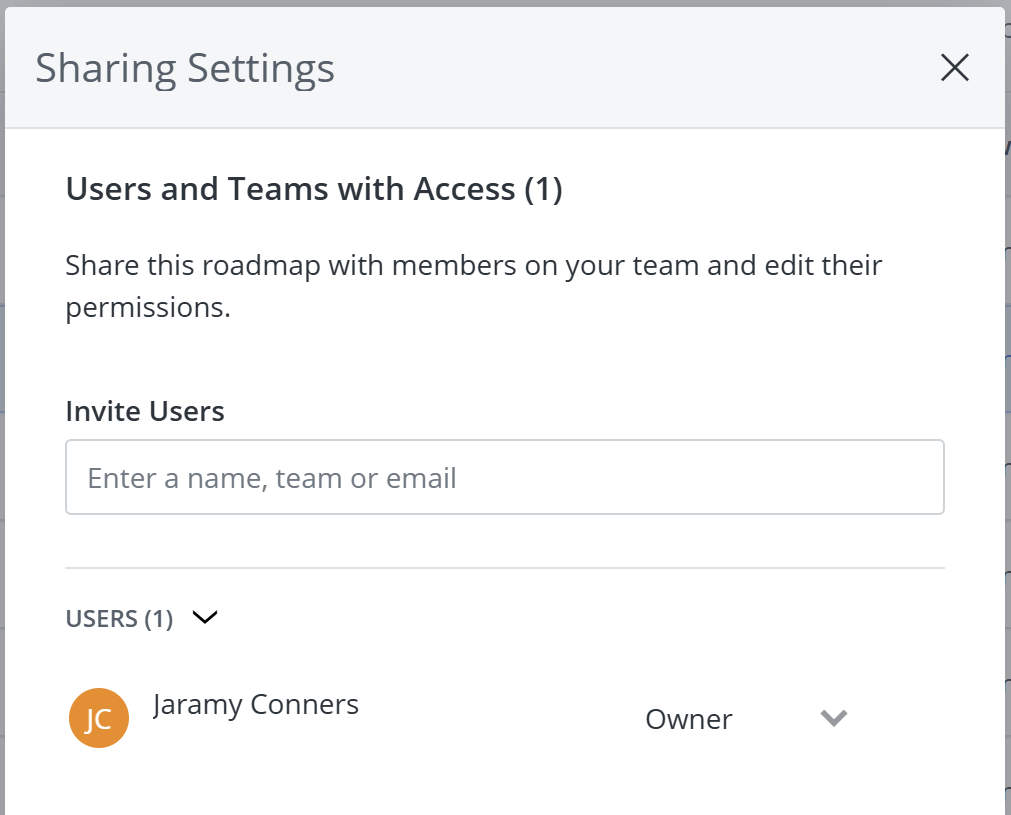
From a Roadmaps list
-
Select the roadmap
-
Click Members
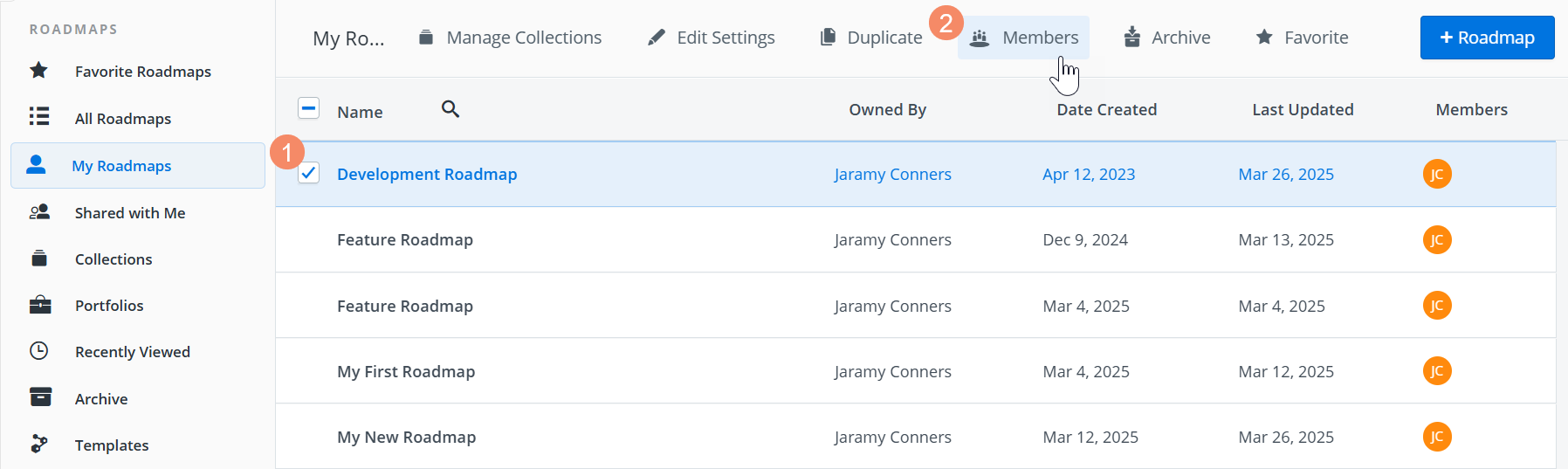
-
Add or remove users, or edit user permission (see Share your Roadmap)
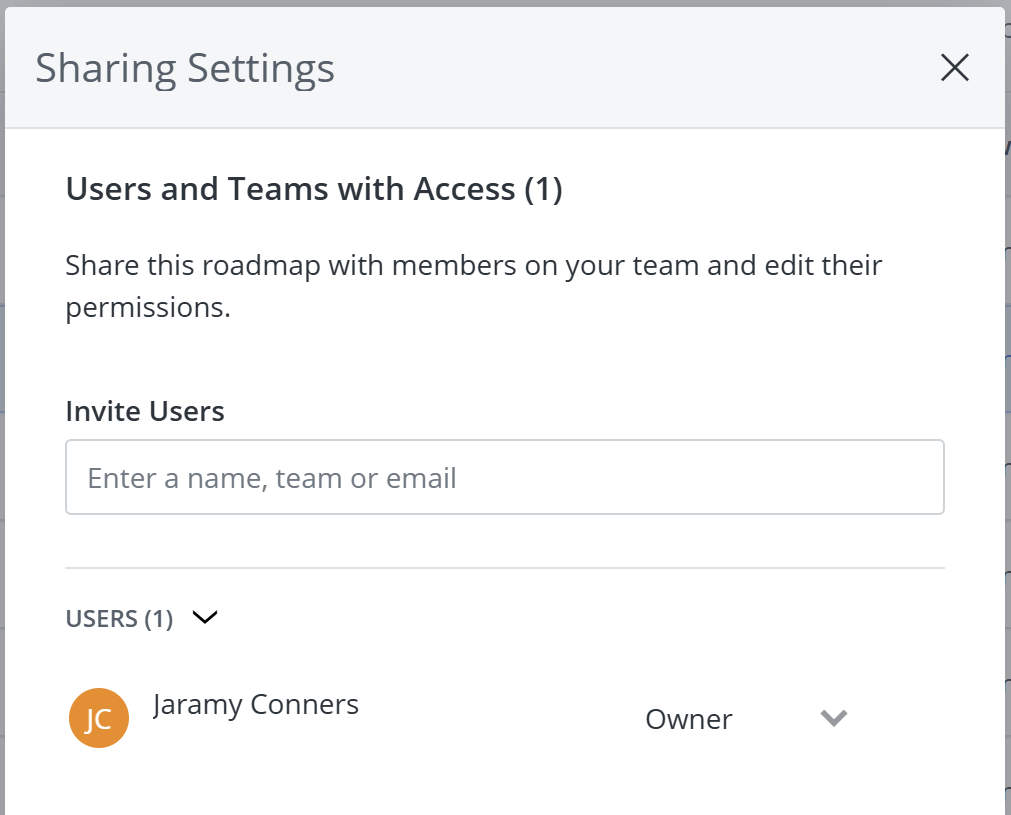
Archiving a Roadmap
From inside the roadmap
-
Open the Settings menu
-
Select Archive Roadmap
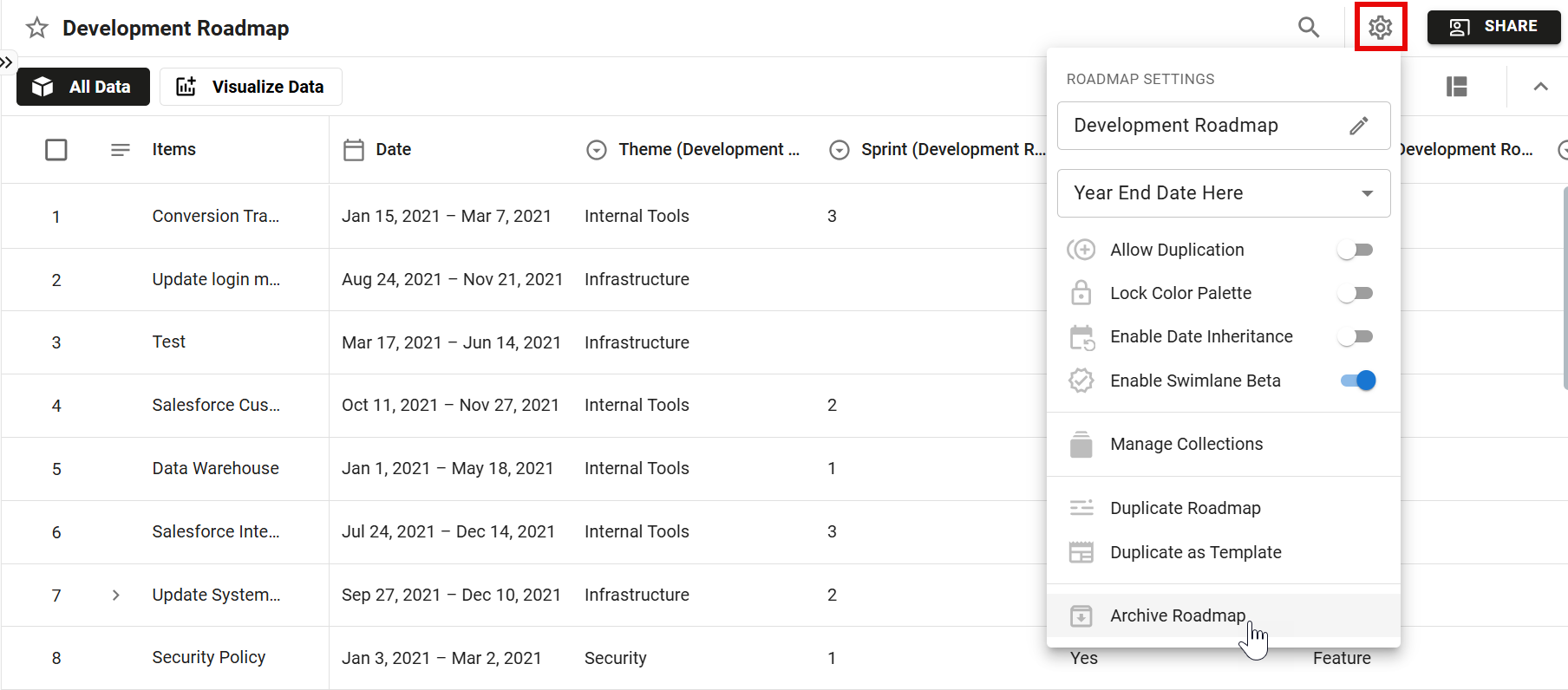
From a Roadmaps list
To archive a roadmap (or multiple roadmaps):
-
Select the roadmap(s)
-
Click Archive
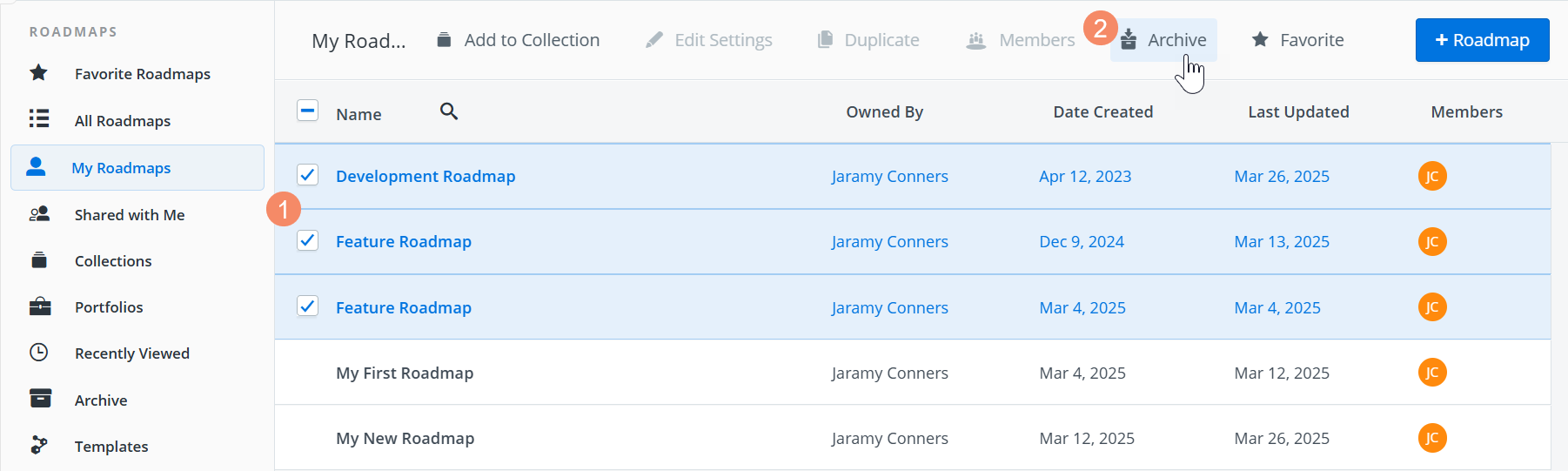
The roadmap(s) will be moved to the Archive tab, where they can be restored at a later time or deleted.
Deleting a Roadmap
While not necessary in most cases, some users are required to delete roadmaps for a variety of reasons. It's worth noting that once a roadmap has been deleted, all data (including attachments, views, and roadmap-level fields) within the roadmap will be permanently lost.
Warning: Roadmaps can only be deleted once they have been archived, and can only be deleted by either the roadmap owner or an administrator on the account. Please note that deleting a roadmap is permanent and cannot be undone. We recommend that you take the time to consider whether a roadmap needs to be deleted prior to moving forward with this action.
To delete a roadmap (or multiple roadmaps):
-
Open the Archive tab
-
Select the roadmap(s)
-
Click Delete
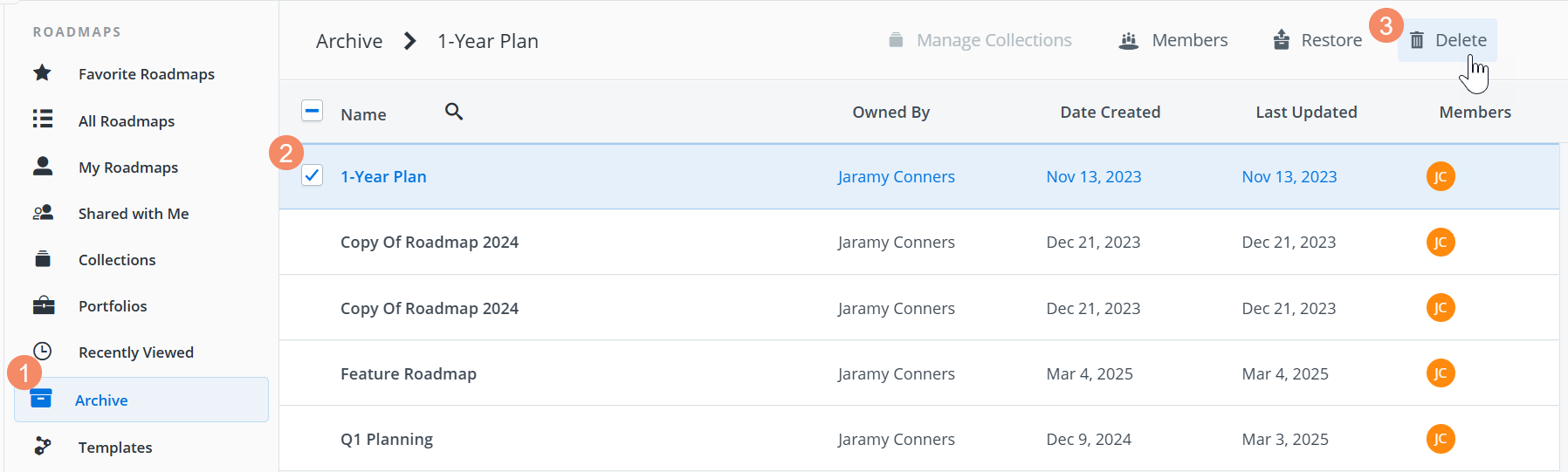
Deleting a roadmap is permanent and cannot be undone. Anything associated with the Roadmap will be deleted and cannot be restored.
