This article is for Tempo for Cloud.
To set Tempo Team on the child work item of a Parent, with Jira Automation, this can be done with a few steps. In this tutorial, we will set Tempo Team based on the Parent work item’s team for the child work item created.
\uD83D\uDCD8 Instructions
Set Tempo Team from Parent for new child work item by Space
-
Set up an automation rule under Spaces > Settings > Automation
-
Trigger of the rule choose “work item created”
-
Add a new condition > Related work items condition
-
Select “Parent” for Related work items, “Exists” for Condition and Rule restricted to Spaces for your Spaces
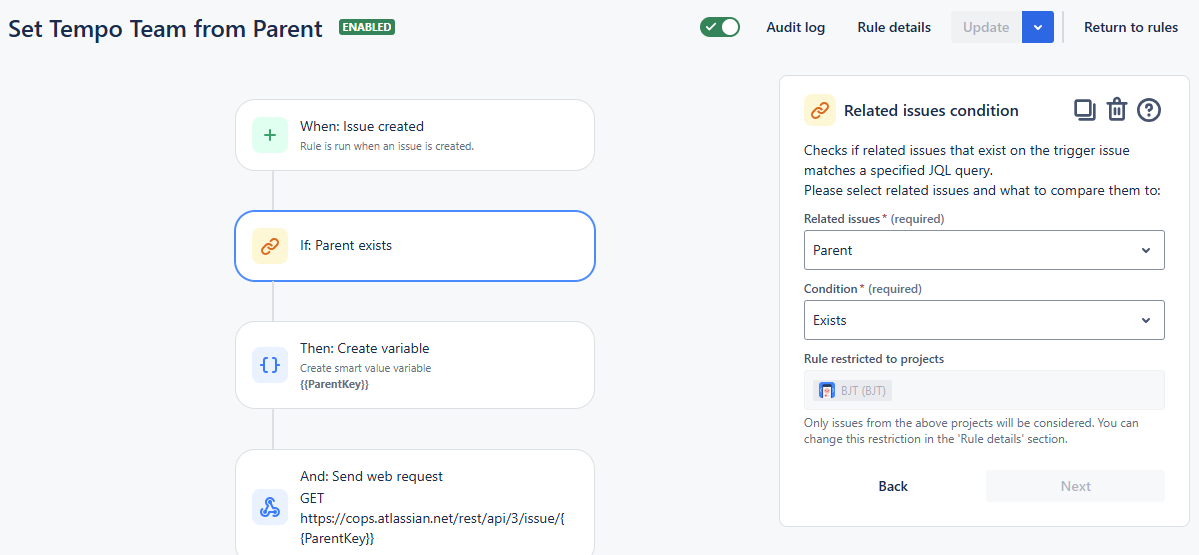
valid parent work item link
-
Since Tempo Team is not an available field in Jira automation (unlike Tempo Account), you need to get it as a Jira custom field from the Parent work item.
-
Get the work item key of the Parent work item into a variable {{ParentKey}}
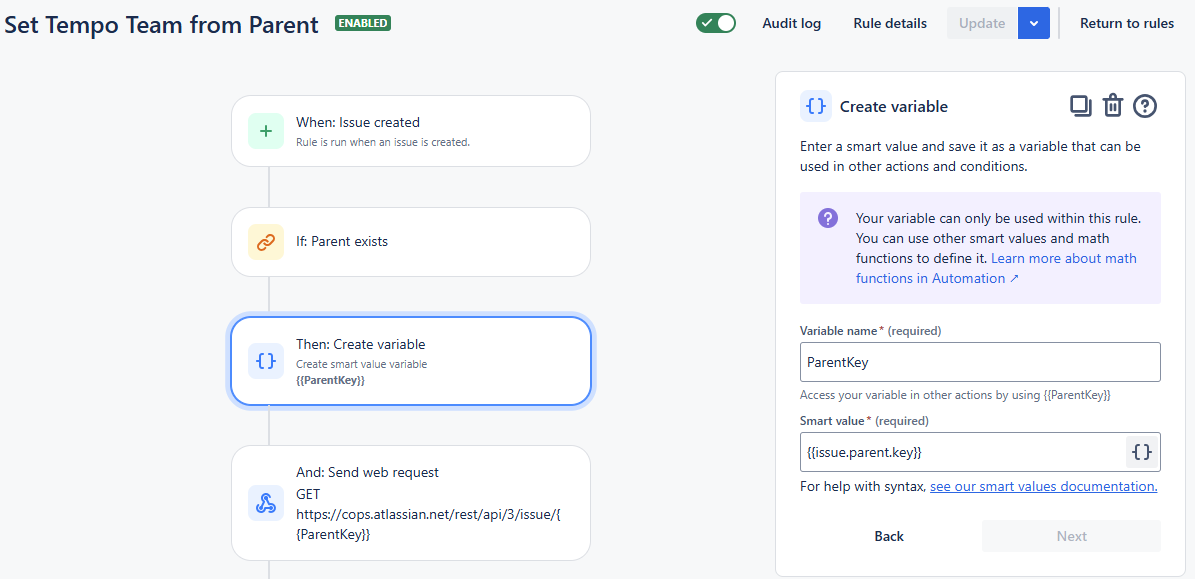
get parent work item key in a variable
-
Send web request to get Parent work item details from variable {{ParentKey}}
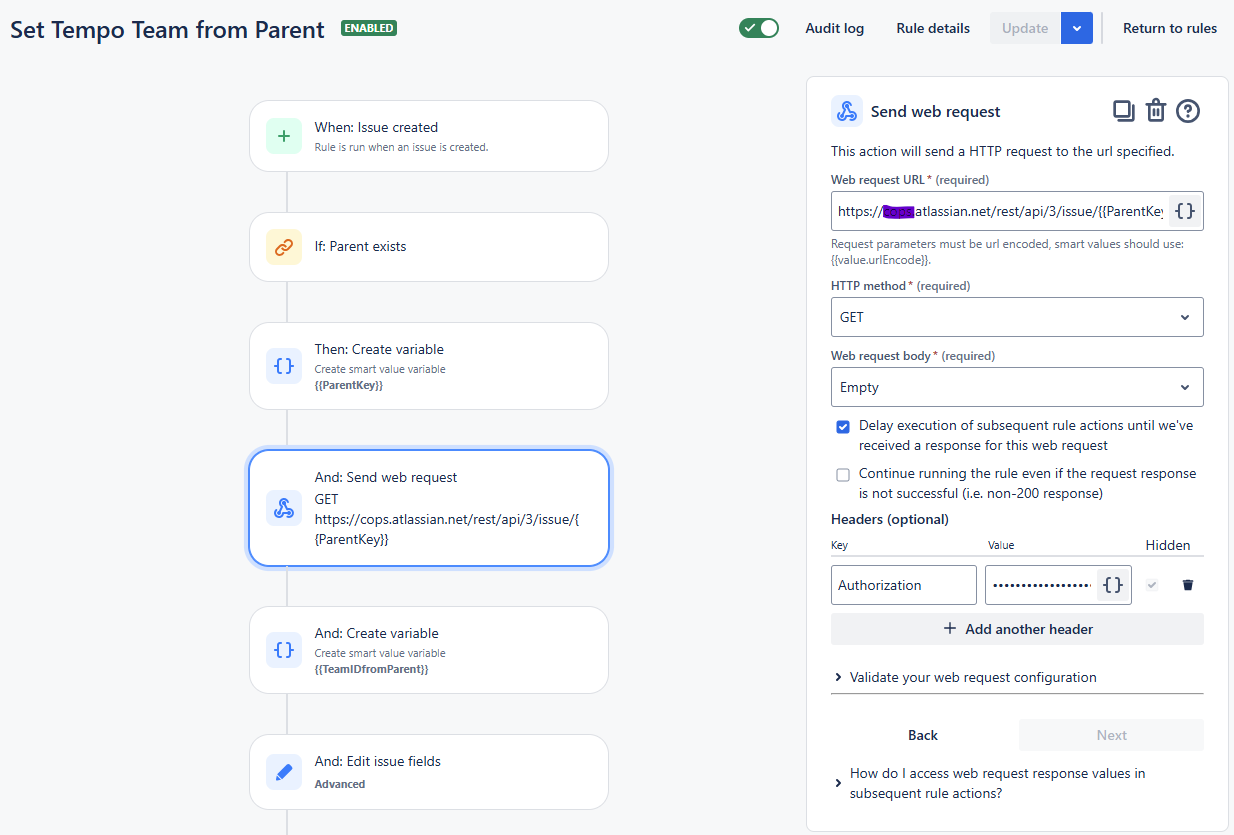
get parent work item details
-
Create a variable to store the Team ID from the Parent work item (you should have your own Jira customfield_##### field number)
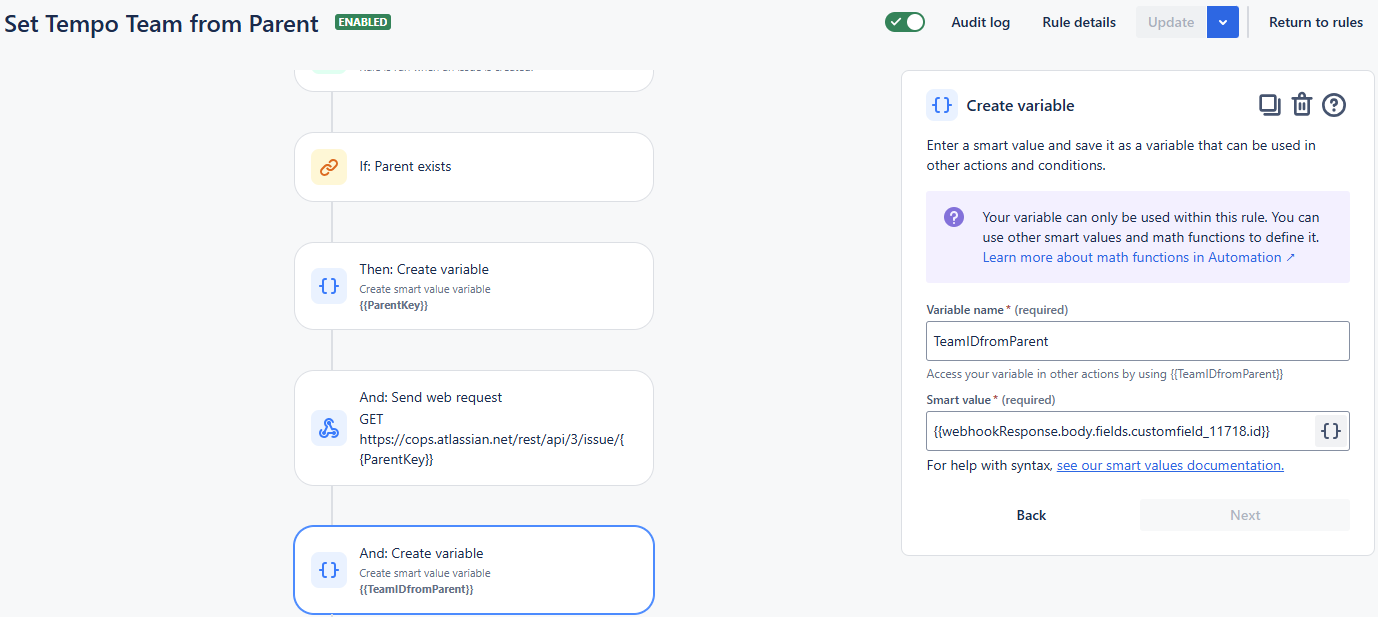
store parent team ID in a variable
-
Update the child work item’s Team ID from Parent
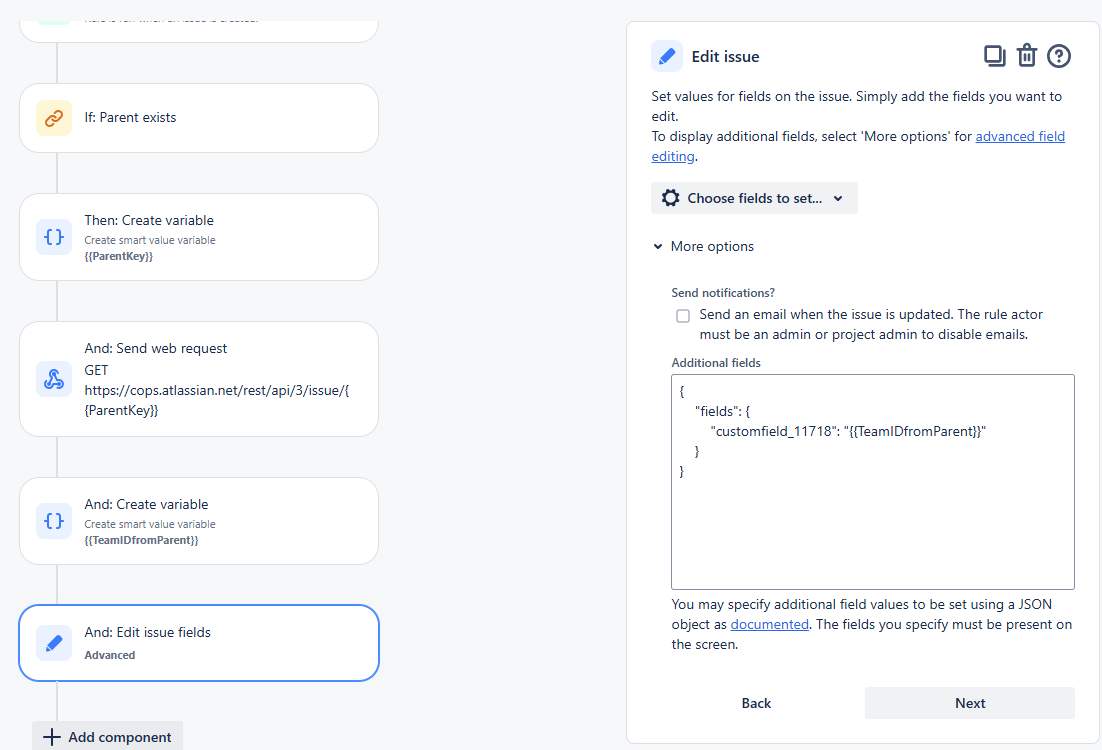
Update team ID on child work item
-
Save and publish the automation
-
Create a new child work item in the Parent work item of the Space(s). You should see Tempo Team value has been inherited from the Parent.
Please make sure the Team is set on the Parent work item and the Team is linked to the Space.
Modify the conditions can setup for other parent work items too.
Tempo Team automatically inherit from Parent.
\uD83D\uDCCB Related articles
- Hide the Tempo panel on the Jira issue view with ScriptRunner
- Set Tempo Team from Parent
- Best Practices for Tempo Cloud REST API
- Migrating Tempo data between Jira hosting environments
- Configuring Expense & Revenue Categories in Tempo
- Set Tempo Account from Epic
- Tempo is aligning with Atlassian to comply with GDPR standards
- Convert time data in Excel export to Jira format
- Handling of mixed cost rates
- Continuous logging work with a single check mark to "Log another"
- Timesheet approval "auto-approve" script on Data Center
- Automation Paused
- Estimated cost calculations
- Advanced SAFe (Scaled Agile Framework) with Structure
- How to install Tempo Server 10.18.x from 10.19.x and 10.20.x
- Log automated work on a Jira transition
- Tempo Timesheets - FAQs
- Tempo Planner - FAQs
- Convert time data in Excel export to Jira format
- Automation Paused
- Changes made to the Jira SPI in Tempo Timesheets version 10.19.0, Tempo Planner 7.19.0 and Tempo Budgets 13.19.0
- Migrate the Tempo Account Custom Field from Data Center to Cloud
