The authorization error you’re encountering is typically caused by missing group permissions in the Time Tracker settings. Please follow the steps below to grant access:
Old Connect Apps: (deprecated)
-
Go toJira Settings(gear icon in the top right corner). -
Navigate toMarketplace apps->Take me there → Time Trackerfor Jira Cloud & DC → view app details

-
… → Configure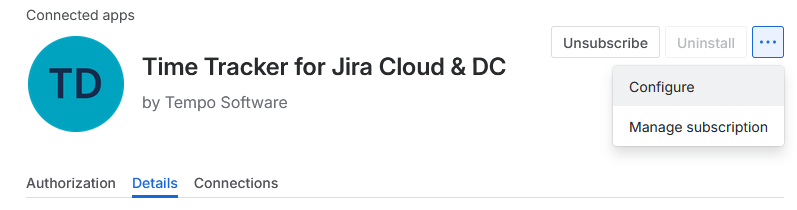
New Forge system:
-
Jira sidebar → Apps → highlight Time Tracker → … → App settings
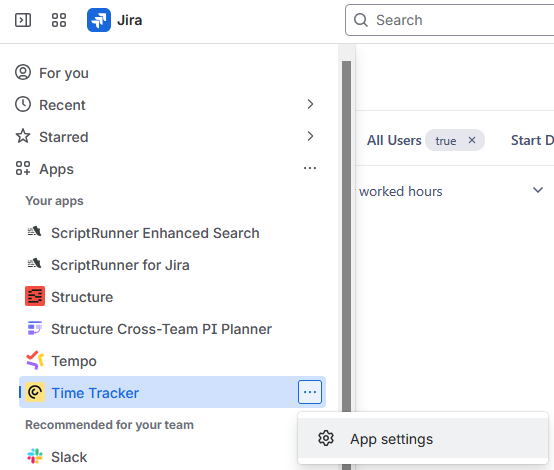
Time Tracker Configuration
-
Locate the Access sections:
-
Auditor Groups
-
Time Entry Issue Panel Groups
-
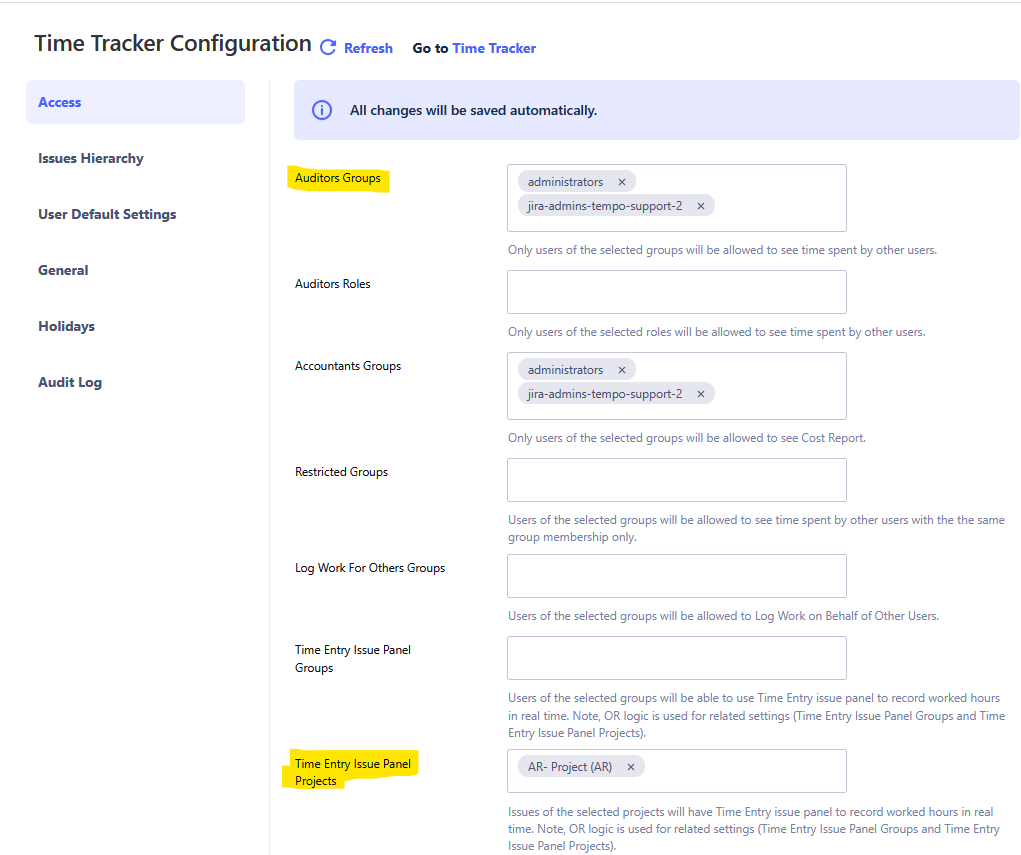
-
Add the relevant user group(s) to either or both sections, depending on the level of access required:
-
Use Auditor Groups if users need to view worklogs from other users (e.g., access reports via the main navigation bar and project menu).
-
Use Time Entry Issue Panel Groups if users should only view their own worklogs (e.g., access the time entry panel on issues).
-
Once the appropriate groups are added, users should have access without encountering the Authorization Error.
