This page is for Cloud and Data Center.
Tracking the time spent on vacation or your team’s vacation plans is easy with Tempo Timesheets and Tempo Planner. In this article we will see how to plan, log time and track vacation time.
Start by creating an internal issue to plan, log and track the time users spend on vacation. Internal issues are used to manage time spent on internal activities such as company meetings and internal training, or on time that your organization needs to account for and know about such as vacation time, parental leave, or a scheduled sick leave. Internal issues do not require a remaining estimate and can be easily found in the issues suggestion side panel. We also recommend creating a separate project for internal issues to simplify the configuration of project permissions.
We recommend to create an issue for each year. This way, when a year ends, you close the issue and start a new issue for the next year. This facilitates in reporting and with performance as Jira issues with long history tend to have loading problems (JRACLOUD-45903 and JRASERVER-45903).
Note: If your company enabled the option to approve plans in the Tempo Settings, your lead’s name will appear on the dropdown for the “Reviewer” field in the Plan Time form. If Plan Approval is not enabled in your instance, the “Reviewer” field will not be present.
Planning your vacation time
|
|---|
Planning in the Resource Planning view
Navigate to Tempo Planner’s Resource Planning view. Select the period on which you want to take your vacation days and check if the time agrees with your team’s schedule.
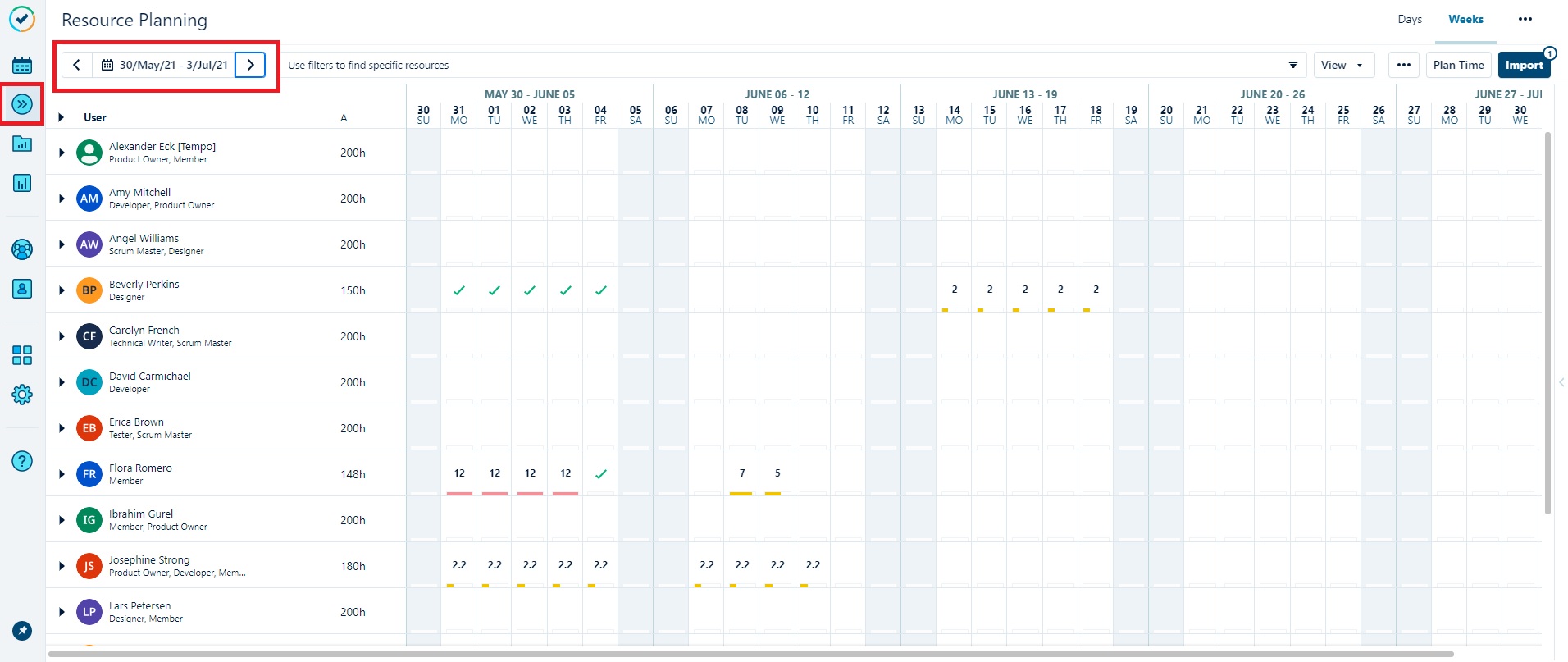
Click on a day, then drag and drop the mouse over the dates you would like to take time off. Release the button and the Plan Time dialog will open.
Select the internal issue created for vacation planning, enter a description, if needed.
Enter the number of hours you will be off.
If using Plan Approval is enable in the Tempo Settings, the reviewer dropdown will appear in the dialog.
Select your lead to approve your plan.
Click in the “Plan Time” button and you’re done!
Planning Time in My Work View
You can also plan your time from the My Work Calendar view. From the Calendar, click in “List View”.

Hover the mouse over the little + sign on the top of a day column. Click in “Plan Time”. The Plan Time dialog will open.

Click on “period” and choose the dates you want to take your vacation.
Enter a description, if needed.
Enter the amount of hours you will be off.
Select your lead to approve your plan.
Click in the “Plan Time” button.
You’re all set. Now just wait for your lead to approve your plan
