This feature is not yet available to all customers. To participate in Structure's Early Access Program and gain access to this feature, contact Tempo Support.
Company Reports allow you to define key company metrics relevant to leadership.
Once defined, these metrics can be automatically calculated based on the issues in your structures, and then aggregated across your organization.
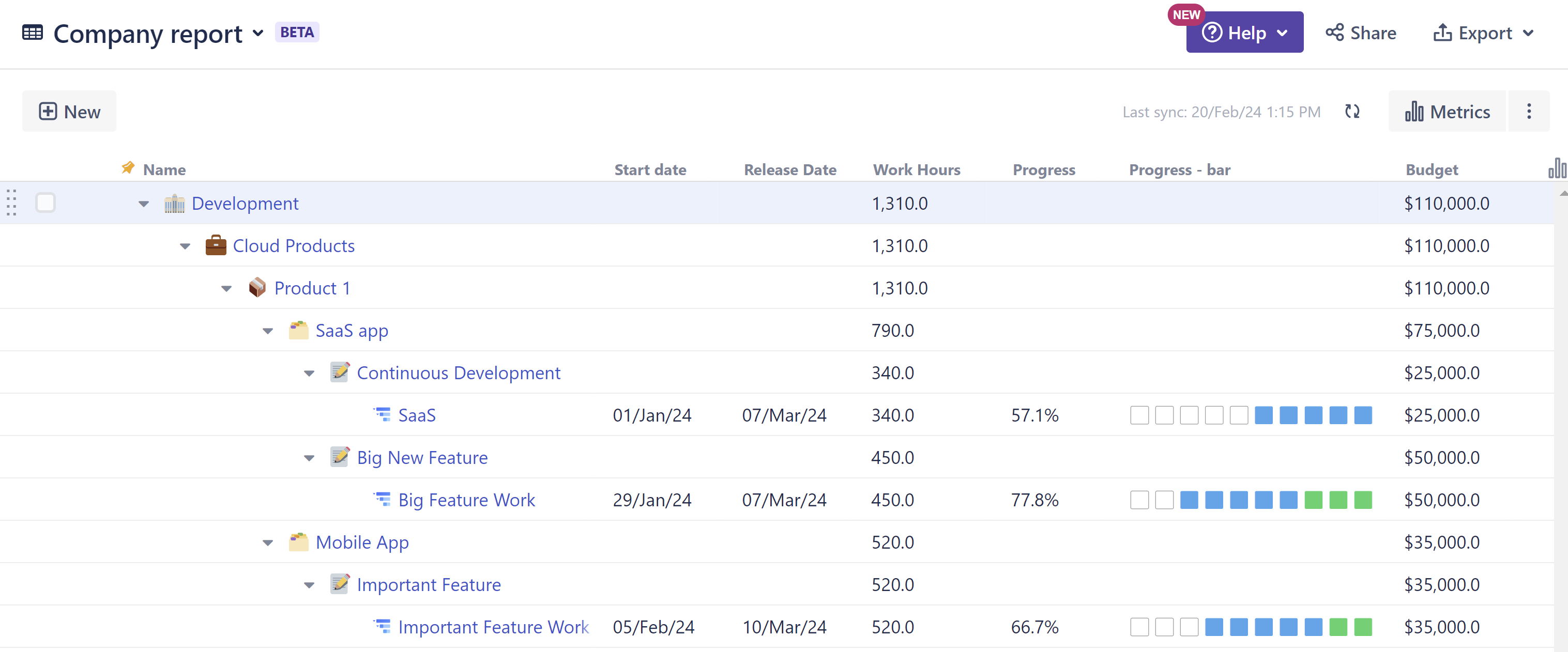
Adding Metrics
To add a new metric to your company report, click the metric button and select the metric or type of metric you want to add.
-
You can create a custom metric – just choose the type – or select from one of our suggested metrics.
-
Once you've added the metric, click on the metric name and select Edit metric to adjust its format.
-
If you want the metric to aggregate up your Company Report, select Sum over sub-items on the configuration screen.
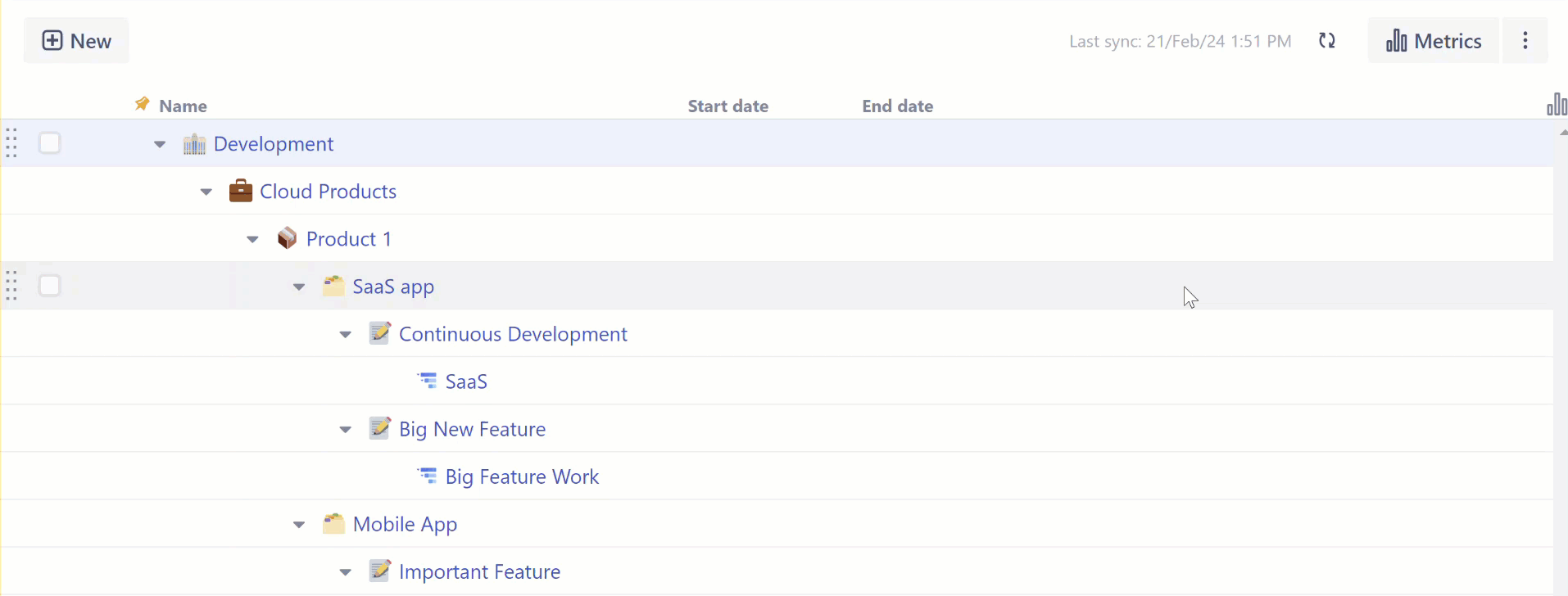
Structure-level Configuration
Metrics are universal, but the approach each team takes to calculating their own metrics is not. For example, one team may calculate work in hours, while another uses story points. Or each time might have different ways of estimating their finish dates. Fortunately, Company Reports does not force a one-size-fits-all approach on your teams. Instead, each team can continue to work just as they always have, and Structure will adjust their data to match the rest of the company.
To make this work, each team needs to tell Structure how they work by configuring the metrics for their structures.
-
Select a structure in the Company Report.
-
Select a metric to configure.
-
Choose how the metric should be calculated - metrics can be set manually, based on a Jira field, or using a formula.
-
-
If you're using a formula, enter it now. Keep in mind, in order to include data from the entire structure, you should use Aggregate Functions.
-
If you've selected Manual, you can enter the data on the configuration screen, or adjust it directly from the Company Report.
-
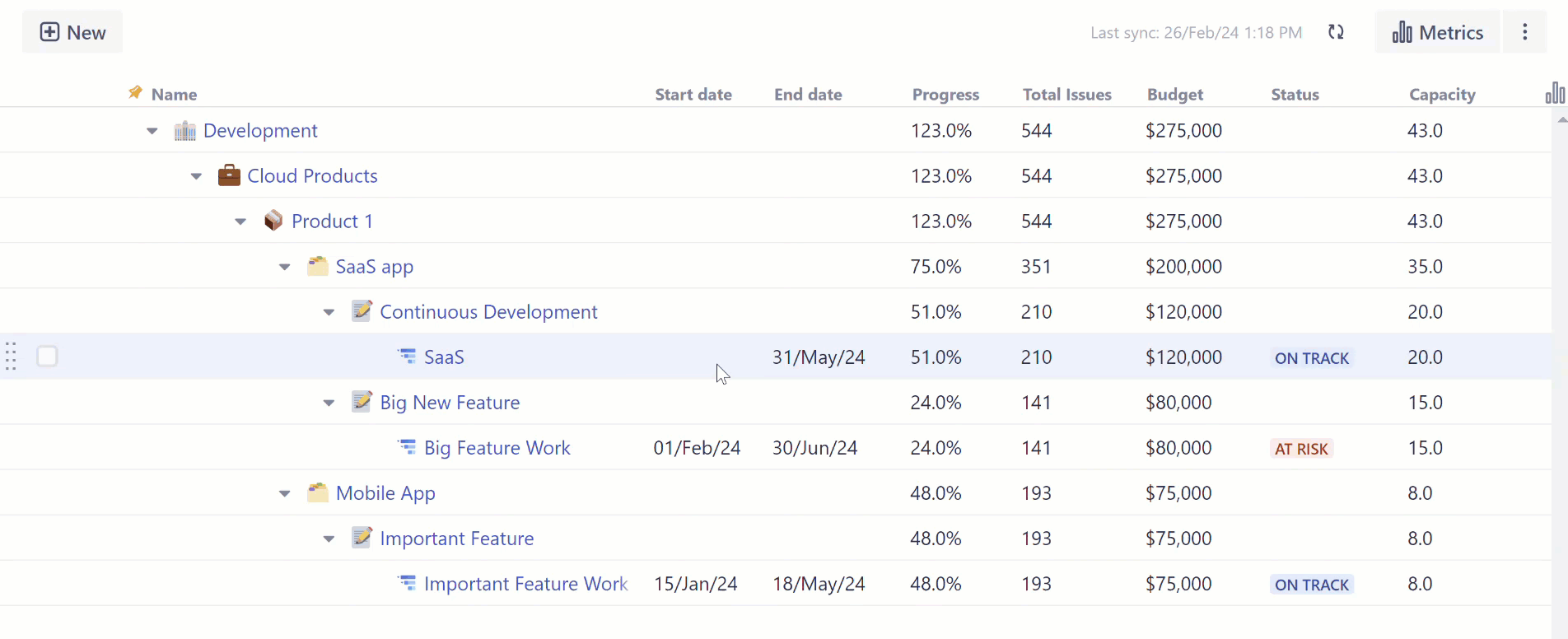
Adjust structure-level metrics to match the Company metric
When configuring metrics for a structure, it's important to make sure the output fits the metric - for instance, if you have a metric for work estimation, while each team may estimate their work differently, they still need to convert that estimate to a single format.
For example, let's imagine:
-
One team uses the Original Estimate field to anticipate work.
-
Another uses Story Points.
-
You're using both of these to calculate a Work Hours metric.
Each team can continue to estimate their work in their own way, but when they configure the metrics for their structure, they should convert that data to fit the Company Report metric. In this case, the Story Points team should use a formula to sum up all the story points in the structure and multiply it by the average number of hours required to complete each story point.
Using Formulas in Metrics
Formulas allow you to fully customize the way a metric is calculated for a given structure. They also allow you to include visual indicators such as colored text, highlighting, bars, and emojis.
When using formulas for metrics, keep in mind:
-
To consider issues across the structure, you need to use Aggregate Functions.
-
The result of the formula should match the format of the metric - if the metric is expecting a date, the result of your formula should be a date value.
-
Double-check your formula to make sure it's returning a result consistent with the metric - if the metric is expecting hours and the formula returns seconds, it will throw off the aggregation across your report.
