2024-06-26
-
Fixed: Recurring (child) allocations in a repeating plan series were included if they landed only on non-working days.
2024-06-20
Capacity Planner - Redesigned Team Configuration Overview Page
-
The user interface of the Team Configuration Overview page has been redesigned and streamlined. Before the redesign, the page only showed you a user’s current membership on the individual team and the information was cluttered. The redesign now allows you to view and manage a user’s memberships across multiple teams in a cleaner layout, as shown below:
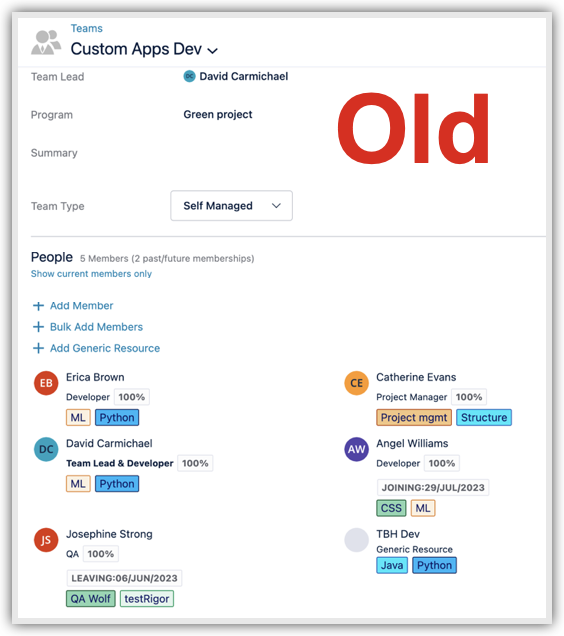
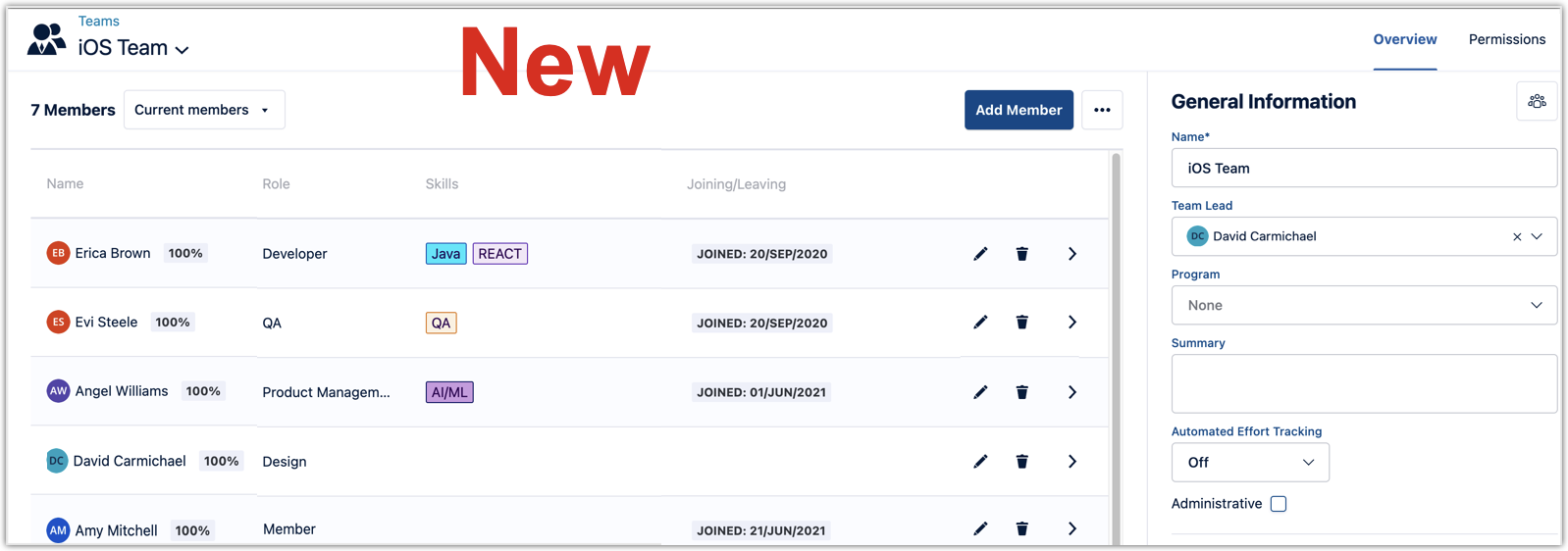
-
On the new page, you can perform the following actions:
-
Current Members drop-down: Use to display Current Members or All Members of the team.
Note: All Members include those who no longer have active membership. -
Add Member button: Add a team member.
-
Three dot (...) button: Add a Generic Resource or Import members from Jira Groups.
-
Pencil icon: Edit a team member’s details. Details include Role, Commitment, Joining/Leaving Dates, and Skills.
-
Trash icon: Remove a team member. You can choose to end their membership today or remove the membership completely.
-
Arrow icon: Select this icon to view all the Team Memberships of a user.
-
-
Team Memberships Page
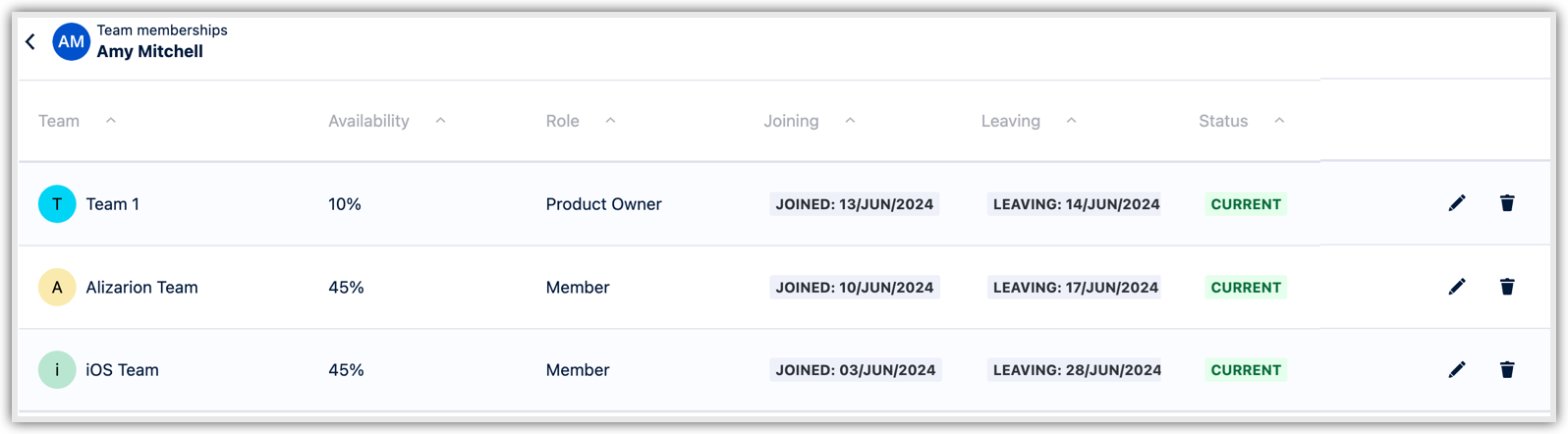
When you select the arrow icon next to a member on the Overview page, the Team Memberships page displays. From here, you can view and manage all of a user’s memberships. You can sort the list according to Team, Availability, Role, Joining, Leaving, and Status columns. You can also use the pencil icon here to edit the member’s details and the trash icon to remove the member from a specific team. Details include Role, Commitment, Joining/Leaving Dates, and Skills. To return to the Team Configuration Overview page, select the back arrow next to the user’s name.
-
Key Benefits of Release
The redesign of the Team Configuration Overview page and the addition of the Team Memberships page enable resource managers to effectively monitor, report, and allocate the capacity of shared resources. By centralizing the view of team memberships, managers will achieve more accurate planning, improved resource allocation, and enhanced efficiency in managing shared resources across the organization.
Other Improvements
-
Fixed: The Capacity Report would not load if there was no team id found in the user's preferences.
2024-06-18
Financial Manager (Cost Tracker) - New Viewer (Read-Only) and Editor Roles + Improvements to Project Sharing
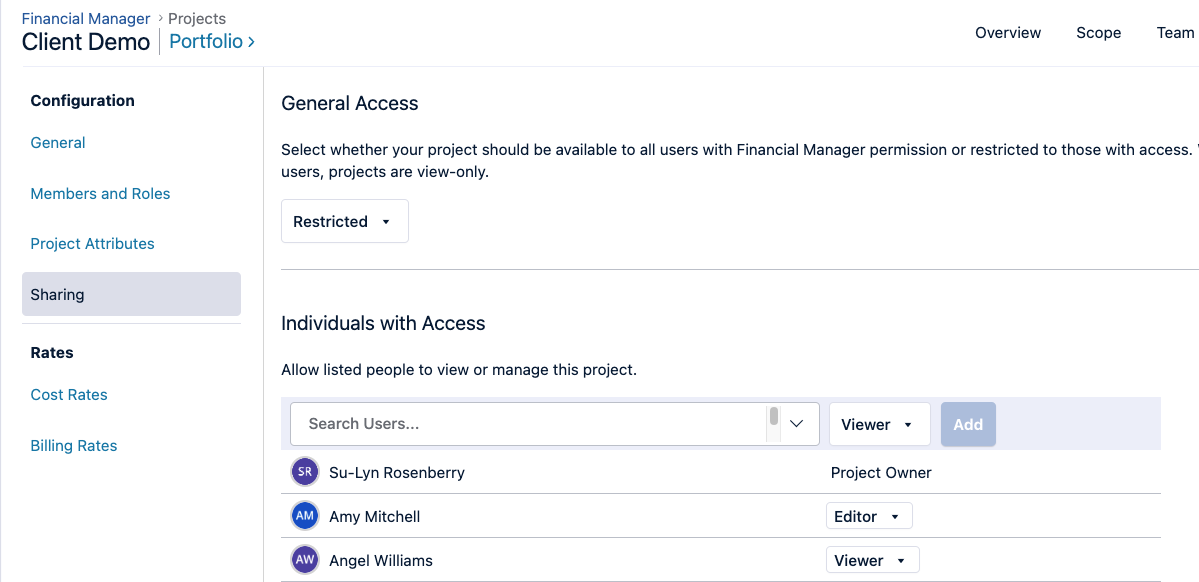
-
We’ve added an option to simplify project sharing. In just one click, any Financial Manager project can now be shared with all users with Financial Manager access in read-only mode.
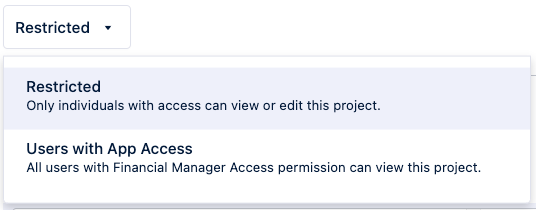
-
Financial Manager projects can now be accessed in a read-only mode by assigning the new Viewer role. The Editor role continues to provide traditional access.
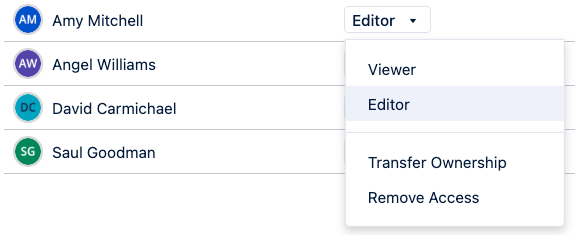
-
You can also share projects with multiple people at once.
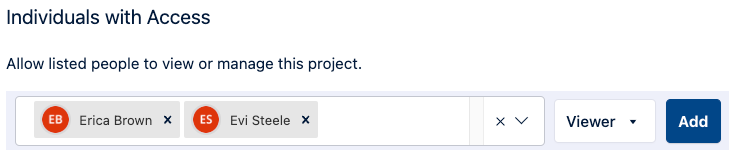
2024-06-14
-
Fixed: The Issue background in the User Agenda Dashboard displayed the incorrect color.
2024-06-07
-
Fixed: Updated the "Learn more..." link for Financial Manager (Cost Tracker) in Tempo Apps.
2024-06-06
-
Fixed: The Structure tile in Tempo Reports didn’t accurately reflect that Structure was installed already.
