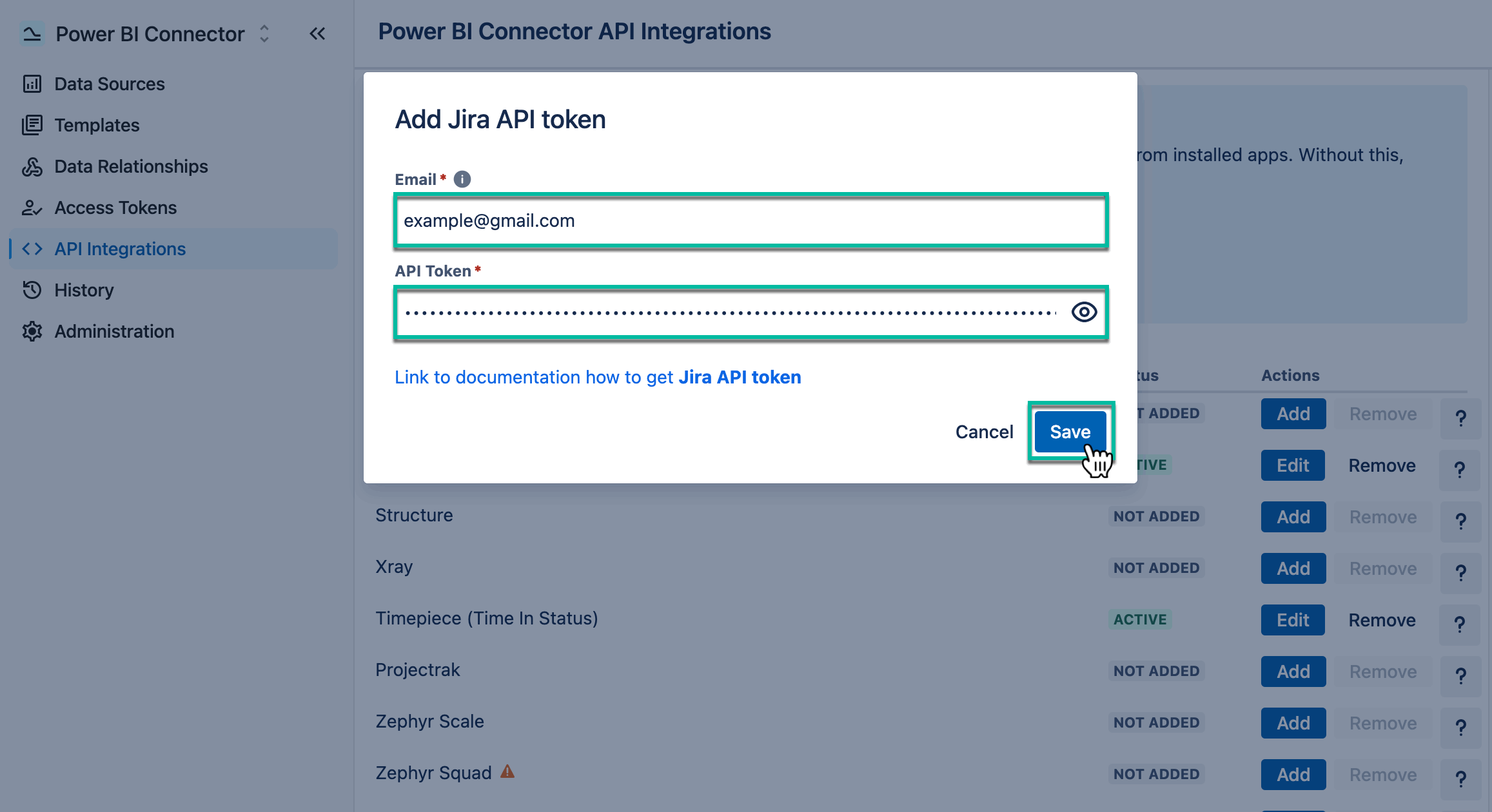To export certain tables, you'll need to add a Jira API token. These tables include:
-
Project Roles: only the Administrator can export this table
-
Group Members: only the Administrator can export this table
-
User Jira Properties: only the Administrator can export this table
-
User Profiles
-
Sprint Reports
-
Sprint Report Issues
-
Velocity Charts
-
All Assets (Insight) tables
-
Users: you can't export inactive users without a Jira API token
-
Advanced Roadmaps fields located in the Issue Custom Fields table.
In all other cases, a Jira API token is not necessary.
Without a Jira API token, the export may be limited to 10,000 users, and inactive users will not be included.
How to Create Jira API Token
-
In your Jira Cloud instance, select your profile picture, and then select Account settings.
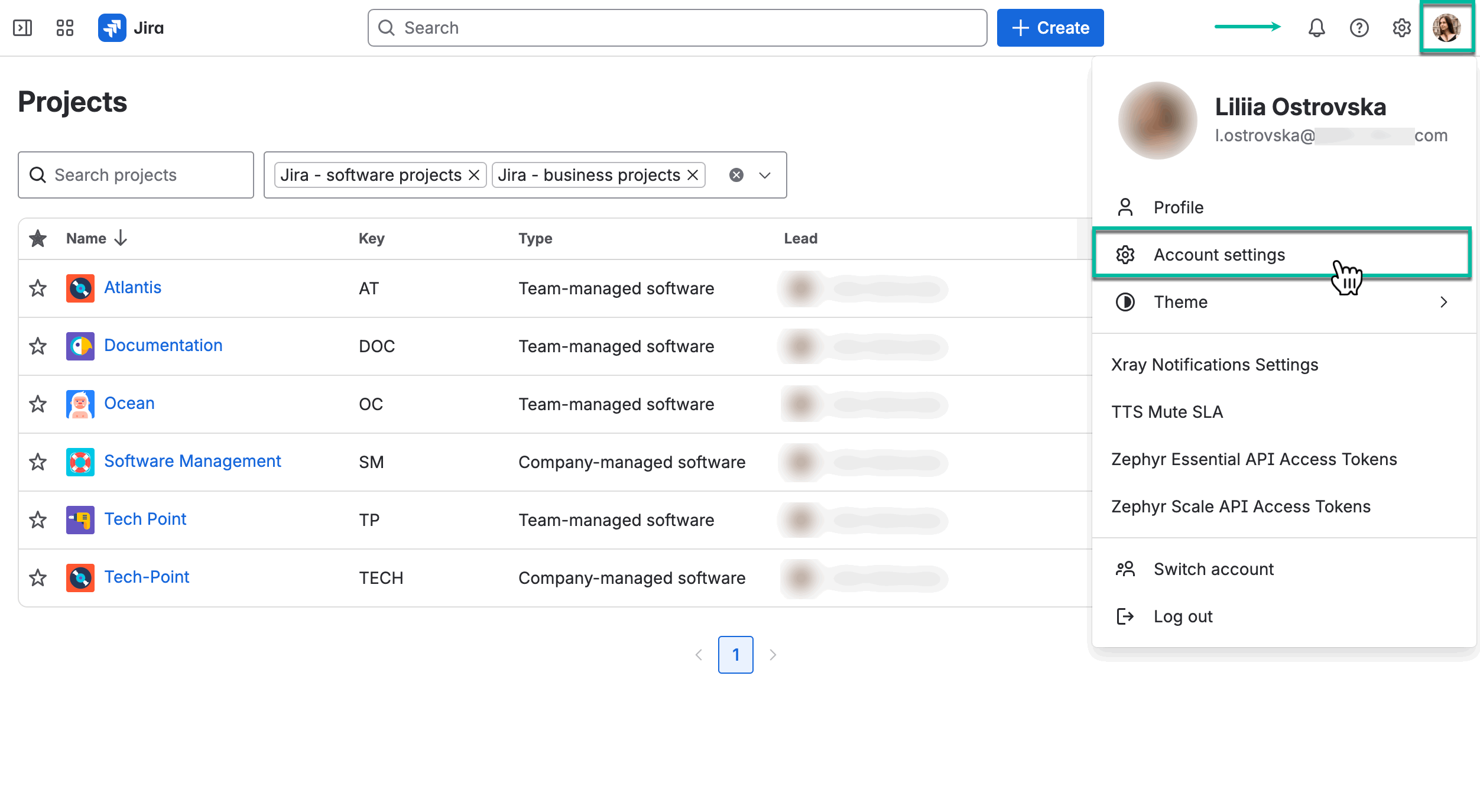
-
Select the Security tab, and then select Create and manage API tokens.

-
Select Create API token.
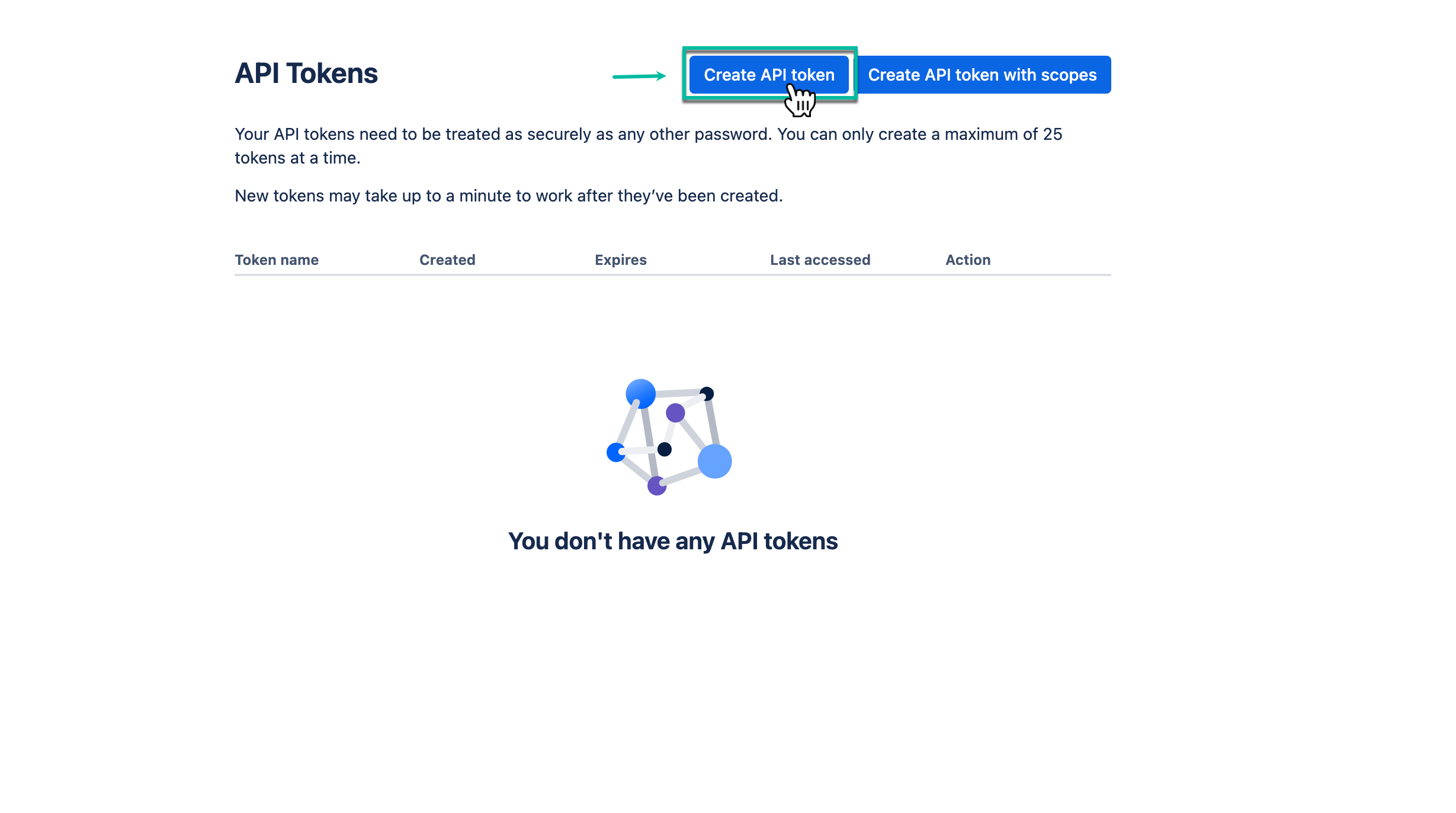
-
In the Name* field, enter the name of your API token.
-
In the Expires on* field, select the date when API token expires, and then select Create.

-
Select Copy.
Before closing the window, make sure you copy your new API token. You won’t be able to see this token again.
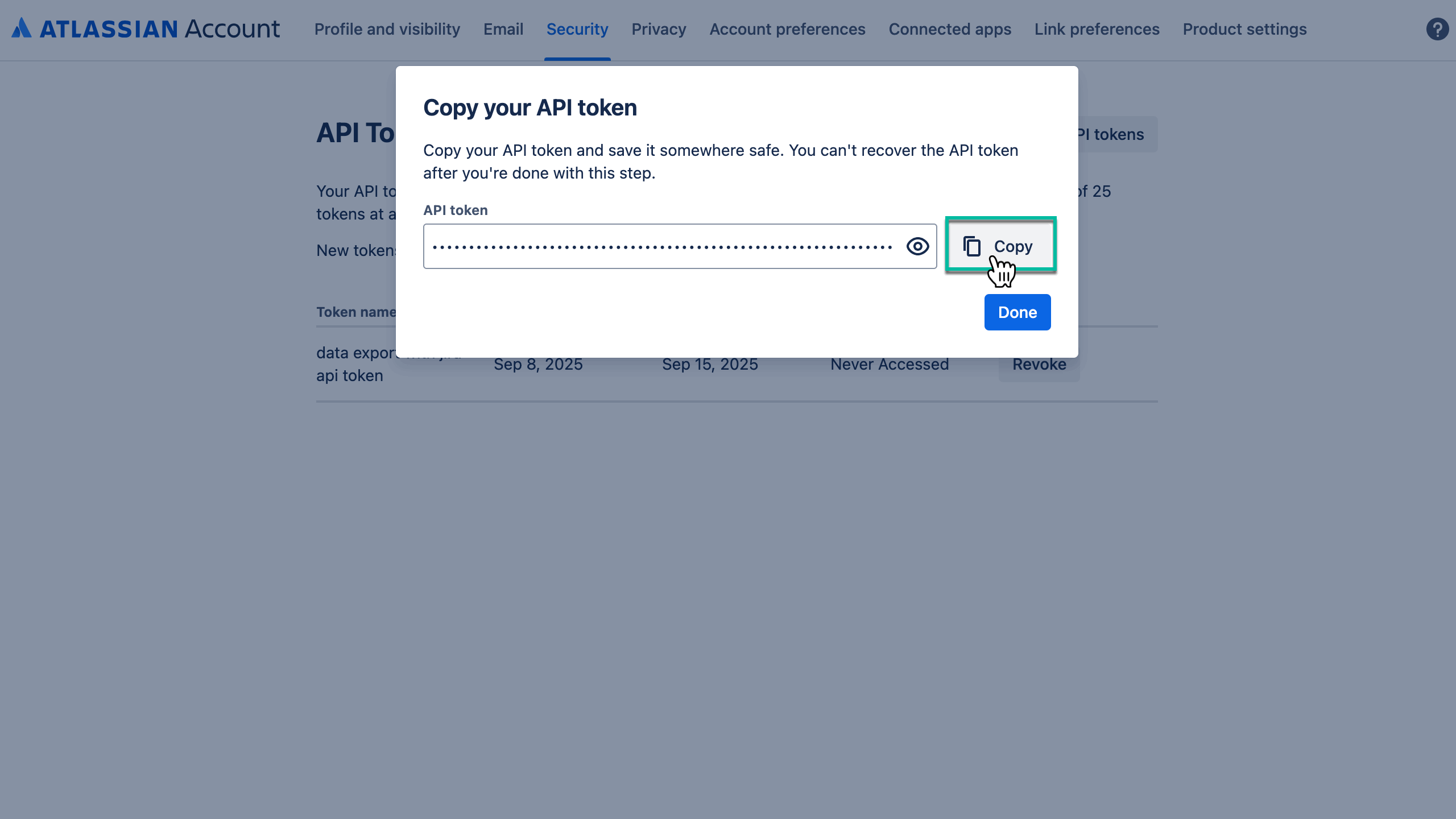
-
Go back to your Jira Cloud instance, select Apps, and then select Power BI Connector for Jira.

-
On the left-side menu, select API Integrations, find Jira, and then select Add.
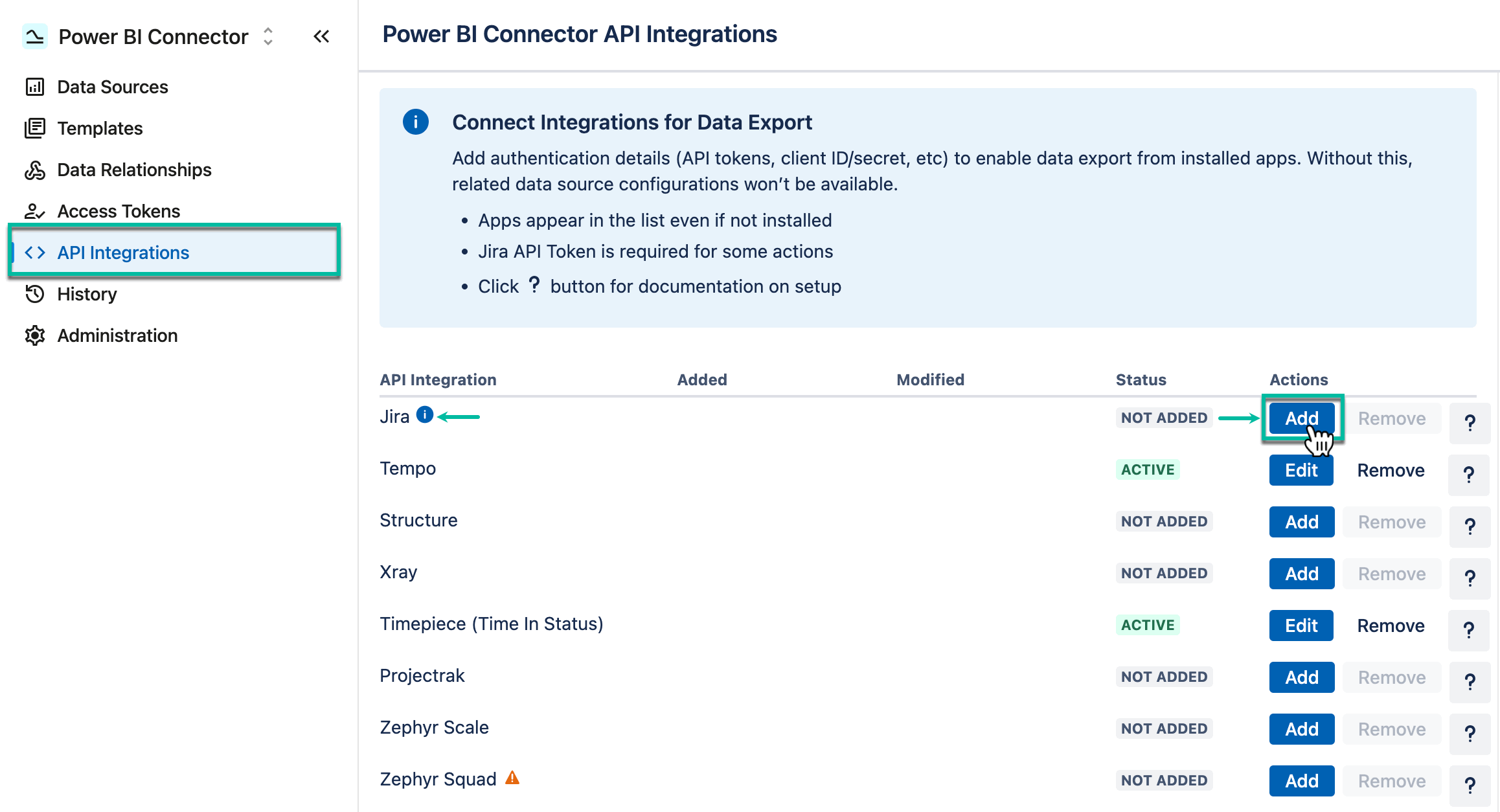
-
In the Email* field, enter email you use with your Jira Cloud instance.
-
In the API Token* field, paste your newly-created API token, and then select Save.