The Child Work Items Extend generator pulls in work items based on their Parent field. After inserting parent items in your structure, the Child Work Item Extend generator adds items linked to those parent items and arranges them based on Jira’s hierarchy levels.
Jira no longer links base-level work items—stories, bugs, and tasks—to a separate Epic entity. Those base-level items now roll up to a Parent entity, creating consistent hierarchy links for all types of work items.
Because of this change, new Child Work Items Extend generators do not have the option to select specific issue types. We recommend replacing your generators with the updated version to limit compatibility issues.
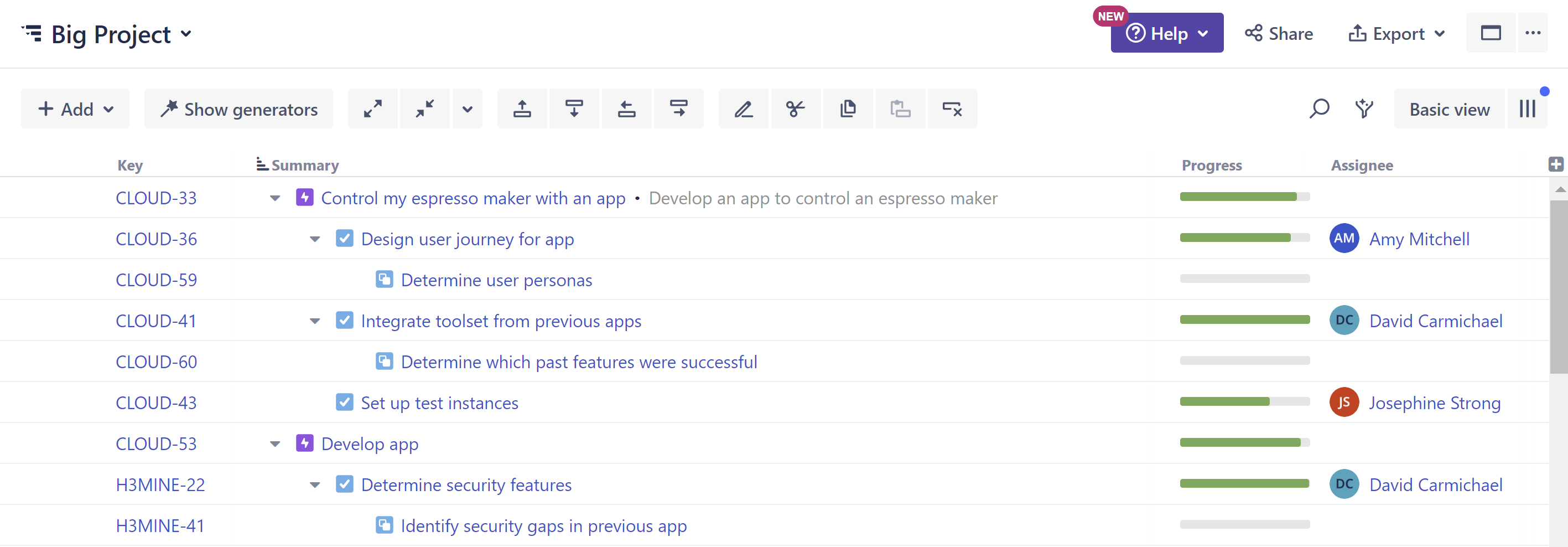
In the example above, we used a Basic Insert generator to add our epics; then we used the Child Work Items Extend generator to add our tasks beneath our epics and our sub-task beneath those.
The Child Work Items Extend generator works with both team-managed and company-managed projects.
Adding a Child Work Items Extend Generator
Open the Add menu and select Extend.

This will display the Extend generator options. Select Child Work Items.
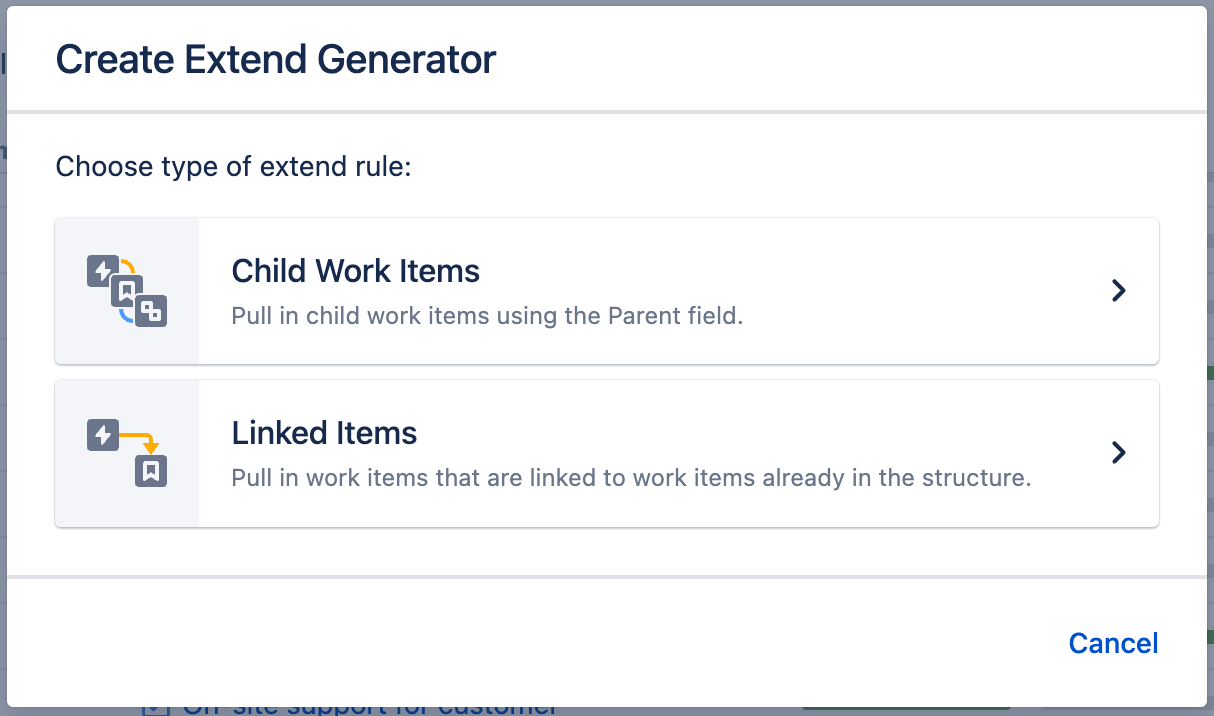
Configuring the Generator
You can customize the Child Work Items Extend generator to create the exact hierarchy you need.
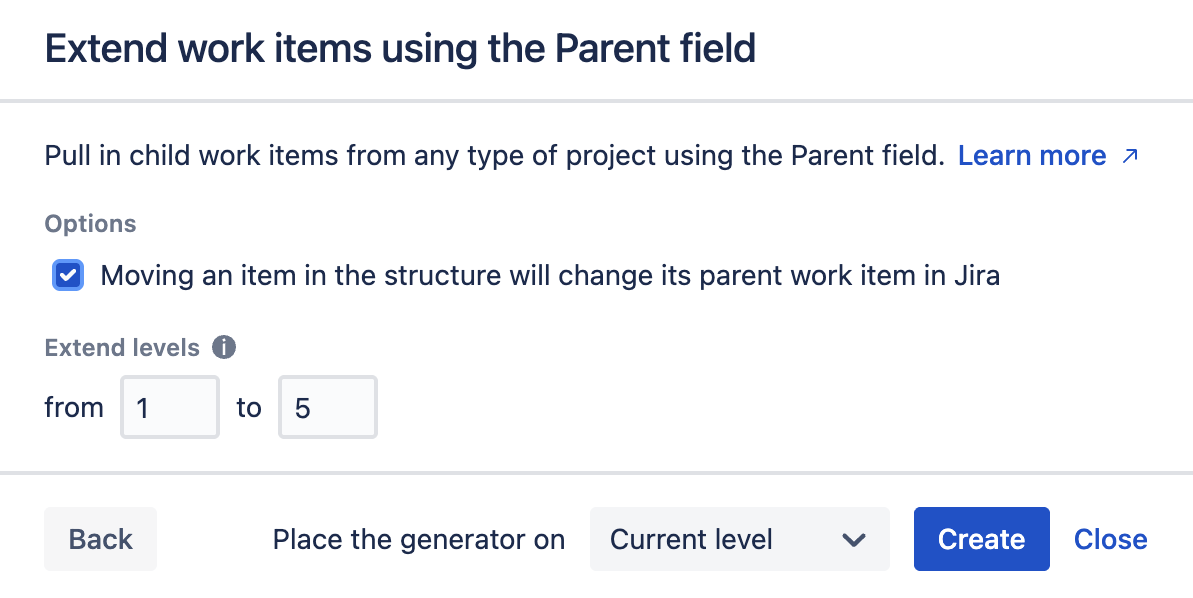
Moving an item in the structure will change its parent work item in Jira
If this option is checked, the parent field will be updated if you move an work item from beneath one parent item to another.
You can change up to 100 work items with a single move. If you need to update more than 100 work items, simply move them in chunks of 100 or fewer.
Please be aware that it may take up to several minutes to process all changes if 100 work items are moved at one time.
Extend Levels
Allows you to specify which levels in the hierarchy the extender should be applied to:
-
Levels are based on the placement of the generator, where "Level 1" is the level the generator is located on, "Level 2" is the level beneath that, and so on.
-
Child work items will only be added for those parent work items within the selected range.
Place the generator on
Select where the generator should be placed within the structure hierarchy. This location will be considered "Level 1" when applying the generator (see "Extend Levels" above).
You have three options:
-
Current level - The generator will be placed on the currently-selected level.
-
Level below - The generator will be placed on the level below the currently-selected item.
-
Top level - The generator will be placed at the top of the structure.
If a level is grayed out, it means it is not possible to place the generator on that level.
See Generator Scope to learn more.
