The Date column is a Flex Fields column specifically for date values.
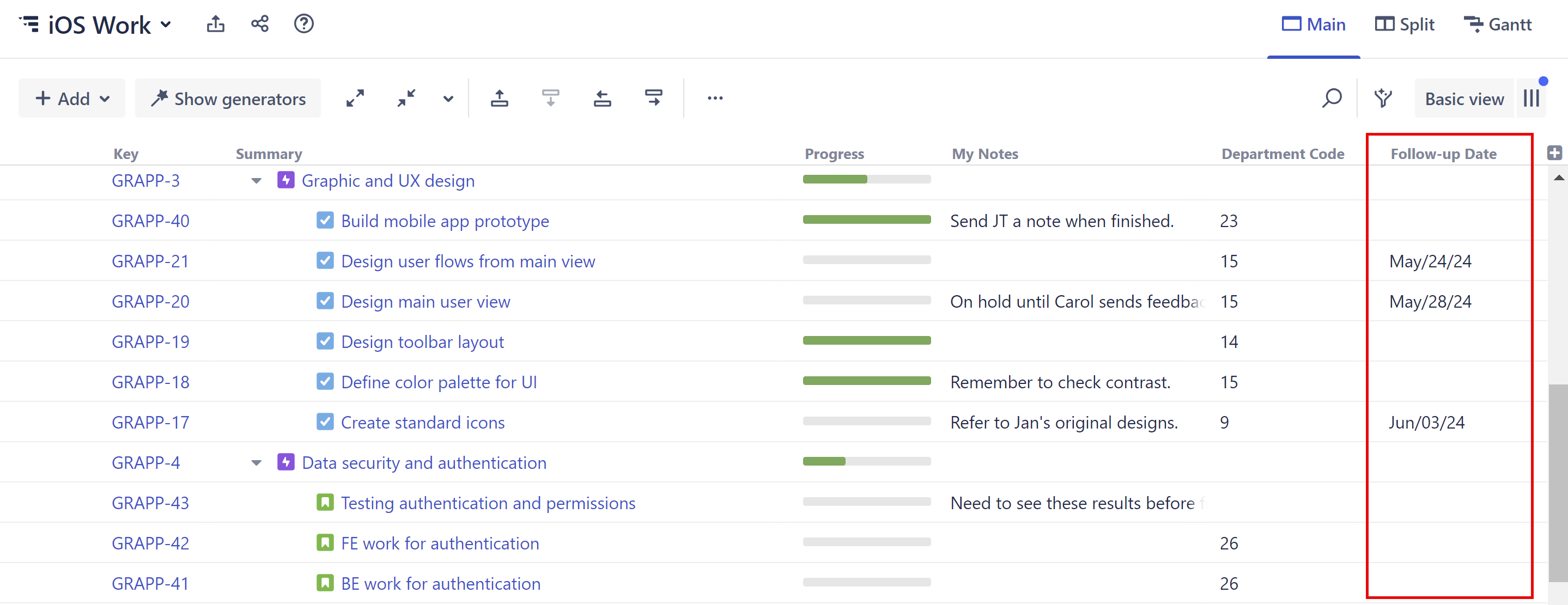
Adding a Flex Field
To add a Flex field to a structure:
-
Open the Add Column menu
-
Select the appropriate category (Number, Text, or Date)
-
Choose the New option (ex. New Number...)
-
Name your field
-
Click Create
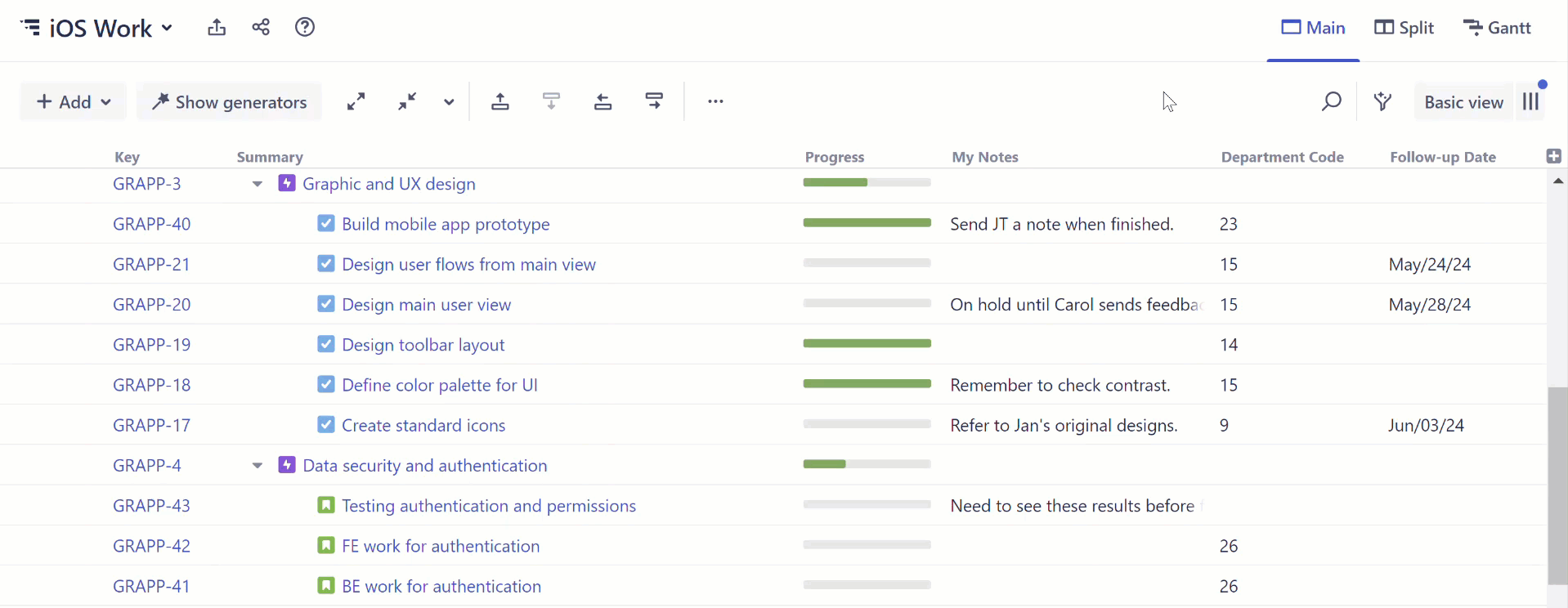
Flex Fields are Local
Flex fields are local fields, meaning they are only available in the current structure. You can delete the column and reuse the flex field later – it gets saved under the corresponding field menu – but it isn't available in any other structure.
This allows you to create as many custom fields as you need for a specific structure, without cluttering up the column menu for everyone else!
Global Flex Fields
The following global Flex fields are available in all structures:
-
Notes
-
Item Start Date
-
Item End Date
The values in these fields are shared across structures: if a work item appears in multiple structures, values in the Notes, Item Start Date, or Item End Date fields are available in any of those structures.
Using Flex Field Values in Formulas
Flex field values can be used in formulas, just like any other field value. To include a Flex field value in a formula:
-
Type the name of the Flex field as a variable - Structure will attempt to auto-map the variable to your Flex field.
-
If you use another name for the variable (or Structure is unable to map the variable correctly), select the Flex Field as the variable’s Source.
For more information about mapping variables, see Mapping Variables.
