As you write your formula, Structure will suggest variables and attempt to map your variables to well-known Jira fields or Structure values. If Structure is unable to map a variable, it will be marked with a red warning icon, and you will need to map the variable manually.
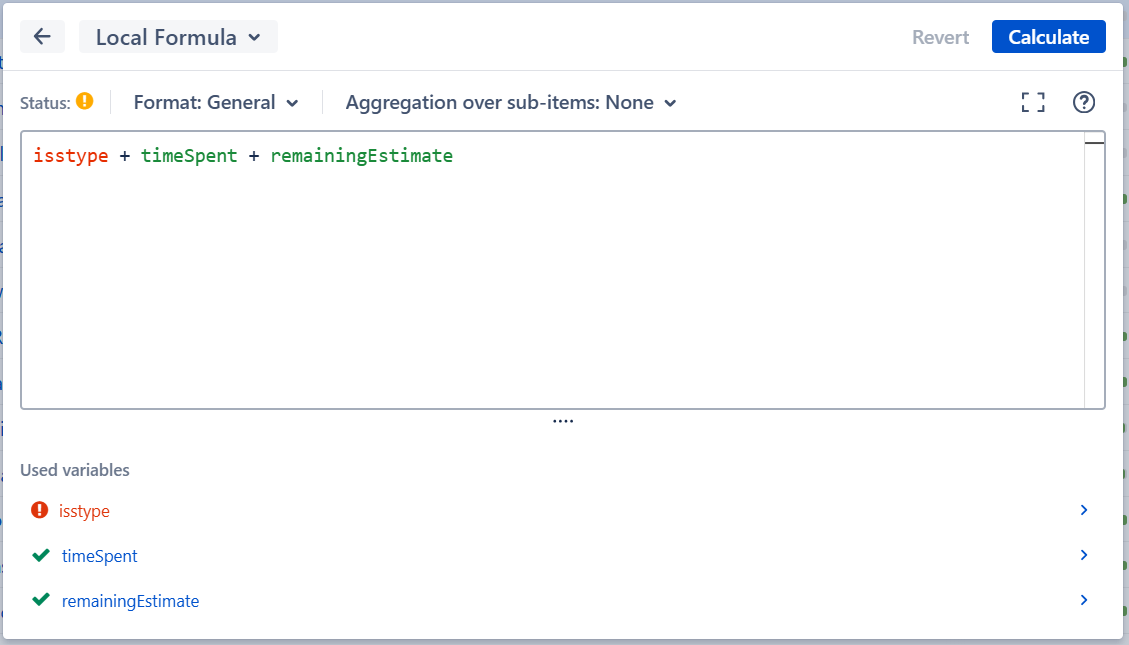
To map a variable – or to edit an existing mapping – click the variable's name in the variable list and select the appropriate attribute from the drop-down list.
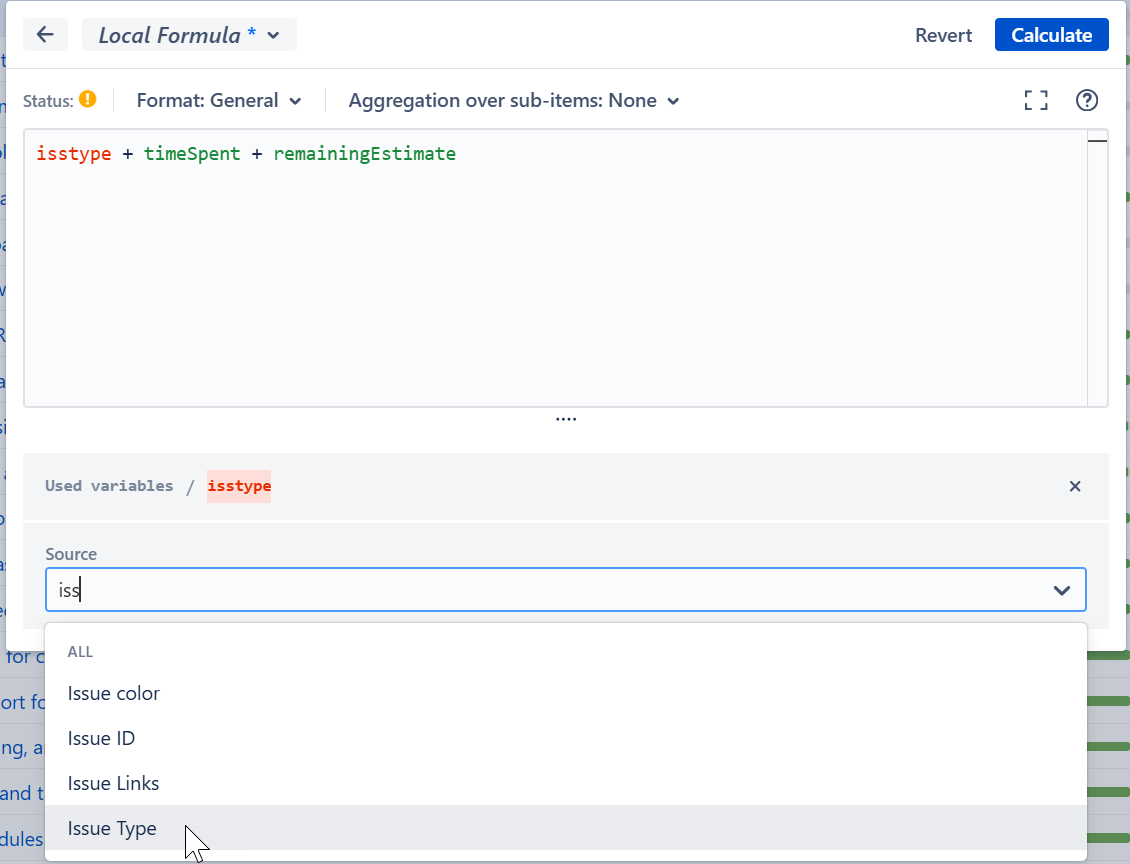
A variable can be mapped to a Jira field, a Structure value (such as Progress or a global flex field), a Gantt attribute, another column, or even another formula.
Until all variables have been successfully mapped, Structure will use "undefined" as the value of unmapped variables when calculating the formula.
Naming Variables
As you type your formula, Structure will suggest variables based on Jira fields and other values - the easiest way to ensure they are mapped correctly is to simply select it from the suggestions. Structure recognizes most standard and custom fields.
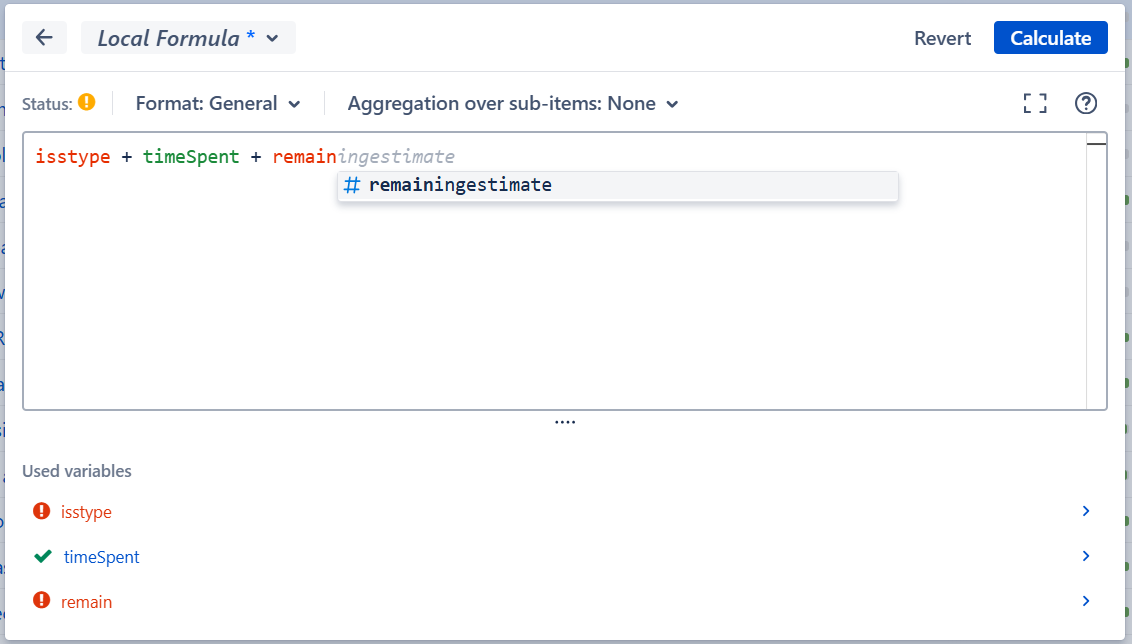
If you create your own variable, make sure to follow these guidelines:
-
For one-word names, enter just the field name: summary or priority
-
For multiple-word names: remove all non-letters (including spaces). You can (optional) replace spaces with underscores: story_points
-
Variable names are not case sensitive, so storypoints and storyPoints will both map to the same field.
For a comprehensive list of recognized variable names, see Predefined Variables
