The following steps will guide you through building a top-down hierarchy with initiatives above epics: Initiatives > Epic > Tasks > Sub-tasks (if needed)
In this example, we're using Initiatives above Epics. If you use another work type, that's fine. These instructions should work fine - just make sure everywhere you see "Initiatives" below, you replace it with the work type you're using!
Step 1: Set up the Work Type in Jira
If you're currently working with the work type, these steps may already be taken care of. If not, you may need a Jira Admin to assist you.
-
Create an "Initiatives" work type. See Add, edit and delete an work item type
-
Create a new link type, connecting initiatives to epics. We recommend "implements/is implemented by". See Configuring work item linking
-
Create a new space for Initiatives. If you already have all your initiatives created and they're part of other spaces, that's. fine. But if you're starting from scratch, we recommend creating a new space specifically for your Initiatives.
Step 2: Add Initiatives to the Structure
If you created a separate space for initiatives, add a JQL Insert with the following JQL: project = "initiative space"
If your initiatives are spread across multiple spaces, you can use the JQL Insert to add initiatives from all spaces: issuetype = initiatives
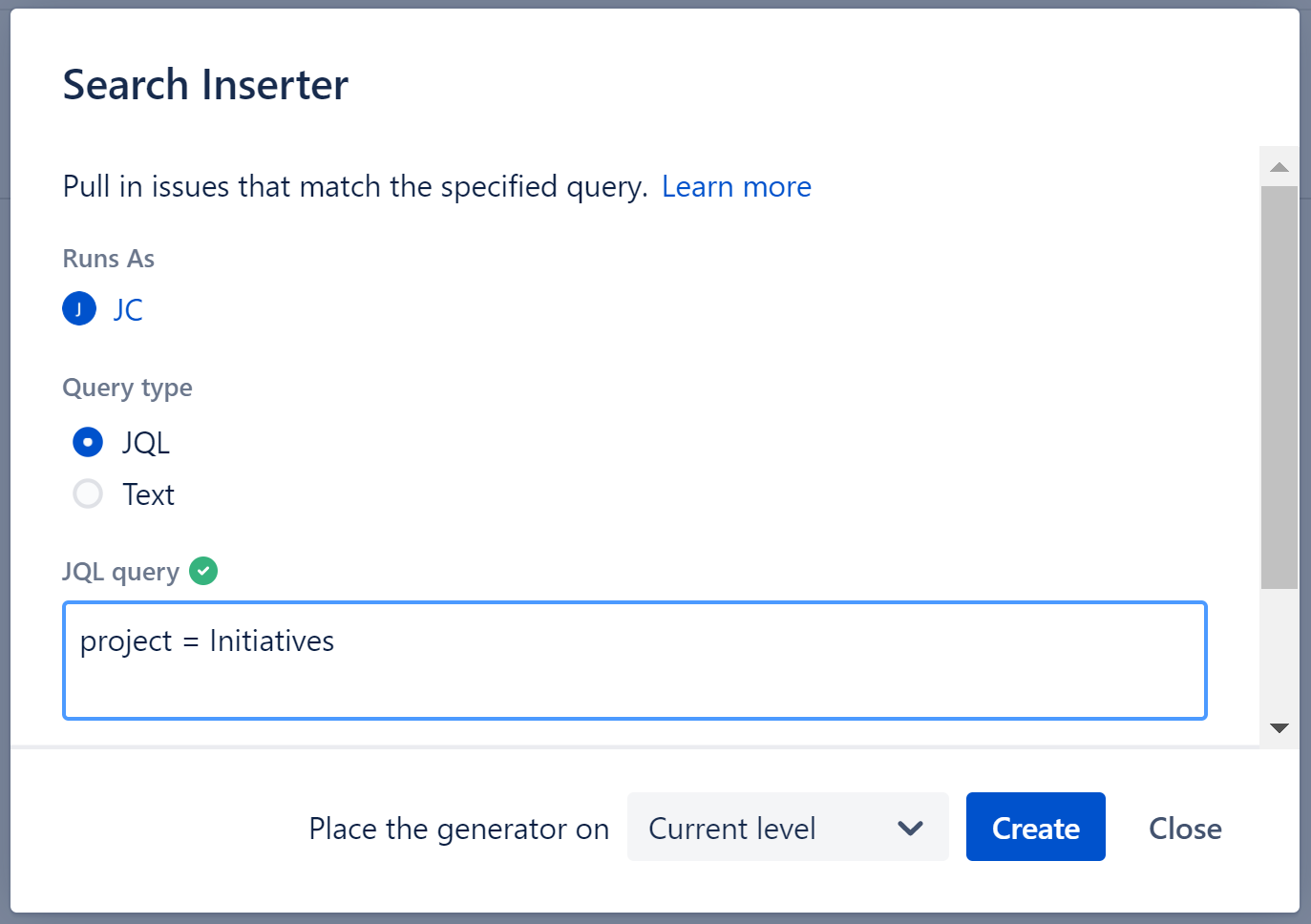
To pull initiatives from only certain spaces, add those rules to your JQL Inserter.
Step 3: Add Epics under Initiatives
Once you've added your initiatives, next you want to use the Linked Items Extender to add your epics.
Make sure to select the link type used to connect epics and initiatives, and specify the correct direction so that initiatives are the parent work items and epics are their sub-work items.
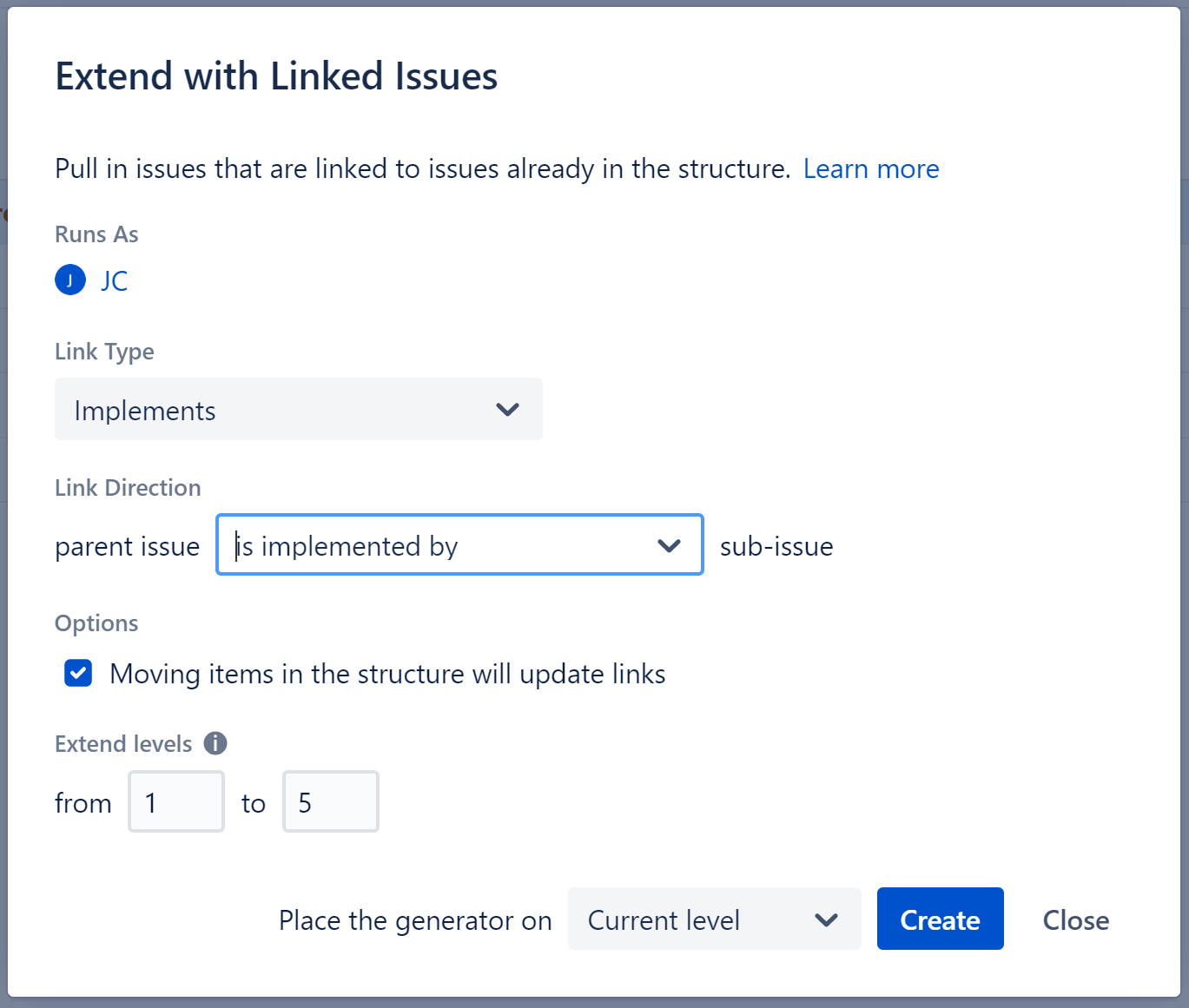
If you've already linked your epics and initiatives, the epics should appear below your epics.
If not, you can make those links right from Structure:
-
Click on an initiative's name to open the work item details panel
-
Click the Link Work Item button
-
Choose the appropriate link type (make sure to match the direction you used above)
-
Select the epics to link
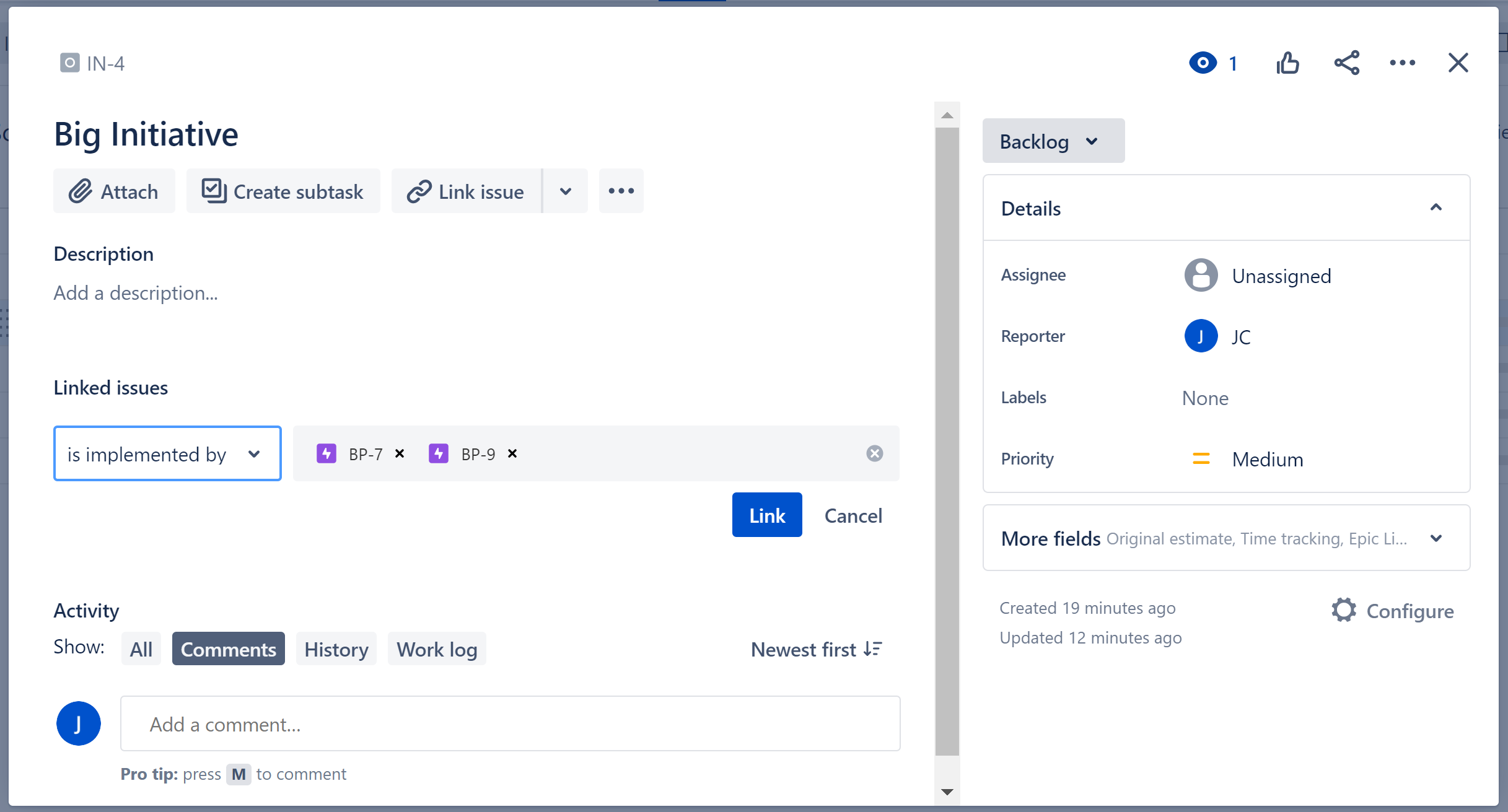
Step 4: Add stories and sub-tasks
Go to +Add | Extend | Child Work Items. Under Add, select Work Items below epics and Sub-tasks.
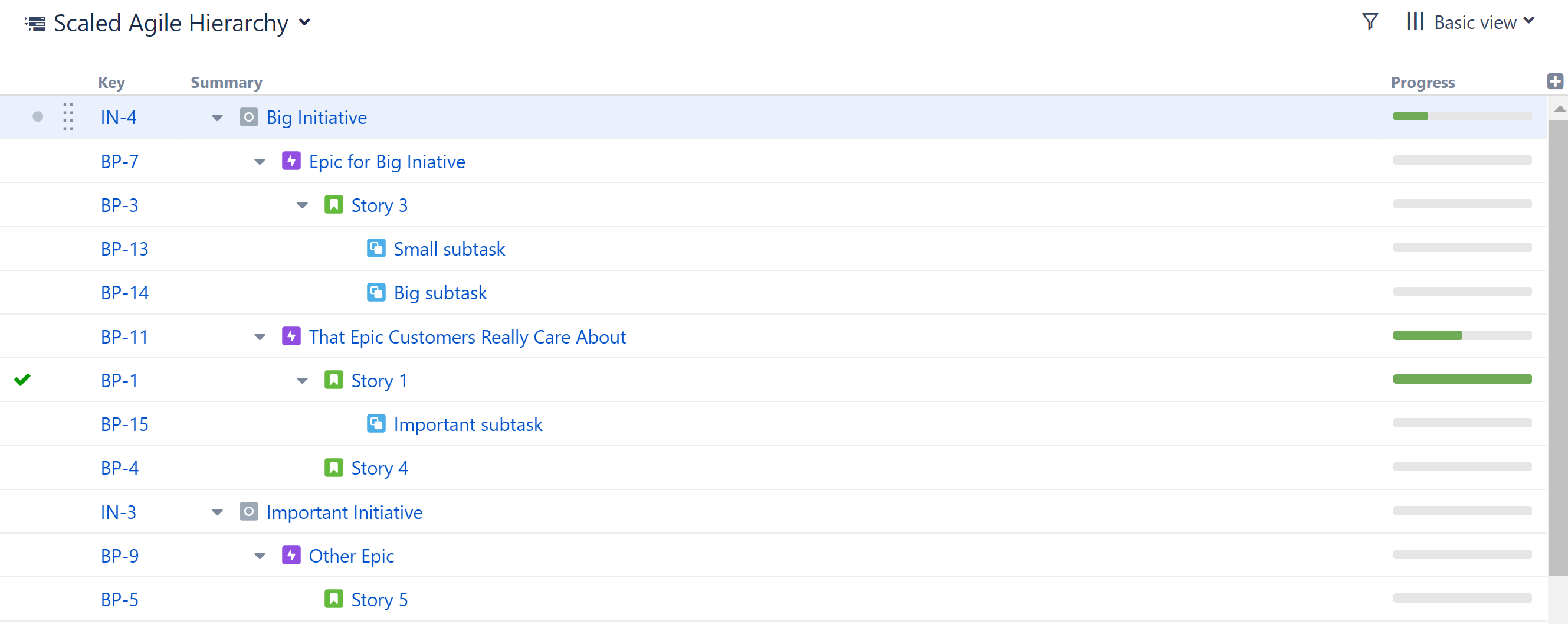
Not sure which hierarchy is right for your team? Check out our blog post Epic-Feature-Story vs. Initiative-Epic-Story, where we cover many of the considerations when transitioning to a Scaled Agile Framework.
