The JQL Insert generator allows you to automatically add work items based on a JQL query.
When work items are added via a JQL Insert generator, they cannot be reordered within the structure. To be able to reorder work items, add a Sort by Rank generator.
Adding an Insert Generator
To add an Insert generator, open the Add menu and select Insert.
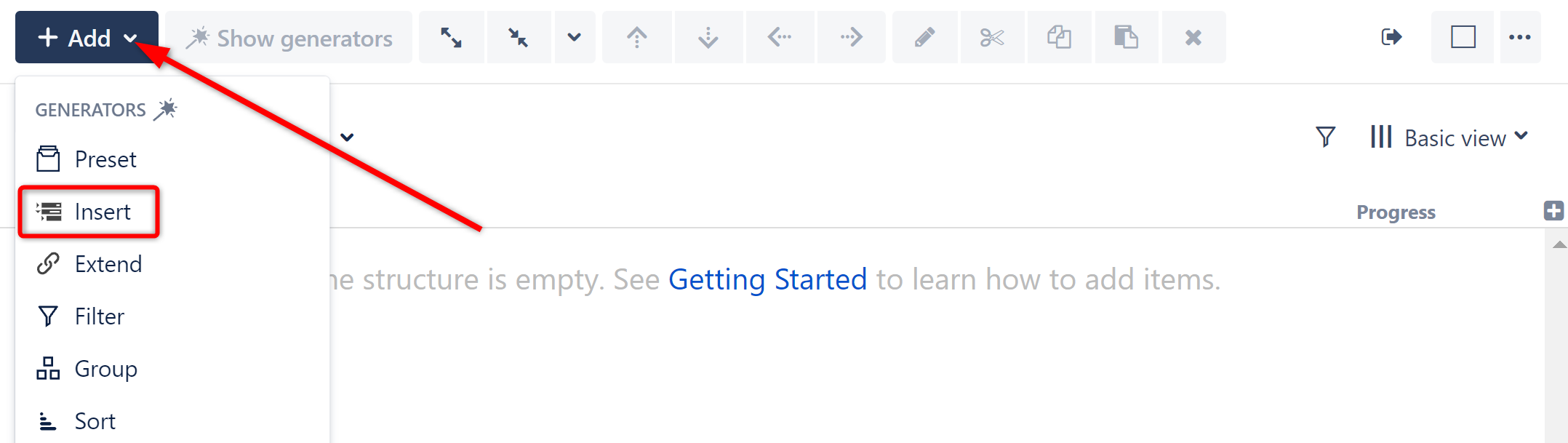
This will display the Insert generator options. Select JQL Query.
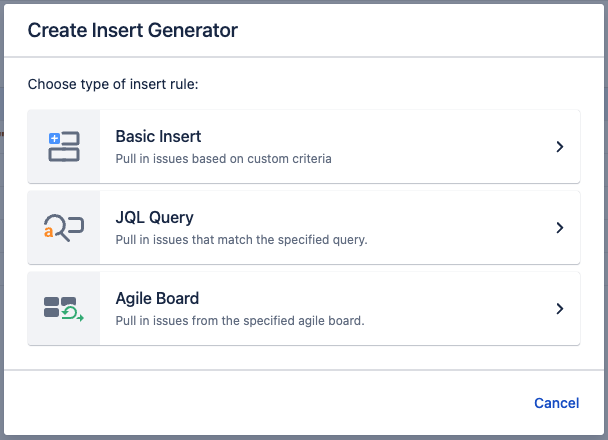
Configuring the Generator
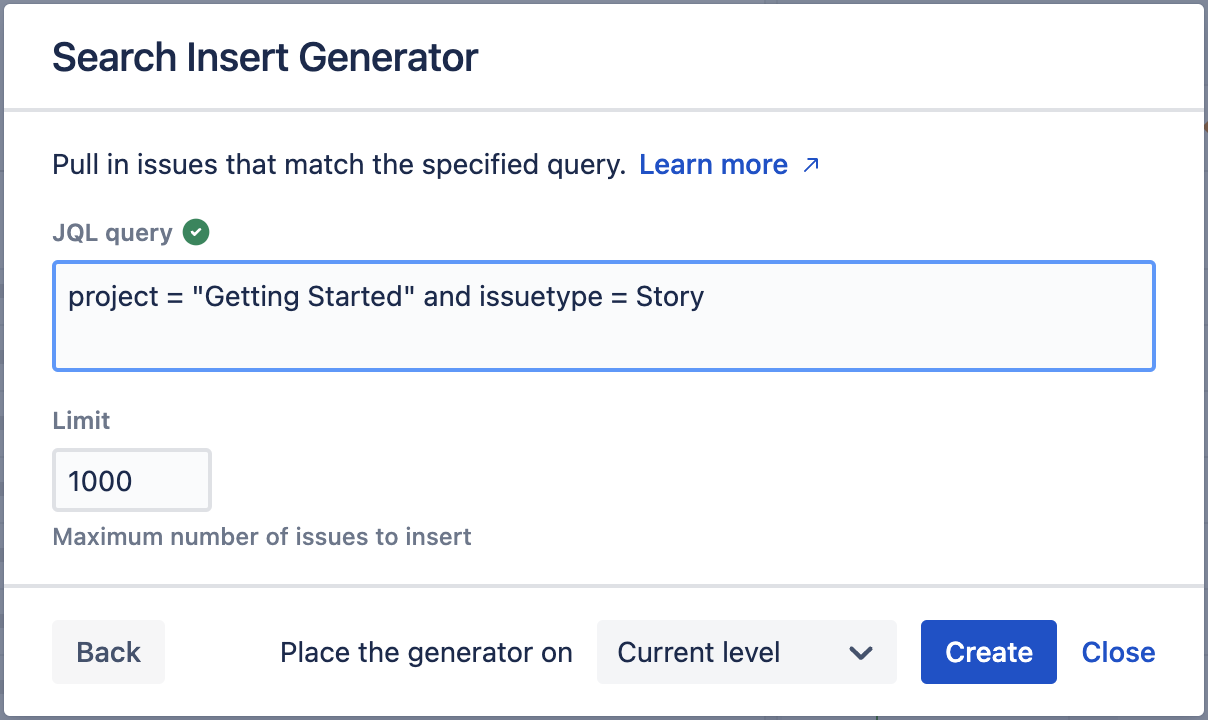
JQL
To determine the scope of work items that should be added to the structure, enter the JQL query into the box.
When entering a JQL query, auto-complete will suggest fields, operators, and values as you type. It will also check that the JQL query is valid:
-
A green checkmark indicates the query is valid
-
A red exclamation indicates the query is invalid
Limit
Because the JQL Search Inserter allows you to include work items from multiple projects, it may result in very large structures. To limit the number of work items the Inserter adds, enter an appropriate number in the Limit field.
The limit can be set to between 1 and 5,000 work items. 5,000 is currently the maximum number of work items that can be inserted with a generator.
Place the generator on
Select where the generator should be placed within the structure hierarchy. The placement of the generator determines its scope. You have three options:
-
Current level - The generator will be placed on the currently-selected level, and work items will be inserted on the current level of the hierarchy.
-
Level below - The generator, and all inserted work items, will be placed on the level below the currently-selected item.
-
Top level - The generator will be placed at the top of the structure, and inserted work items will be added to the top level of the hierarchy.
If a level is grayed out, it means it is not possible to place the generator on that level.
Applying the Generator
Once you've entered your query and set your Limit, click Create or Save (if editing an existing generator). The Inserter should now appear as a new row in your structure, with the added work items placed below it.
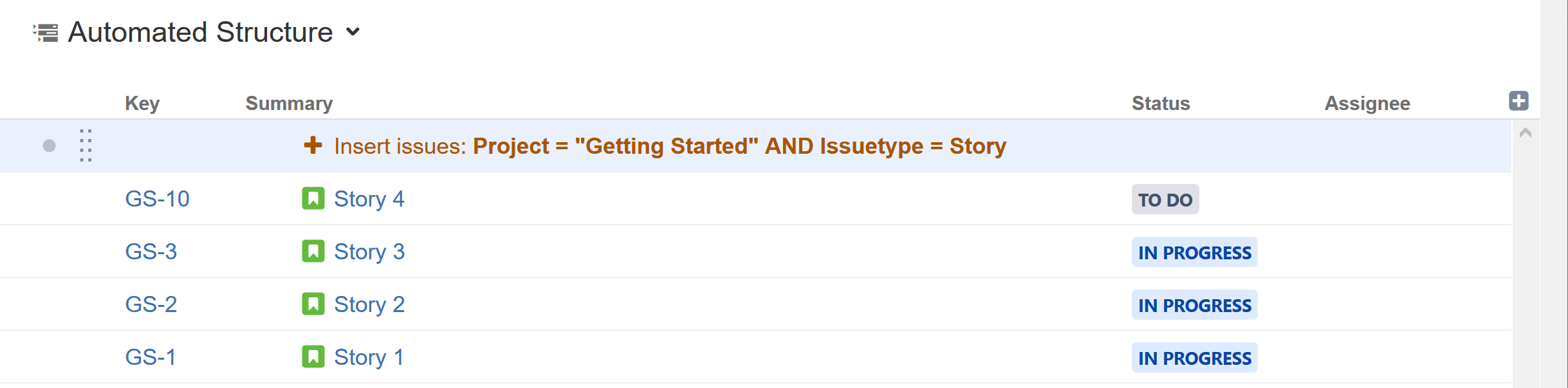
Turn Search Results into Automation
If you use the Search and Add button to manually add work items to your structure, you can turn your search into an Automation, so your structure will stay up-to-date as work items change in Jira.
To add your search query as an Insert generator, simply click the Automation button at the bottom of the search results window.

