There are two ways to build a structure:
-
Speed mode - A guided creation designed to get your structure up and running quickly.
-
Power mode - A more in-depth method of creation that gives you full control over your structure.
Speed Mode vs. Power Mode
The only difference between the two modes is the way you build your hierarchy (how you add and organize your work items).
-
In Speed mode, you start with scope (what spaces do you work from) and tell Structure what you want to see on every level of your hierarchy (work item types, groupings by field, etc.).
-
In Power mode, you can build structures by hand or using generators (rules for inserting, grouping, and adding related work items). In Power mode you can also add flex items, which can be used for project planning or grouping work items.
All other functionality (adding columns, sorting columns, formulas, quick filters, etc.) works the same, regardless of the mode you selected.
Identifying Your Mode
If you're working from an existing structure, you can easily identify whether it was built using Speed mode or Power mode. Just check the Structure toolbar:
-
If the first item is Modify structure, the structure was built in Speed mode
-
If the first item is +Add, the structure was built in Power mode
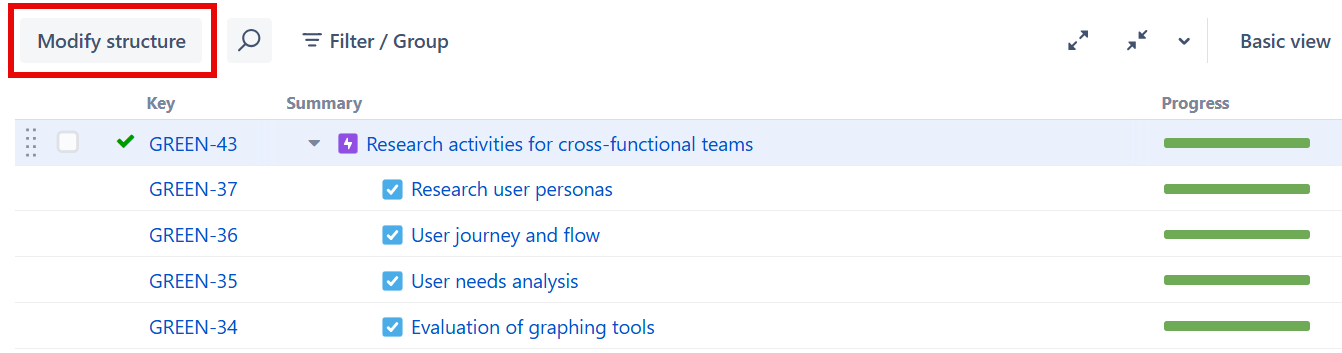
Copying Structures
It is possible to copy structures created in either Speed or Power mode. When you copy a structure, it preserves the original mode:
-
Structure created in Speed mode → Speed mode structure
-
Structure created in Power mode → Power mode structure
-
Structure created before Speed/Power mode was available → Power mode structure
